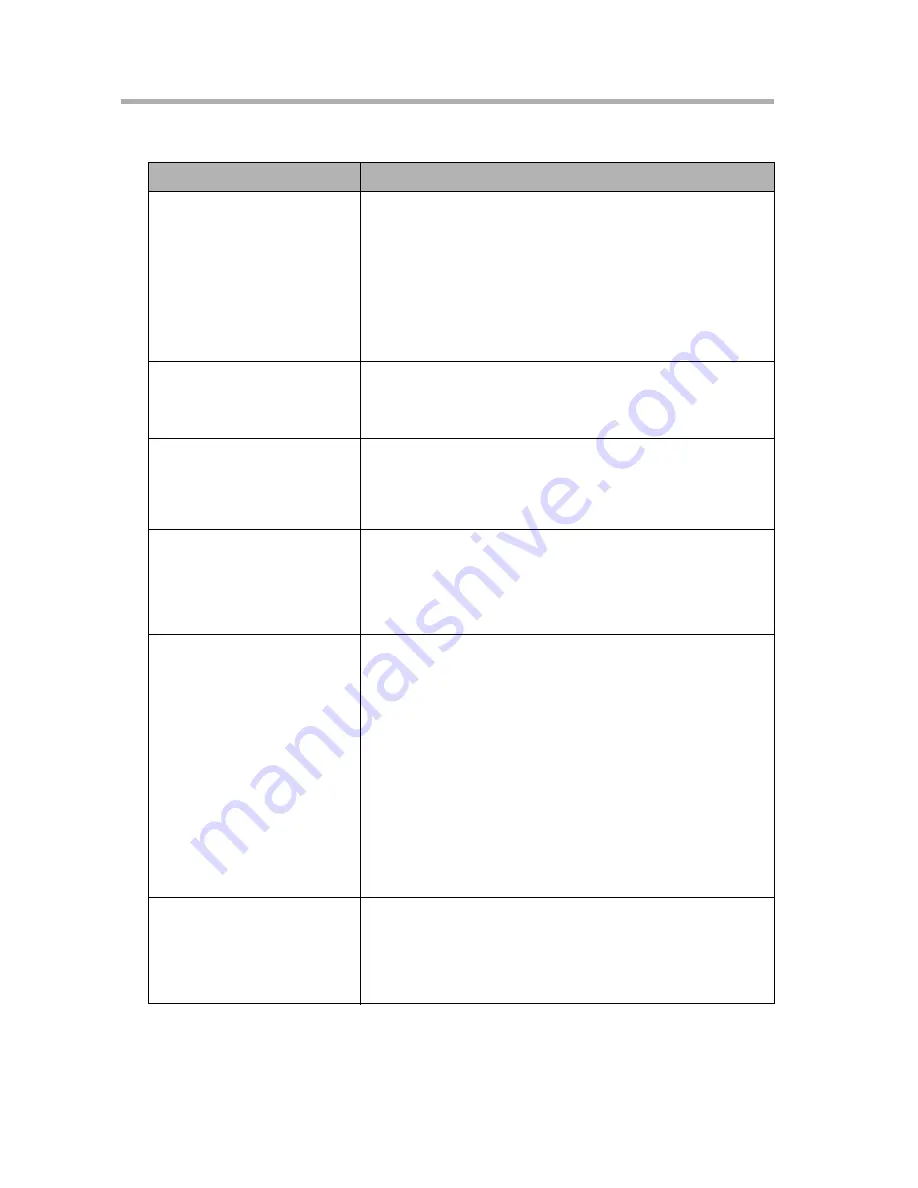
16
Troubleshooting the BL-WV10A
156
16.10 Camera Images, Screen Display
Issue
Causes and Solutions
The image is unfocused.
The lens is dirty.
•
Clean the lens using a cotton swab.
The subject is too close.
•
The camera cannot properly focus on
subjects less than 0.5 m (20 in.) away. Move
the subject further away (at least 0.5 m or 20
in. from the camera).
Images colors are wrong.
The white balance is set incorrectly.
•
Set the white balance in the camera’s Setup
screen (see page 109).
I cannot turn Color Night
View mode on/off.
This feature can be turned on/off for HCM
cameras only by accessing the camera with a PC.
For BL-C10A and BL-C30A, this feature turns on
and off automatically.
The shutter speed seems
slow. Images are out of
focus.
The camera’s Color Night View mode is activated.
•
Brighten the camera's environment.
•
For HCM series users, access the camera
with a PC and turn off Color Night View mode.
The image is snowy.
It was dark when the image was shot.
•
Brighten the camera's environment.
The power frequency settings do not match those
of the camera.
•
Match the power frequency for the camera's
location using the appropriate settings on the
camera’s Setup screen (see page 109).
Flicker can appear in the image when shooting a
bright subject.
•
Change the subject and the flicker should
disappear.
It takes tens of seconds
for brightness levels to
return to normal after a
sudden change in
brightness
This reflects the camera's specifications.
•
Move the camera to a location where it will not
be exposed to rapid changes in brightness.
Summary of Contents for BL-WV10A
Page 179: ...179 Index...
Page 183: ...For assistance please call 1 800 272 7033 183...
















































