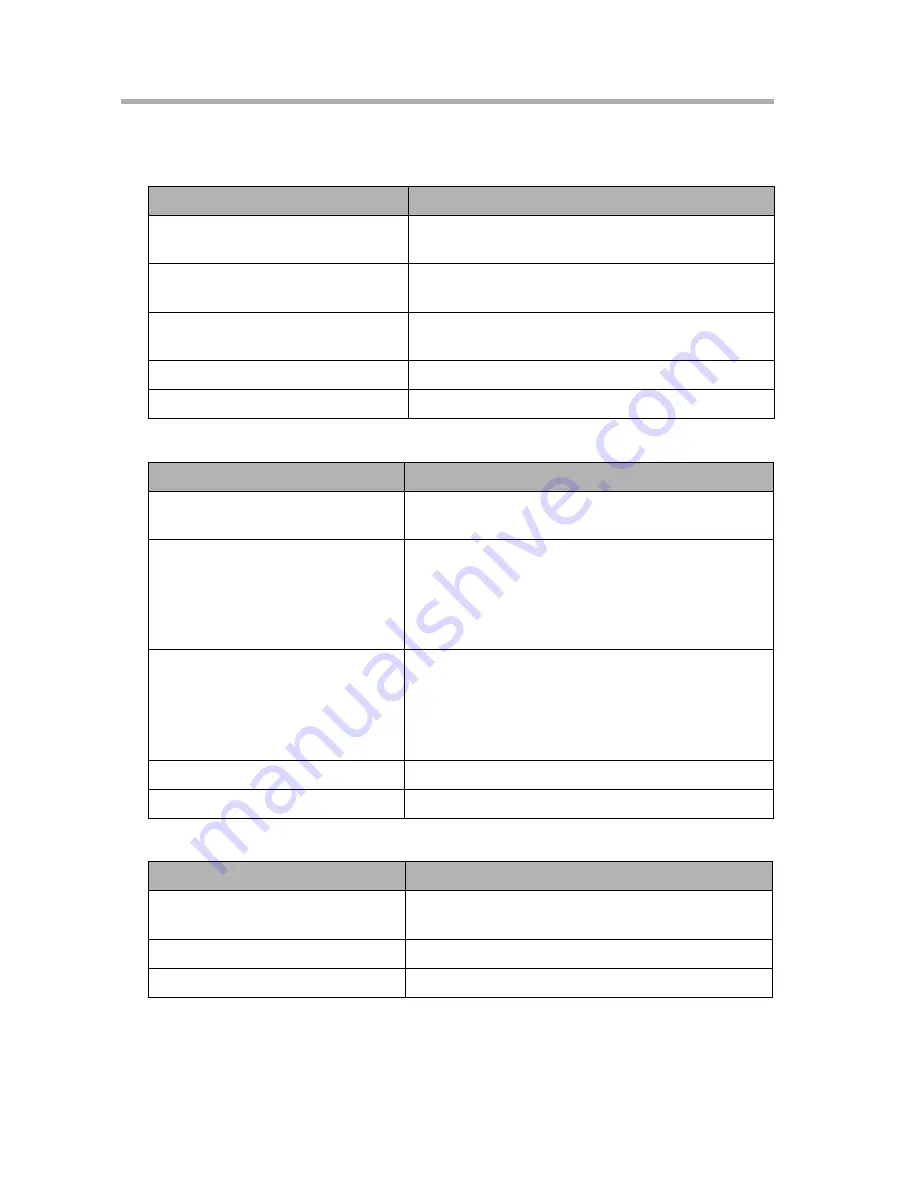
8
Other Features
130
8.6
When Two Events Occur Simultaneously
While Camera A is Monitoring
While Camera A is Recording (Standard Recording)
While Camera A is Sensor or Timer Recording
Setting
Operation
Camera B's sensor is
activated
The camera B monitoring screen appears.
Camera B sensor recording
The camera B monitoring screen appears and
sensor recording begins.
Camera B timer recording
The camera B monitoring screen appears and
timer recording begins.
Camera List display
The Camera List appears.
Pan/tilt operations
They work as indicated.
Setting
Operation
Camera B's sensor is
activated
Recording takes precedence.
Camera B sensor recording
When the time to begin sensor recording
approaches, the following message is
displayed: [Recording will begin shortly.].
Standard recording will stop and sensor
recording will start.
Camera B timer recording
When the time to begin timer recording
approaches, the following message is
displayed: [Recording will begin shortly.].
Standard recording will stop and timer
recording will start.
Camera List display
The Camera List will not appear.
Pan/tilt operations
They work as indicated.
Setting
Operation
Camera B's sensor is
activated
The screen will not change.
Camera List display
The Camera List will not appear.
Pan/tilt operations
These controls will not work.
Summary of Contents for BL-WV10A
Page 179: ...179 Index...
Page 183: ...For assistance please call 1 800 272 7033 183...
















































