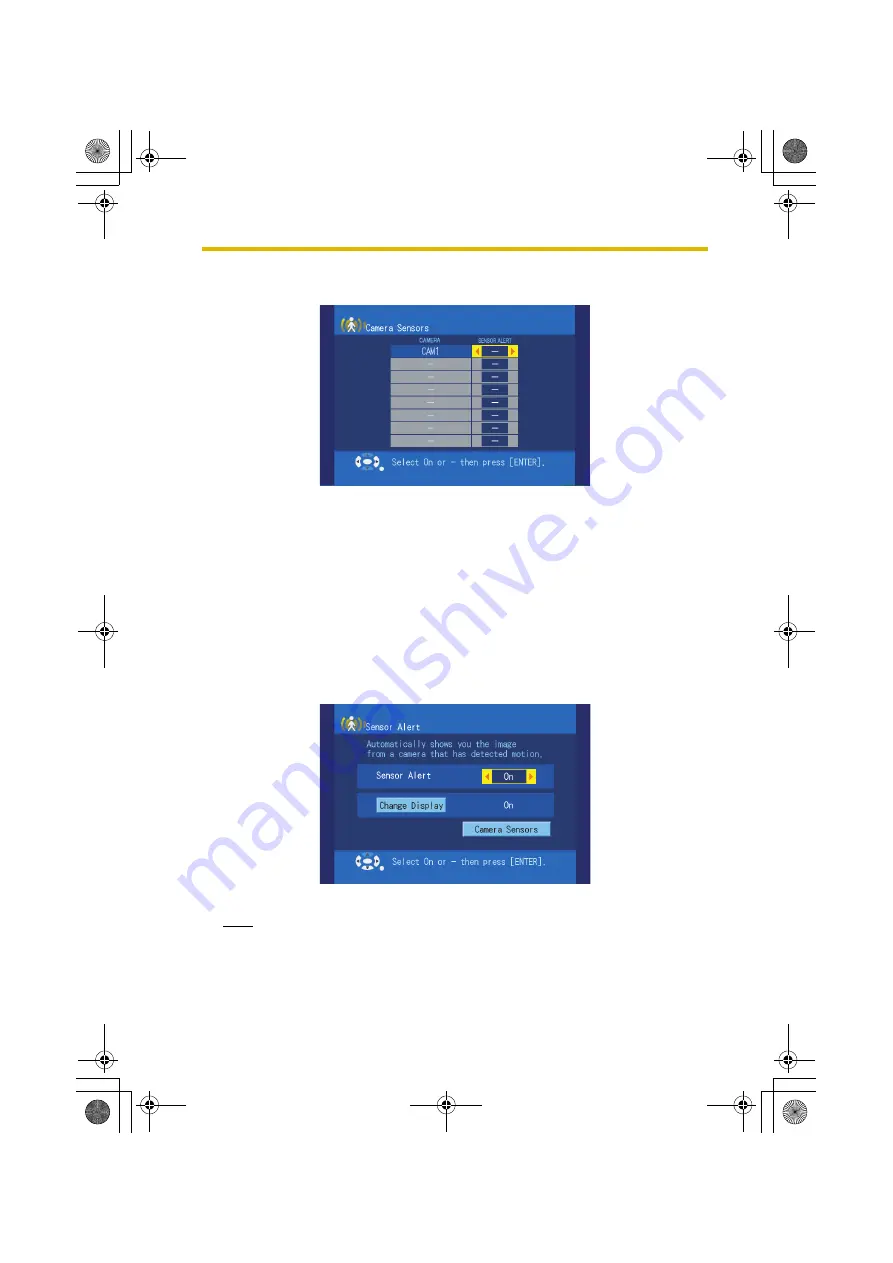
3
Viewing Camera Images
51
3.
Select [Camera Sensors] and press
ENTER
.
•
The [Camera Sensors] screen appears.
4.
Use the navigator keys to select either [On] or [–] (off) for each camera’s
sensor, then press
ENTER
.
•
The display returns to the [Sensor Alert] screen.
•
To activate Sensor Alert, you will need to first turn on a sensor for at least
1 camera on the [Camera Sensors] screen.
5.
Select [Change Display] and press
ENTER
.
6.
To have the BL-WV10 display the image from the camera when it is triggered,
use the navigator keys to select [On], then press
ENTER
.
•
If set to [-] (off), the display will not change automatically to the camera that
has been triggered.
7.
Use the navigator keys to select [On], then press
ENTER
.
•
After these settings are made, the [Menu] screen returns.
Note
•
When Sensor Alert mode is set, the sensor indicator lights.
BL-WV10_OI.book Page 51 Thursday, January 26, 2006 8:03 PM
Summary of Contents for BL-WV10
Page 135: ...135 16 Appendix BL WV10_OI book Page 135 Thursday January 26 2006 8 03 PM ...
Page 136: ...136 16 1 Declaration of Conformity BL WV10_OI book Page 136 Thursday January 26 2006 8 03 PM ...
Page 137: ...137 BL WV10_OI book Page 137 Thursday January 26 2006 8 03 PM ...
Page 157: ...157 Index BL WV10_OI book Page 157 Thursday January 26 2006 8 03 PM ...
Page 161: ...161 BL WV10_OI book Page 161 Thursday January 26 2006 8 03 PM ...
Page 162: ...162 BL WV10_OI book Page 162 Thursday January 26 2006 8 03 PM ...
Page 163: ...163 BL WV10_OI book Page 163 Thursday January 26 2006 8 03 PM ...






























