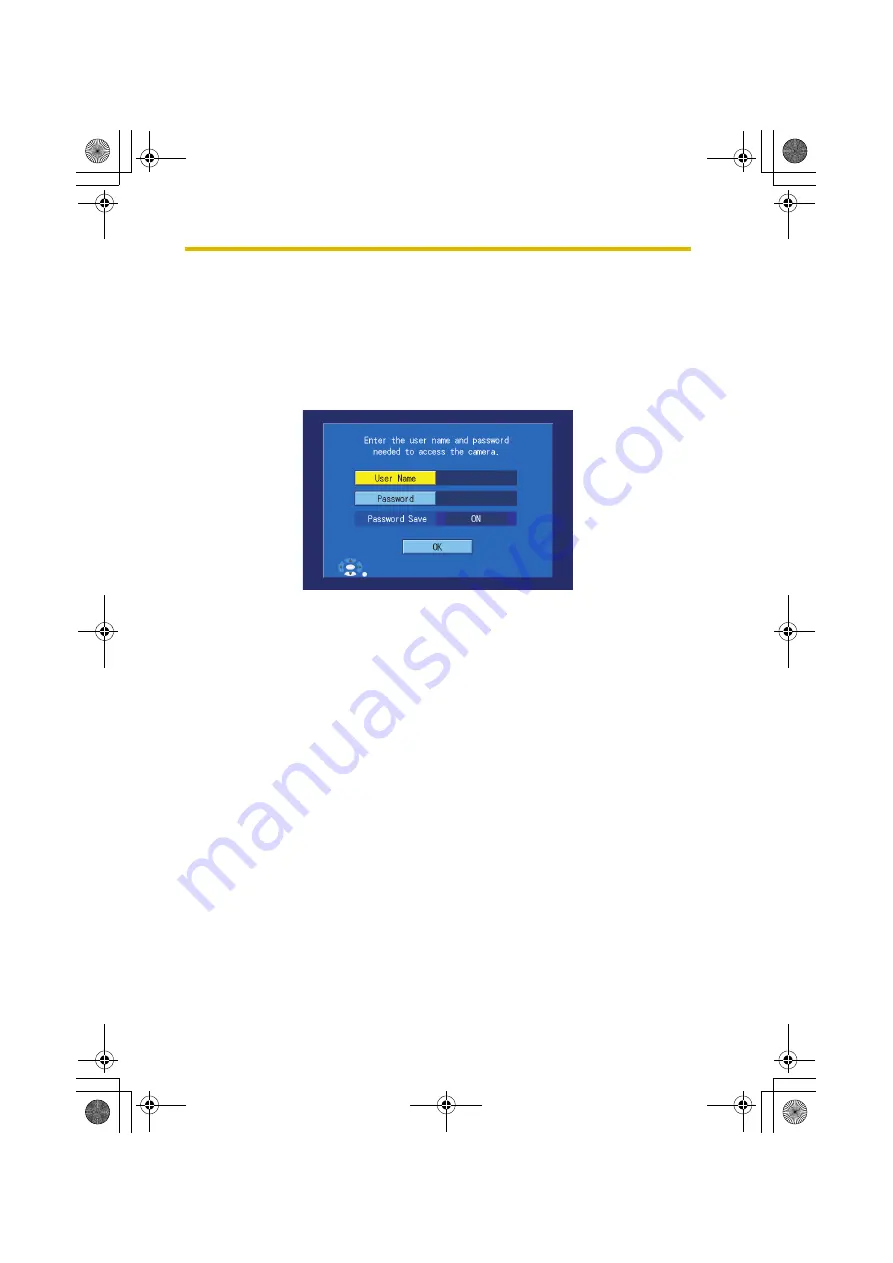
3
Viewing Camera Images
36
•
If you change the mode switch to
SEQ. DISP.
and turn the power off and
back on, the camera will cycle through all registered cameras sequentially
and display their images briefly (see page 133).
[When Using a Computer and/or a Router]
•
If remote cameras are registered in camera list 1 and those cameras are set to
not save passwords (see page 101), the BL-WV10 will display a password input
screen. After entering the camera’s user name and password and pressing
[OK], the monitoring screen will appear.
•
Cameras for which Quick Setup was performed without setting the
administrator user name and password will have user names and passwords
set automatically; their images cannot be monitored on a computer. Change
the camera’s user name (see page 128).
•
If you use Quick Setup to configure a camera which is already configured to be
used with your router, the camera's port number may change during Quick
Setup. You can use the BL-WV10 to conform the camera's port number if
necessary (see page 97).
BL-WV10_OI.book Page 36 Thursday, January 26, 2006 8:03 PM
Summary of Contents for BL-WV10
Page 135: ...135 16 Appendix BL WV10_OI book Page 135 Thursday January 26 2006 8 03 PM ...
Page 136: ...136 16 1 Declaration of Conformity BL WV10_OI book Page 136 Thursday January 26 2006 8 03 PM ...
Page 137: ...137 BL WV10_OI book Page 137 Thursday January 26 2006 8 03 PM ...
Page 157: ...157 Index BL WV10_OI book Page 157 Thursday January 26 2006 8 03 PM ...
Page 161: ...161 BL WV10_OI book Page 161 Thursday January 26 2006 8 03 PM ...
Page 162: ...162 BL WV10_OI book Page 162 Thursday January 26 2006 8 03 PM ...
Page 163: ...163 BL WV10_OI book Page 163 Thursday January 26 2006 8 03 PM ...
















































