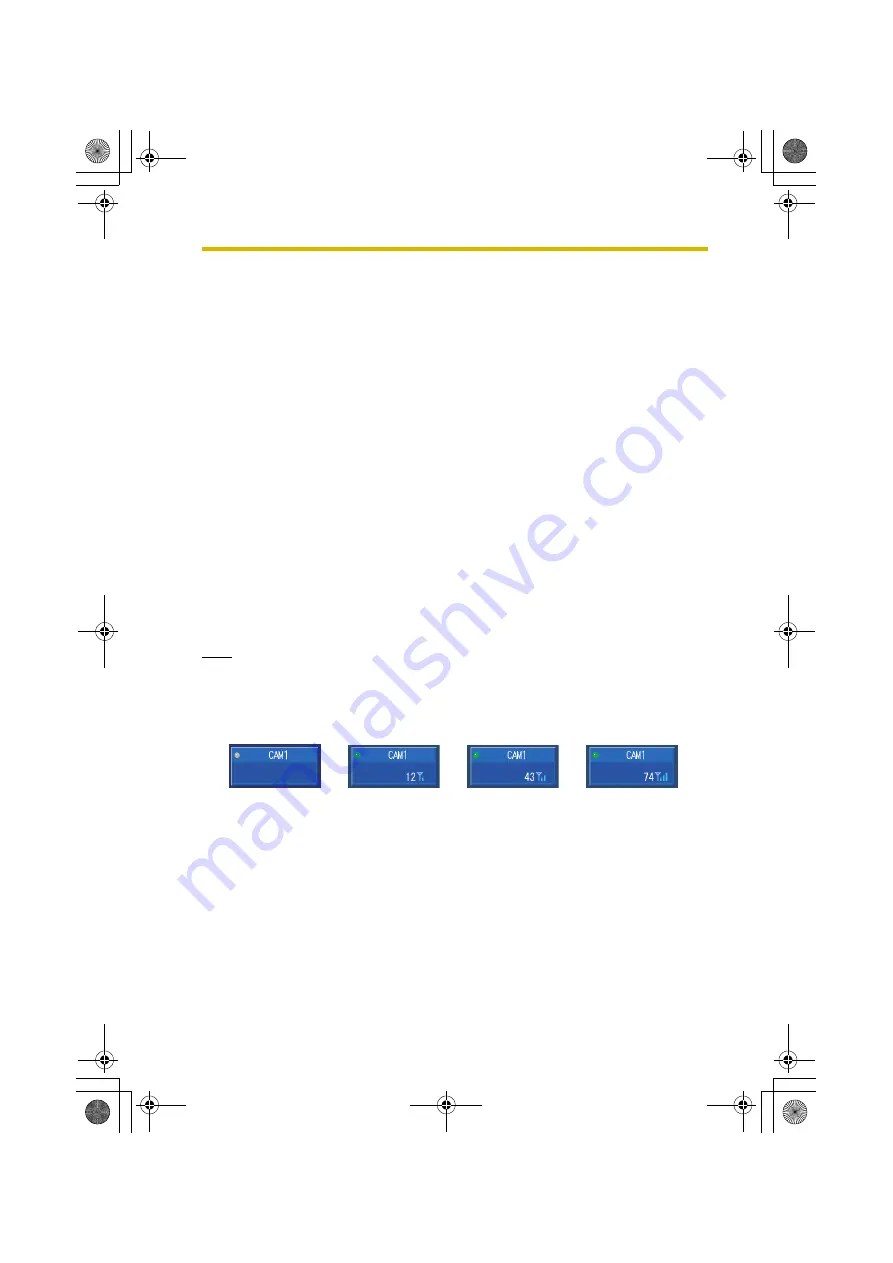
2
Setup
27
date and time using the navigator keys on the remote control, and press
ENTER
when finished.
•
If a camera image does not appear, check the connection and then restart the
camera. If the image still fails to appear, reset the camera to its default values,
and re-register it using Quick Setup.
•
The date and time is displayed in the upper-right corner of the screen. If the
date and time setting is not correct, set the correct date and time (see page 80).
2.4.5
Placing Cameras (When Using a Router)
After you have registered cameras using Quick Setup and confirmed that images
from the cameras can be displayed, you are ready to place the cameras where you
plan to use them.
1.
Disconnect the cameras and place them where you plan to use them.
•
Refer to page 7 as well as the operating instructions included with your
cameras for proper placement.
2.
Connect all wired cameras to the BL-WV10.
3.
Confirm that mode switch on the back of the BL-WV10 is set to
NORMAL
, and
turn in on.
4.
Turn on all cameras.
5.
Confirm that each images from each camera can be displayed.
Note
•
For wireless cameras, press
DISPLAY
while monitoring to confirm the strength
of the signal received from the camera by the BL-WV10. A weak signal may
cause connection faults and other problems. Position the camera to receive the
strongest signal possible.
•
If a camera can not be accessed, confirm all connections and refer to the
Troubleshooting section of the Getting Started.
No signal
Poor signal
Weak signal
Strong signal
BL-WV10_OI.book Page 27 Thursday, January 26, 2006 8:03 PM
Summary of Contents for BL-WV10
Page 135: ...135 16 Appendix BL WV10_OI book Page 135 Thursday January 26 2006 8 03 PM ...
Page 136: ...136 16 1 Declaration of Conformity BL WV10_OI book Page 136 Thursday January 26 2006 8 03 PM ...
Page 137: ...137 BL WV10_OI book Page 137 Thursday January 26 2006 8 03 PM ...
Page 157: ...157 Index BL WV10_OI book Page 157 Thursday January 26 2006 8 03 PM ...
Page 161: ...161 BL WV10_OI book Page 161 Thursday January 26 2006 8 03 PM ...
Page 162: ...162 BL WV10_OI book Page 162 Thursday January 26 2006 8 03 PM ...
Page 163: ...163 BL WV10_OI book Page 163 Thursday January 26 2006 8 03 PM ...
















































