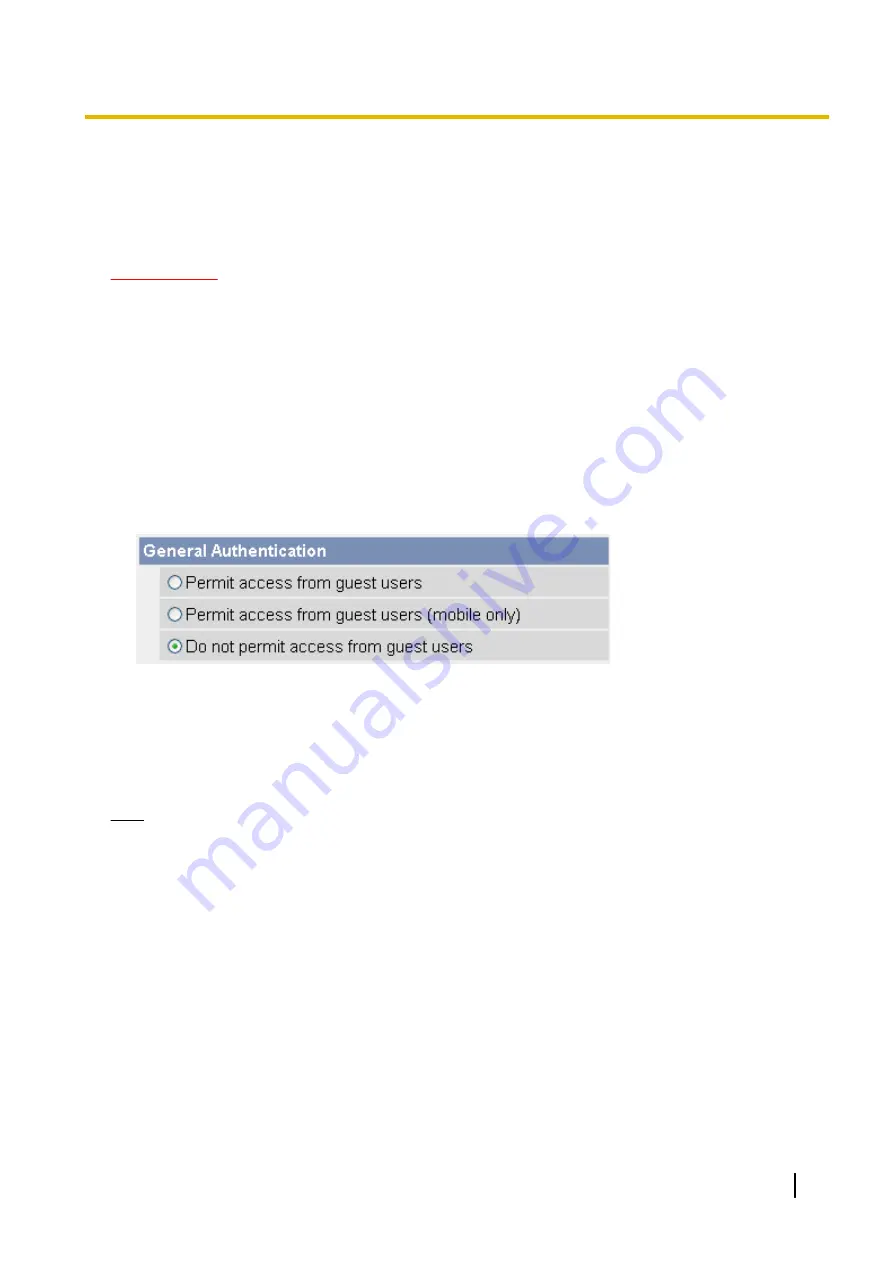
6.4 Guest Users
Guest users are anonymous users, and they do not need to enter a user name or password to access the
camera. You can control the camera features that are available to guest users, and you can restrict guest user
access altogether.
IMPORTANT
To prevent unauthorized access to the camera, it is important to manage who can access the camera
through the use of user names and passwords. Because the camera can be accessed from the Internet,
it is possible that the camera may be accessed by unknown individuals, including those who are commonly
known as “hackers”, to whom you do not want to allow access. If you choose to allow guest access (i.e.,
anonymous access), there is a risk that unknown individuals will access the camera and view camera
images. You have the option of allowing guest access, but it is strongly recommended that you do not allow
guest access, and rather create general user accounts and assign secret user names and passwords for
use by known individuals only.
Allowing/restricting guest users to access the camera
1.
Click the [Setup] tab.
2.
On the left side of the screen under [Account], click [Administrator].
3.
Under [General Authentication], select the desired setting.
–
[Permit access from guest users]: Guest users can access the camera.
–
[Permit access from guest users (mobile only)]: Guest users can access the camera’s mobile phone
page only.
–
[Do not permit access from guest users]: Guest users cannot access the camera.
4.
Click [Save].
Note
•
When [Permit access from guest users] is selected, no authentication dialog is displayed when you
access the camera, and the [Login] tab is displayed on the top page. Click this tab to log in to the
camera as the administrator or as a general user. For more information, see Page 158.
Changing the features available to guest users
1.
Make sure you configured the camera to allow guest users to access the camera (explained above).
2.
Click the [Setup] tab.
3.
On the left side of the screen under [Account], click [General User].
Operating Instructions
155
6.4 Guest Users
Summary of Contents for BL-C210 Series
Page 124: ...6 After the wizard is displayed click Next 124 Operating Instructions 5 2 HTTPS Settings ...
Page 126: ...9 Click Next 126 Operating Instructions 5 2 HTTPS Settings ...
Page 127: ...10 Click Finish Operating Instructions 127 5 2 HTTPS Settings ...
Page 131: ...6 Click Finish 7 Click Yes Operating Instructions 131 5 2 HTTPS Settings ...






























