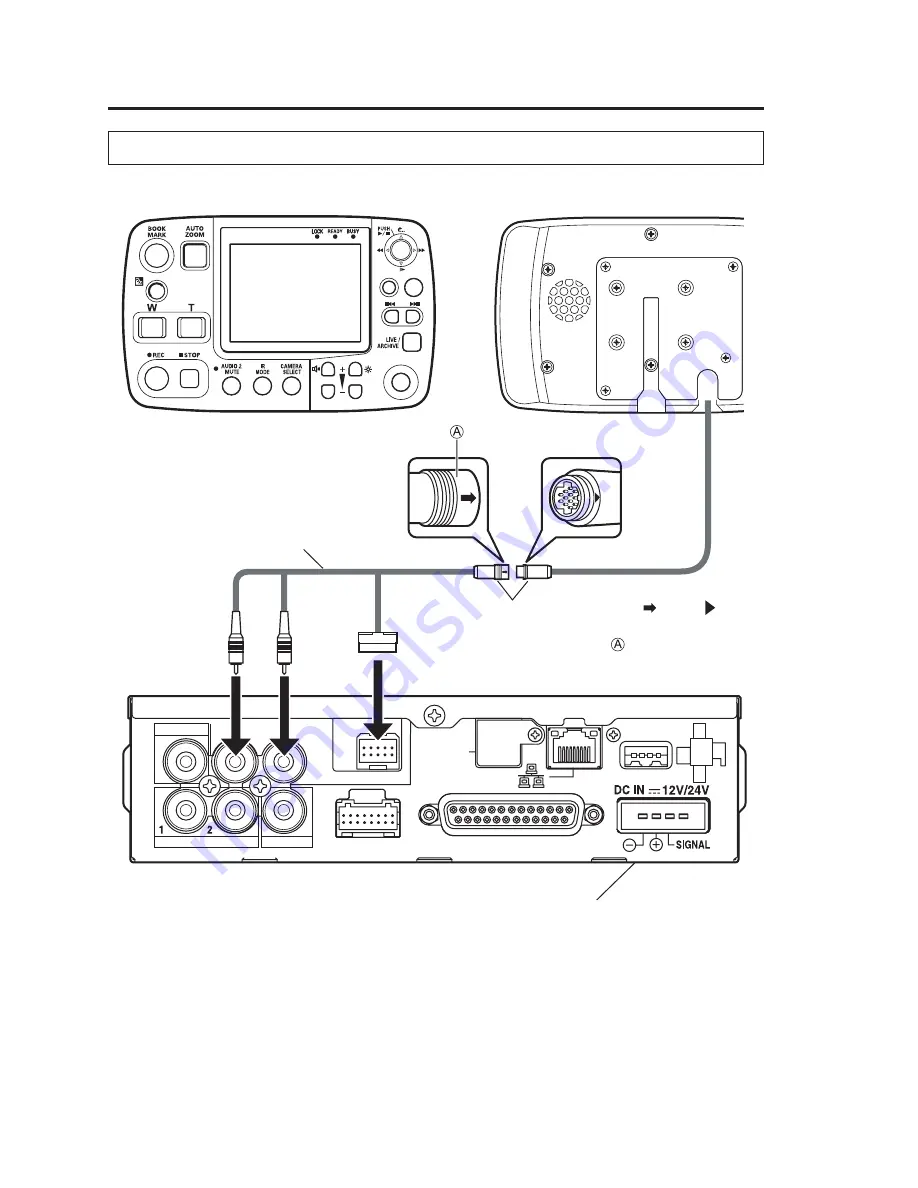
IN CAR MIC
CAMERA 1
CONTROL PANEL
GPIO/SERIAL
USB
GPS-ANT.
(OPTION)
CAMERA 2
AUDIO IN
VIDEO OUT
AUDIO OUT
[Front panel]
Align the “ ” and “ ”
marks to connect.
Control panel cable(included)
Memory Card Video Recorder
(separately sold)
When connecting
:
When removing
: Slide in the reverse
direction of the arrow to
disconnect the connector.
[Rear panel]
RETURN
MENU
CONTROL PANEL
ON/
OFF
12
For details on installation and connections, be sure to consult your supplier.
Connections
White
Yellow













































