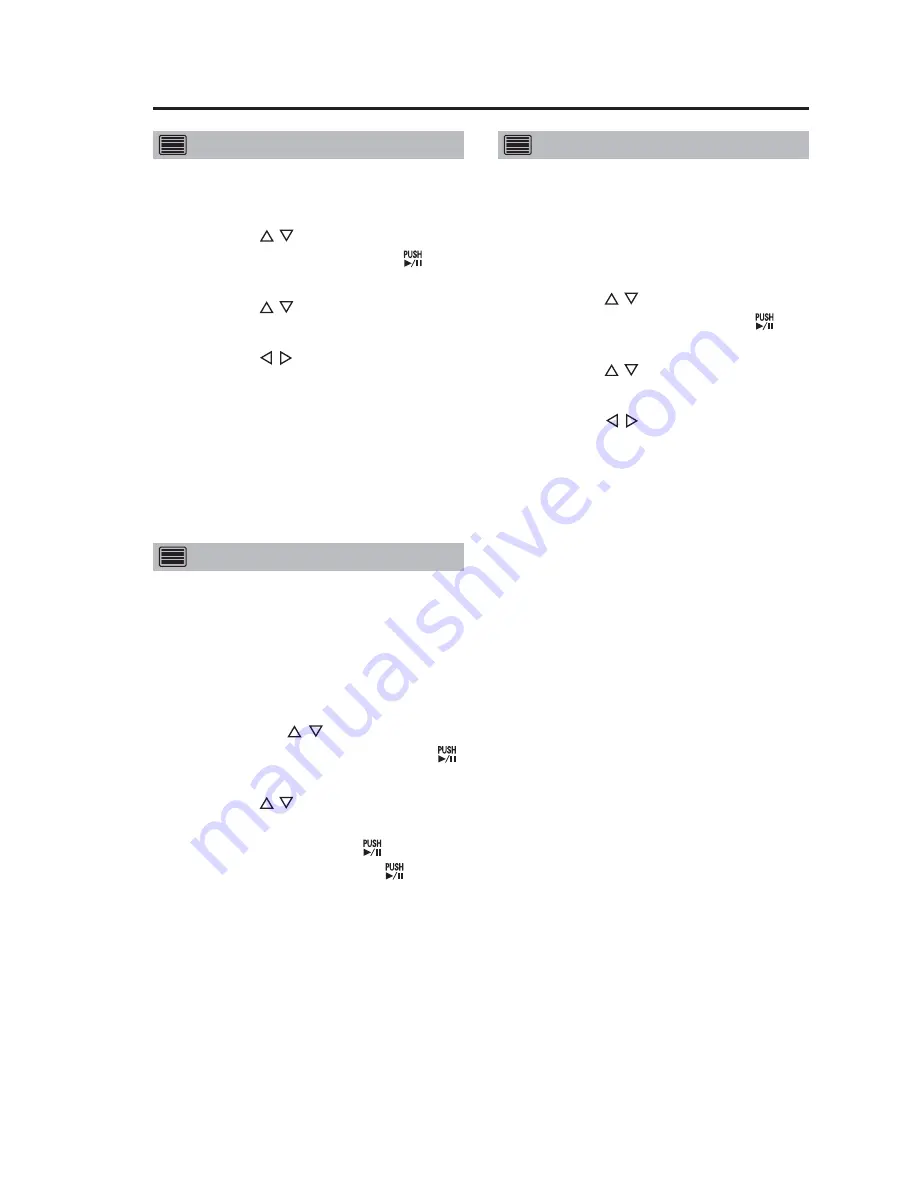
21
Viewing Live Video
(continued)
Selecting AUDIO2 input
1. Press the [MENU] button.
The Menu appears.
2. Use the [ , ] buttons to select
[Audio] and press [
] to
confirm the entry.
3. Use the [ , ] buttons to select
[Audio2 Select].
4. Use the [ , ] buttons to select
“INCAR” or “WMIC”.
INCAR :
Sound input through the [IN CAR
MIC] terminals
WMIC (Wireless Microphone) :
Sound input through the [AUDIO
IN 2] terminals
Checking audio
Sound output is normally off when
viewing live video. Use the following
steps to check that sound is input
normally.
1. Press the [MENU] button.
The Menu appears.
2. Use the [ , ] buttons to
select [Audio] and press [ ]
to confirm the entry.
3. Use the [ , ] buttons to select
[Audio1 Test] or [Audio2 Test],
and then press the [ ] button.
Sound is output while the [
] button
is depressed.
Note:
The output sound may be too loud
depending on the sound volume
setting. Lower the sound volume as
required.
Viewing Memory Card Video Recorder status
The following function is provided to
enable viewing Memory Card Video
Recorder status and GPIO status.
1. Press the [MENU] button.
The Menu appears.
2. Use the [ , ] buttons to select
[Setup/Info] and press [ ] to
confirm the entry.
3. Use the [ , ] buttons to select
[On Screen Type].
4. Use the [ , ] buttons to select
“SIMPLE”, “DETAILS” or “OFF”.
SIMPLE
:
The simple On-Screen Display
appears.
DETAILS
:
The detailed On-Screen Display
appears.
OFF
:
The On-Screen Display closes.
Notes:
• The administrator can set the
Overlay OSD (Init On Screen Type)
selected at power-on.
• See the next page for how to read
the On-Screen Display.






























