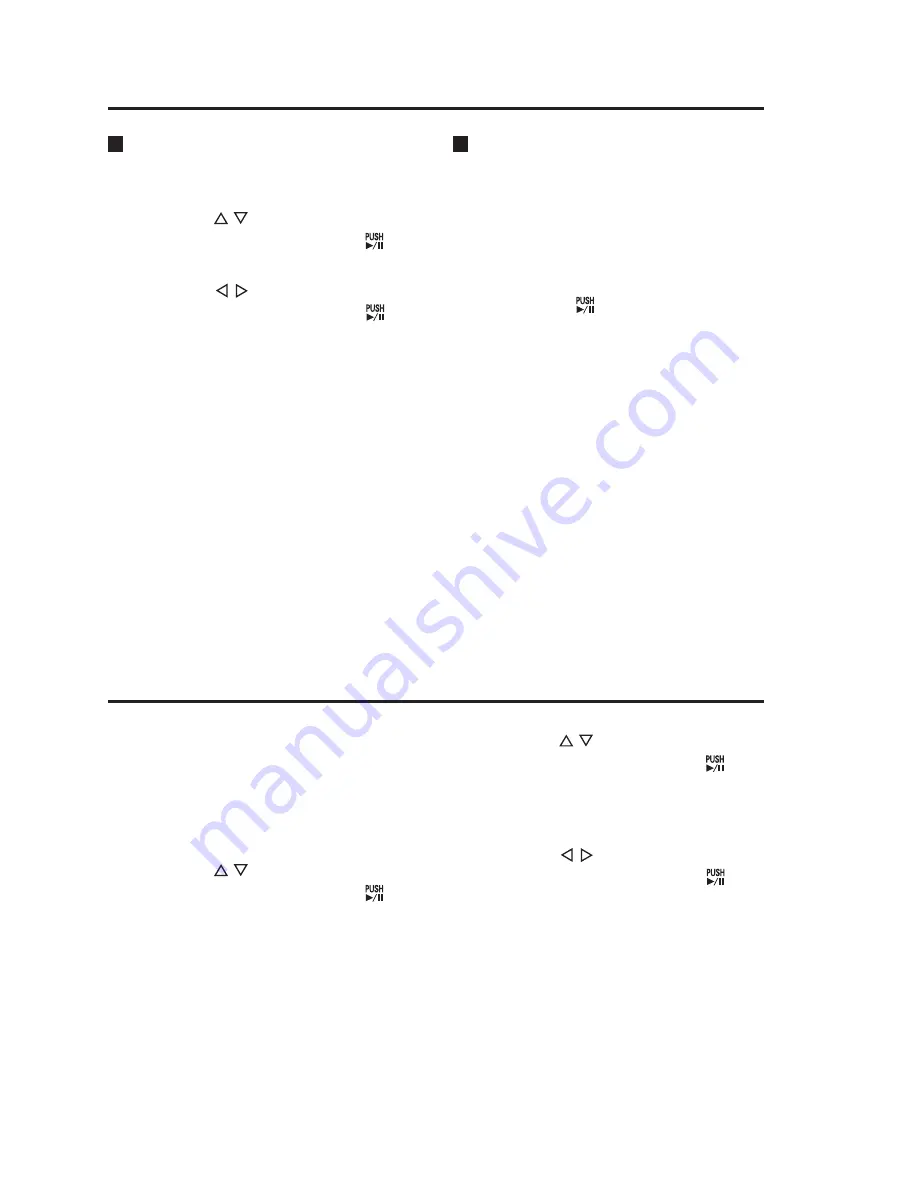
30
Viewing error log data
Use the following procedure to open a
dialog showing up to five of the most
recent errors.
1. Perform steps 1 to 3 in
“Viewing software version”.
2. This selects [Last Errors].
Press the [ ] button to accept.
This dialog shows the most recent
error data (the items listed below).
• Month/day (MM/DD)
• Hour/minute (HH : MM)
• Error No.
• Error type (Fatal Error/Error)
• Error message (the first 40
characters appear)
Notes:
• Error data with a low priority is also
displayed.
• The following error numbers do
not appear as error log data.
E08601, E28201 to E28203
3. Use the [ , ] buttons to select
[Reboot] and press [
] to
confirm the entry.
The Reboot confirmation screen
appears.
4. Use the [ , ] buttons to select
“Reboot” and press [
] to
confirm the entry.
A reboot takes between 40 to 50
seconds to complete.
Should Memory Card Video Recorder
operating status become unstable,
use the following steps to reboot the
Memory Card Video Recorder.
1. Press the [MENU] button.
The Menu appears.
2. Use the [ , ] buttons to select
[Setup/Info] and press [ ] to
confirm the entry.
Viewing software version
1. Press the [MENU] button.
The Menu appears.
2. Use the [ , ] buttons to select
[Setup/Info] and press [ ] to
confirm the entry.
3. Use the [ , ] buttons to select
[Information] and press [ ] to
confirm the entry.
This opens the product information
screen that contains the software
version information.
Displaying Product Information
Rebooting the Memory Card Video Recorder
















































