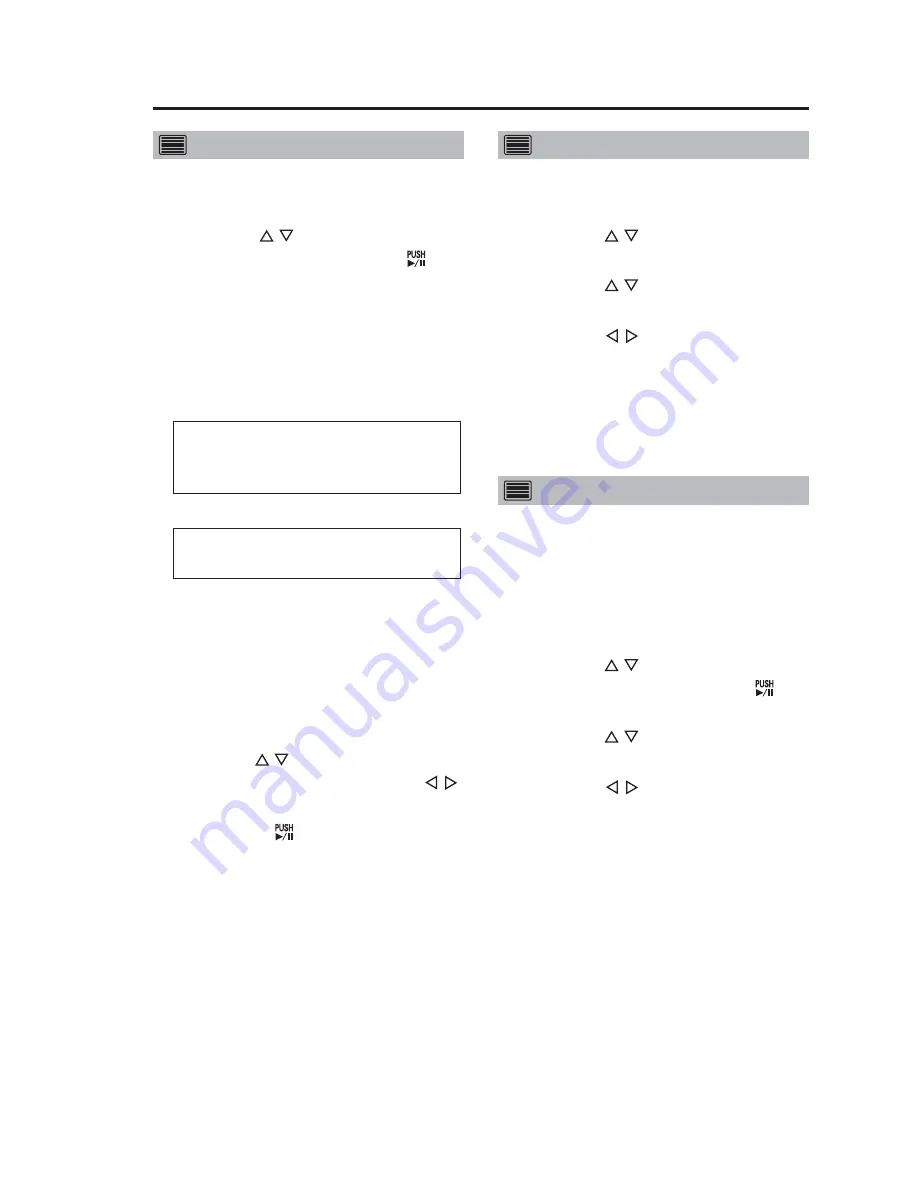
27
Playback
(continued)
Selecting a file for playback
1. Press the [MENU] button.
The Menu appears.
2. Use the [ , ] buttons to select
[Archive] and press [
] to
confirm the entry.
The playback file list screen appears.
Notes:
• Files appear in the order of the
filenames (see page 33) that are
assigned at recording.
“WT” (world time) files are displayed
in recording start order (but the time is
converted and indicated in local time)
↓
“LT” (local time) files are displayed
in recording start order.
• When a file is recorded across two
P2 cards and is split into two files,
the start time of the latter file is
suffixed by “
∗
”. Also, if two or more
files have the same start time,
the start time of the second and
succeeding files are suffixed by “
∗
”.
3. Use the [ , ] buttons to select a
file to play back. (Use the [ , ]
buttons to go between pages.)
4. Use the [ ] button to start
playback.
Playback starts from the beginning
of the file.
When playback reaches end of the
file, playback is paused.
Turning Audio1 and 2 ON and OFF
1. Press the [MENU] button.
The Menu appears.
2. Use the [ , ] buttons to select
[AUDIO].
3. Use the [ , ] buttons to select
[Audio1] or [Audio2].
4. Use the [ , ] buttons to select
“ON” or “OFF”.
Note:
An administrator can set the audio
output (Init Audio Out (Play))
selected at power-on.
Viewing Memory Card Video Recorder status
Use the following function to see the
Memory Card Video Recorder status
or GPIO status when a played back file
was recorded.
1. Press the [MENU] button.
The Menu appears.
2. Use the [ , ] buttons to select
[Setup/Info] and press [ ] to
confirm the entry.
3. Use the [ , ] buttons to select
[On Screen Type].
4. Use the [ , ] buttons to select
“SIMPLE”, “DETAILS” or “OFF”.
SIMPLE
:
The Simple On-Screen Display
appears.
DETAILS
:
The Detailed On-Screen Display
appears.
OFF
:
On-Screen Display closes.
Notes:
• An administrator can set the
Overlay OSD (Init On Screen Type)
selected at power-on.
• See the next page for how to read
the On-Screen Display.






























