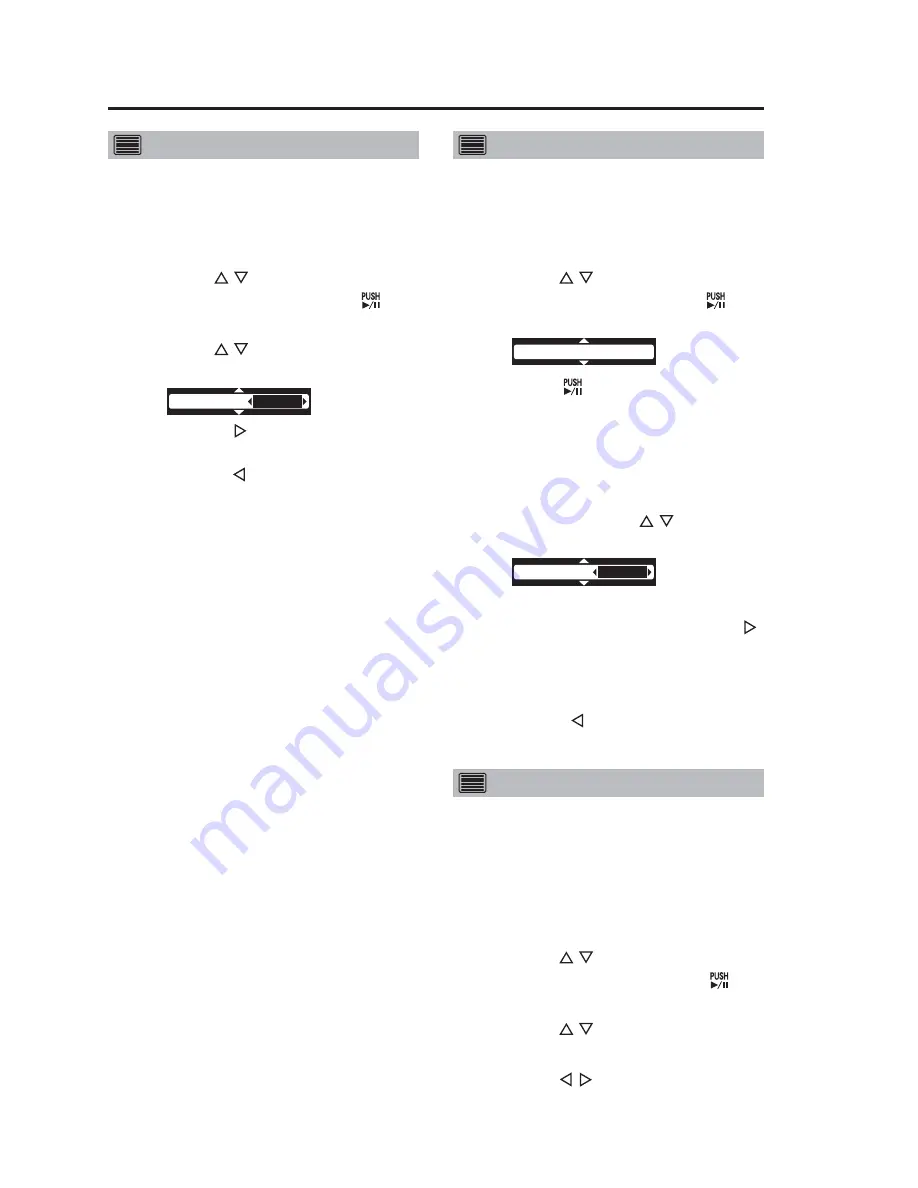
20
Adjusting image brightness
This menu is available only when
“CAMERA1” is selected.
1. Press the [MENU] button.
The Menu appears.
2. Use the [ , ] buttons to select
[Camera] and press [
] to
confirm the entry.
3. Use the [ , ] buttons to select
[AE [-2 -- +2]].
The
AE[-2 -- +2]
0
appears.
4. Press the [ ] button to make
the image brighter.
Press the [ ] button to make
the image darker.
Set this button to “0” (zero) for
normal operation.
Note:
When “CAMERA2” is selected in
[CAMERA SELECT], [Camera]
cannot be selected and brightness
cannot be adjusted.
Adjusting image focus
This menu is available only when
“CAMERA1” is selected.
1. Press the [MENU] button.
The Menu appears.
2. Use the [ , ] buttons to select
[Camera] and press [
] to
confirm the entry.
The
Auto Focus (ENTER)
appears.
3. Use the [ ] button to confirm
the entry.
The autofocus function automatically
focuses the image.
4. When the autofocus function
cannot properly focus the
image, use the [ , ] buttons
to select [Manual Focus].
The
Manual Focus
N
F
appears.
5. To focus on a more distant
subject, hold down the [ ]
button and release it when it
comes into focus.
6. To focus on a closer subject, hold
down the [ ] button and release
it when it comes into focus.
To turn off the [REC] lamp during recording
The “CAMERA1” (Color Camera)
[REC] lamp lights during recording. The
following steps allow you to keep this
lamp off at all times.
1. Press the [MENU] button.
The Menu appears.
2. Use the [ , ] buttons to select
[Setup/Info] and press [ ] to
confirm the entry.
3. Use the [ , ] buttons to select
[Camera LED].
4. Use the [ , ] buttons to select
“OFF”.
The lamp will now remain off at all
times.
Viewing Live Video
(continued)






























