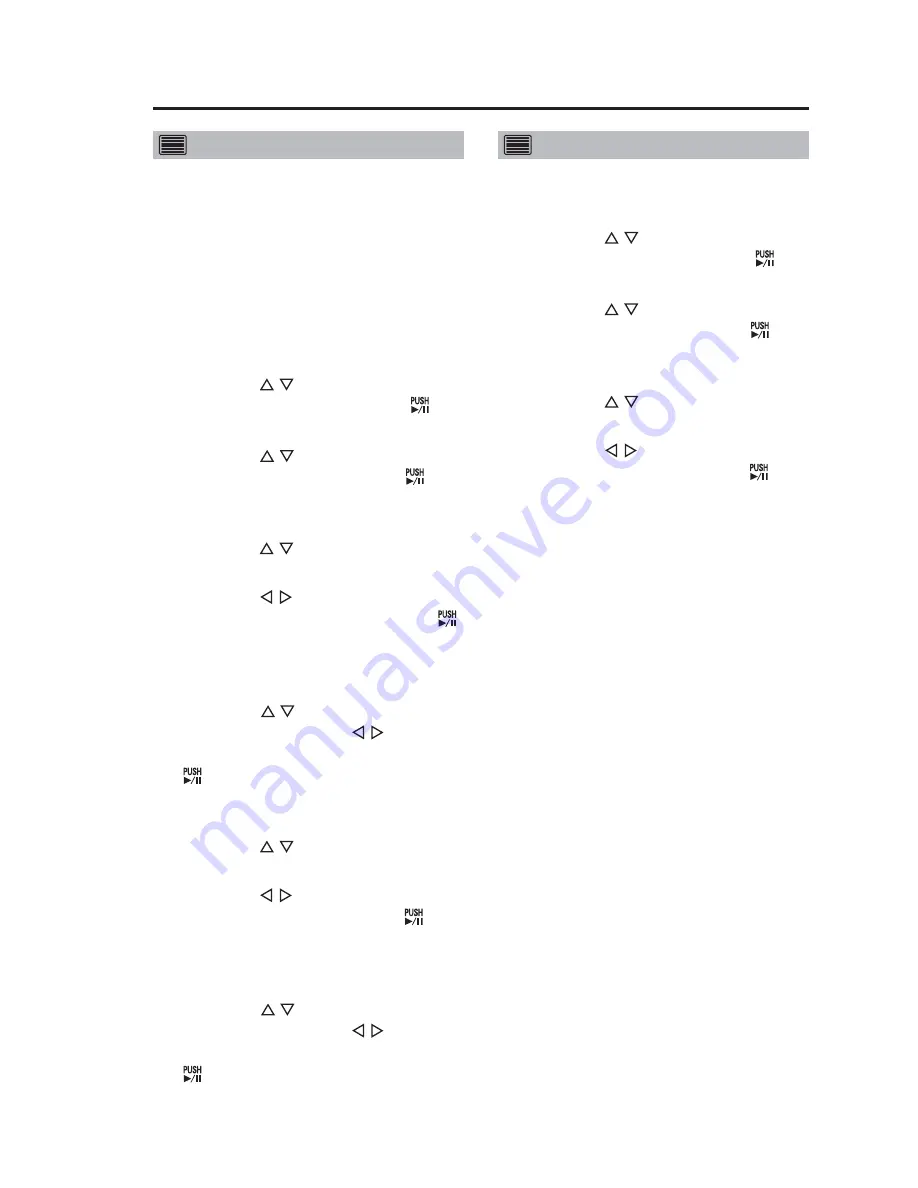
17
LIST mode
Open the menu on the LCD panel and
read in the officer data registered in
the Memory Card Video Recorder from
the Officer setup top screen.
For details on registering officer data,
see “Load Officer” in the “Administrator
Setup” (see page 35).
1. Press the [MENU] button.
The Menu appears.
2. Use the [ , ] buttons to select
[Setup/Info] and press [ ] to
confirm the entry.
3. Use the [ , ] buttons to select
[Officer] and press [ ] to
confirm the entry.
The Officer setup top screen appears.
4. Use the [ , ] buttons to select
[Officer1].
5. Use the [ , ] buttons to select
[Select] and press the [ ]
buttons to confirm the entry.
A list of officers registered in the
Memory Card Video Recorder appears.
6. Use the [ , ] buttons to select
an officer, (use the [ , ] buttons
to go between pages) and press
[ ] to confirm the entry.
The Officer setup top screen
appears when officer1 has been set.
7. Use the [ , ] buttons to select
[Officer2].
8. Use the [ , ] buttons to select
[Select] and press [ ] to
confirm the entry.
A list of officers registered in the
Memory Card Video Recorder appears.
9. Use the [ , ] buttons to select
an officer, (use the [ , ] buttons
to go between pages) and press
[ ] to confirm the entry.
The Officer setup top screen
appears when officer2 has been set.
17
Deleting entered data
1. Press the [MENU] button.
The Menu appears.
2. Use the [ , ] buttons to select
[Setup/Info] and press [ ] to
confirm the entry.
3. Use the [ , ] buttons to select
[Officer] and press [ ] to
confirm the entry.
The Officer setup top screen appears.
4. Use the [ , ] buttons to select
[Officer1] or [Officer2].
5. Use the [ , ] buttons to select
[Delete] and press [ ] to
confirm the entry.
This deletes officer data selected in
Step 4.
Note:
Officer data cannot be deleted in
“AUTO mode”.
Setting up/Deleting Officer Data
(continued)






























