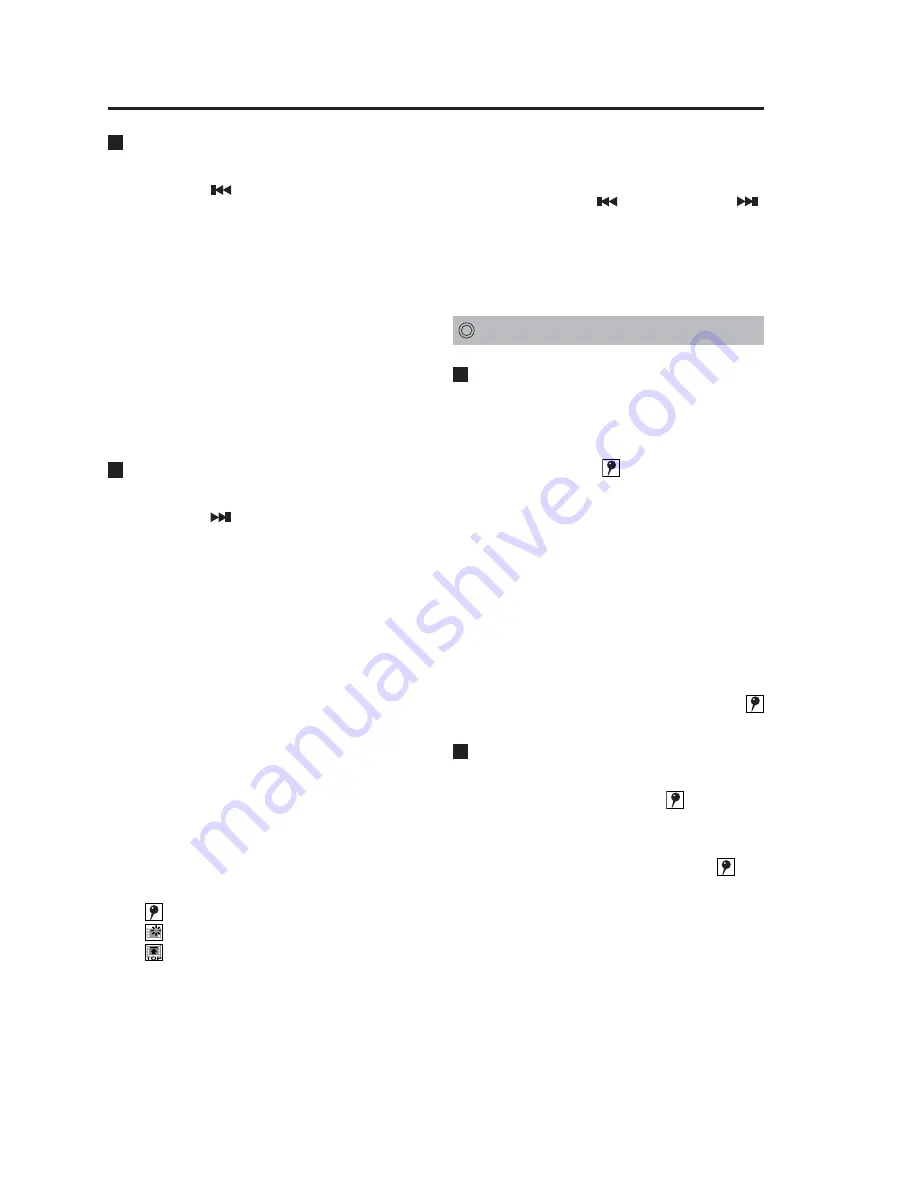
26
Moving back to a previous
skip location to start playback
Press the [ ] button.
Playback starts from the previous skip
location.
If the current location is 5 seconds
or less away from a skip location,
playback starts from the skip location
before the previous skip location.
However, if the current location is 5
seconds or less away from the first skip
location in the file, playback starts from a
skip location in the previous file.
If there is no previous file, playback starts
from the current location without skipping.
Moving to the next skip
location to start playback
Press the [ ] button.
Playback starts from the next skip location.
If the current location comes after the last
skip location in the file, playback starts
from a skip location in the next file. If
there is no next file, playback starts from
the current location without skipping.
Notes:
• The skip location may be a bookmark,
head of file or a trigger position (one
per file) at which recording began.
However, no trigger position can exist
in automatically divided files.
• One of the following icons may
appear On-Screen for about
2 seconds depending on the
location playback skips. When not
shown in an On-Screen Display,
they appear on the LCD panel.
: Bookmark position
: Trigger position
: File beginning
When these icons coincide, they
are indicated in the following order
of priority: bookmark position,
trigger position and file beginning.
• It is recommended that the skip
location be placed at the [Trigger/
Marker] or [Head of File] in the
administration setup. (see page 34.)
• Up to 999 bookmarks can be skipped.
You cannot skip to the bookmark
position exceeding this limit.
• When the [
] button or [
]
button is pressed, playback stops
momentarily while the skip location
is searched for, and then playback
resumes from that position.
Adding bookmarks
Adding bookmarks
Bookmarks can be added during
playback, pause or slow playback.
Press the [BOOK MARK] button.
• A bookmark icon
appears.
• Playback or slow playback stops for a
short while and then resumes.
Notes:
• The bookmark icon appears on the
On-Screen Display. When the On-
Screen Display is not displayed, it
appears on the LCD panel.
• Bookmarks can be added with a
minimum interval of 2 seconds.
• Playing back a segment with a
bookmark shows a bookmark icon
for about 2 seconds during playback.
Deleting bookmarks
Press the [BOOK MARK] button
when a bookmark icon appears
during playback, pause or slow
playback.
• This deletes the bookmark icon .
• Playback or slow playback stops for a
short while and then resumes.
Note:
Bookmarks cannot be added or
deleted during rewind and fast
forward.
Playback
(continued)






























