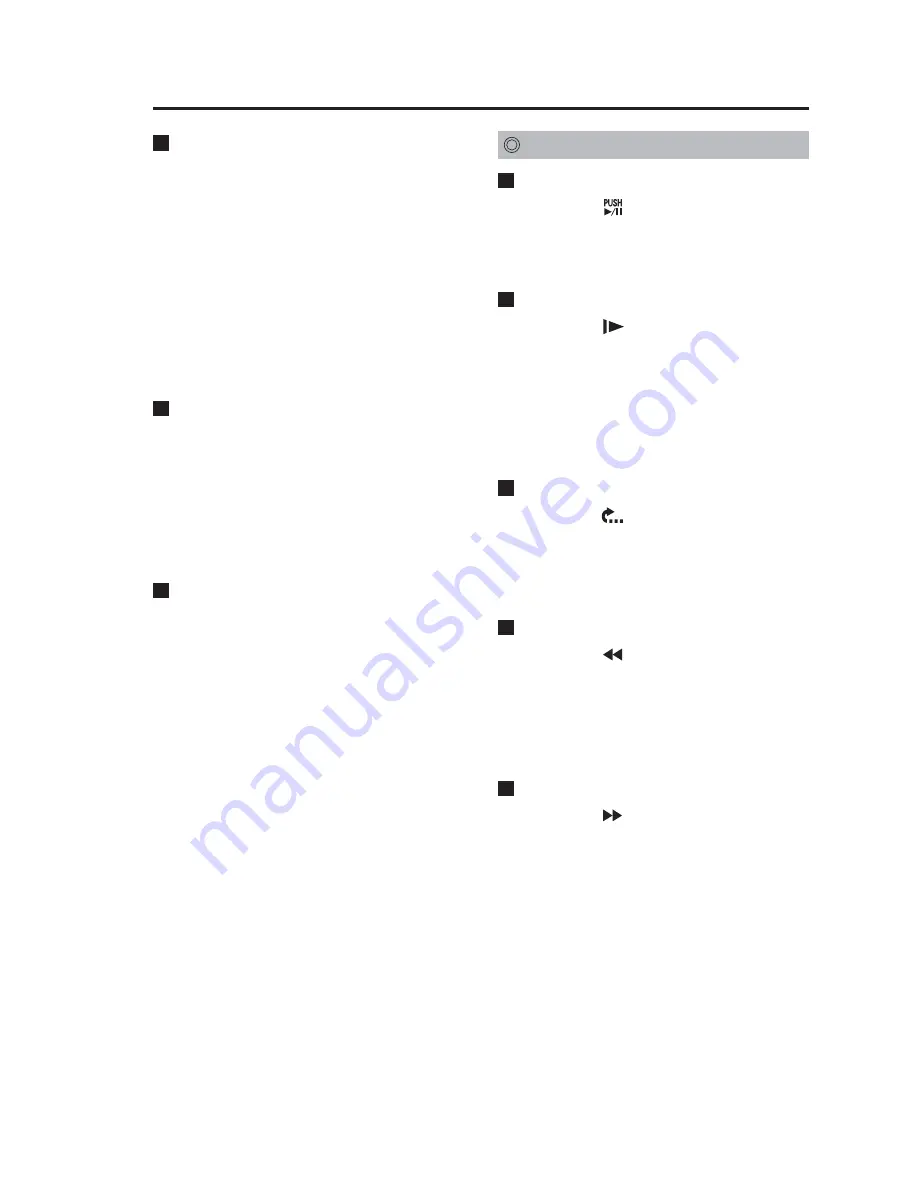
25
Changing playback method
Playback and pause
Press the [
] button.
Playback starts. Press again to pause
playback. Use this button to pause
slow, rewind and fast forward.
Slow
Press the [
] button.
Slow plays back at 1/10 or 1/2 of normal
speed. Each press changes playback
speed from 1/10 to 1/2 and 1/10.
Note:
Intermittent recording files cannot
be played back at slow speed.
Quick Replay
Press the [
] button.
Playback starts 7 seconds prior to the
current location. During slow playback,
slow playback starts 7 seconds prior to
the current location.
Rewinding
Press the [
] button.
Rewinding is performed at 4, 20 or 200
times normal speed.
Each press changes the rewind speed
from 4, to 20, 200 and back to 4 times
normal speed.
Fast forward
Press the [
] button.
Fast forwarding is performed at 4, 20
or 200 times normal speed.
Each press changes the fast forward
speed from 4, to 20, 200 and back to 4
times normal speed.
Name of record file
A record file name that appears in the
On-Screen Display or playback file list
screen takes a name that is based on
the local time when recording started.
It is indicated in the format:
Year - Month - Day Hour: Min.: Sec.
Note:
A physical filename (for example, a
filename that appears on a PC) can be
indicated either in world or local time
depending on administrator setup.
Intermittent recording files
An intermittent recording file records
only one video frame per second but
no audio.
Note:
The playback speed of an intermittent
recording file is slower than a normal
file.
Loop recording files
A loop recorded file is automatically
split up and the recording start time at
the split point becomes the name of
the file.
Playback
(continued)






























