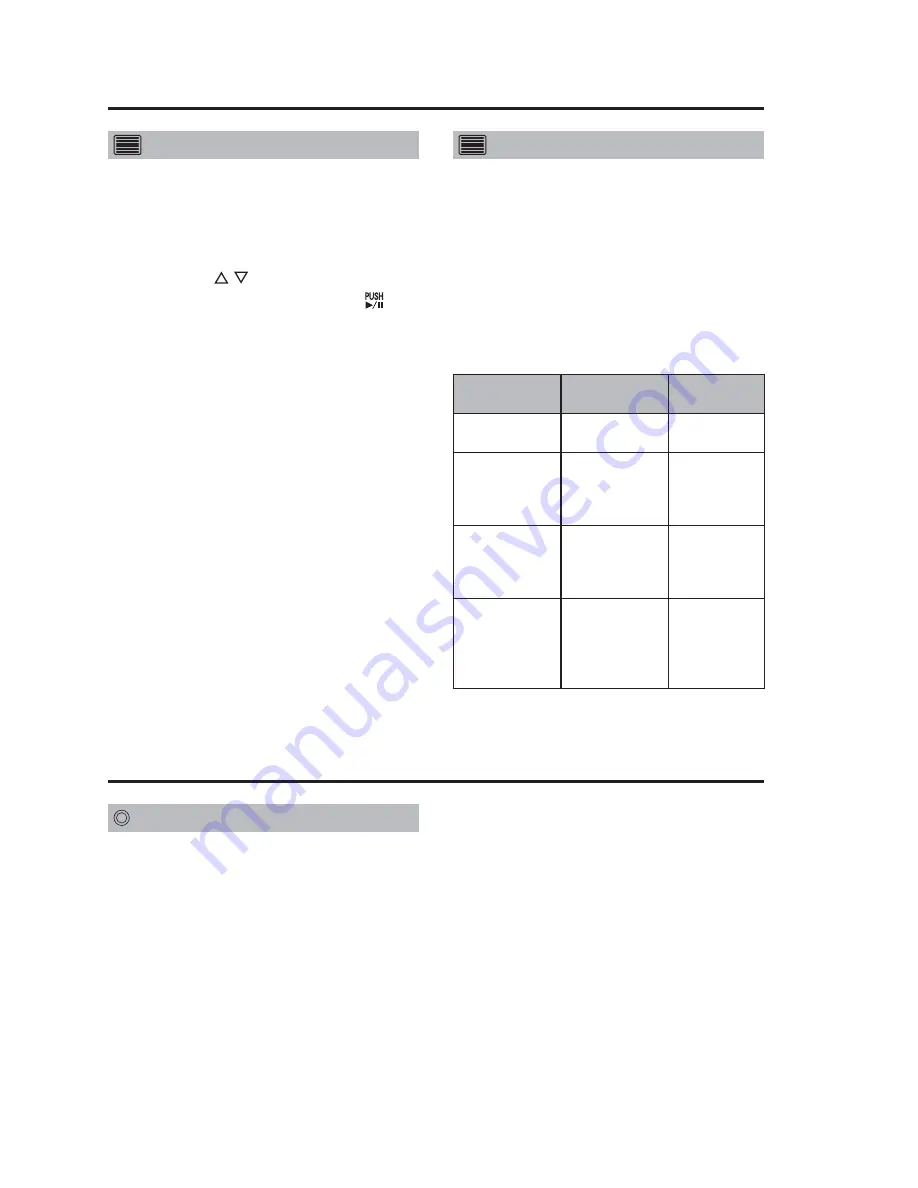
24
Playback
Press the [LIVE/ARCHIVE] button.
The playback screen appears and
playback starts from the location where
playback was last made.
If recording was started or stopped
prior to pressing the [LIVE/ARCHIVE]
button, playback starts from the
beginning of the recorded file.
Notes:
• In the following cases, recorded
files may not be played back from
the beginning.
A trial shoot
The following is a description of a test to
check if recording can be correctly made.
1. Press the [MENU] button.
The Menu appears.
2. Use the [ , ] buttons to select
[RecCheck] and press [ ] to
confirm the entry.
A five-second recording is made
and played back.
Notes:
• A trial shoot cannot be performed
during recording or playback.
• The trial shoot portion of a
recording is automatically deleted
after playback.
Recording
(continued)
Input
Previous
status
Subsequent
status
[REC] button
pressed
Recording
stops
Intermittent
recording
[STOP]
button
pressed
Normal
recording,
Intermittent
recording
Recording
stops
Recording
trigger input
Normal
recording stops,
Intermittent
recording
Normal
recording
When a
recording stop
criteria other
than the [STOP]
button is met
Normal
recording
Intermittent
recording
Starting and stopping intermittent recording
When intermittent recording is set in
administrator setup, normal recording
may take place in addition to intermittent
recording.
The table below shows under what
conditions a button operation, recording
trigger, recording stop criteria or other
input will start normal recording, start
intermittent recording or stop recording.
•
When [Setup/Admin]-[Date/Time]-
[Date/Time] is changed
•
When [Setup/Admin]-[Date/Time]-
[TimeZone] is changed
•
When [Setup/Admin]-[Rec/Play]-
[Rule of Filename] is changed
•
When the clock time is corrected
by GPS
• If playback was previously ended
at the end of the file, playback is
paused.
• If the LCD panel is turned off by
using the [CONTROL PANEL ON/
OFF] button, file playback stops.
Playback






























