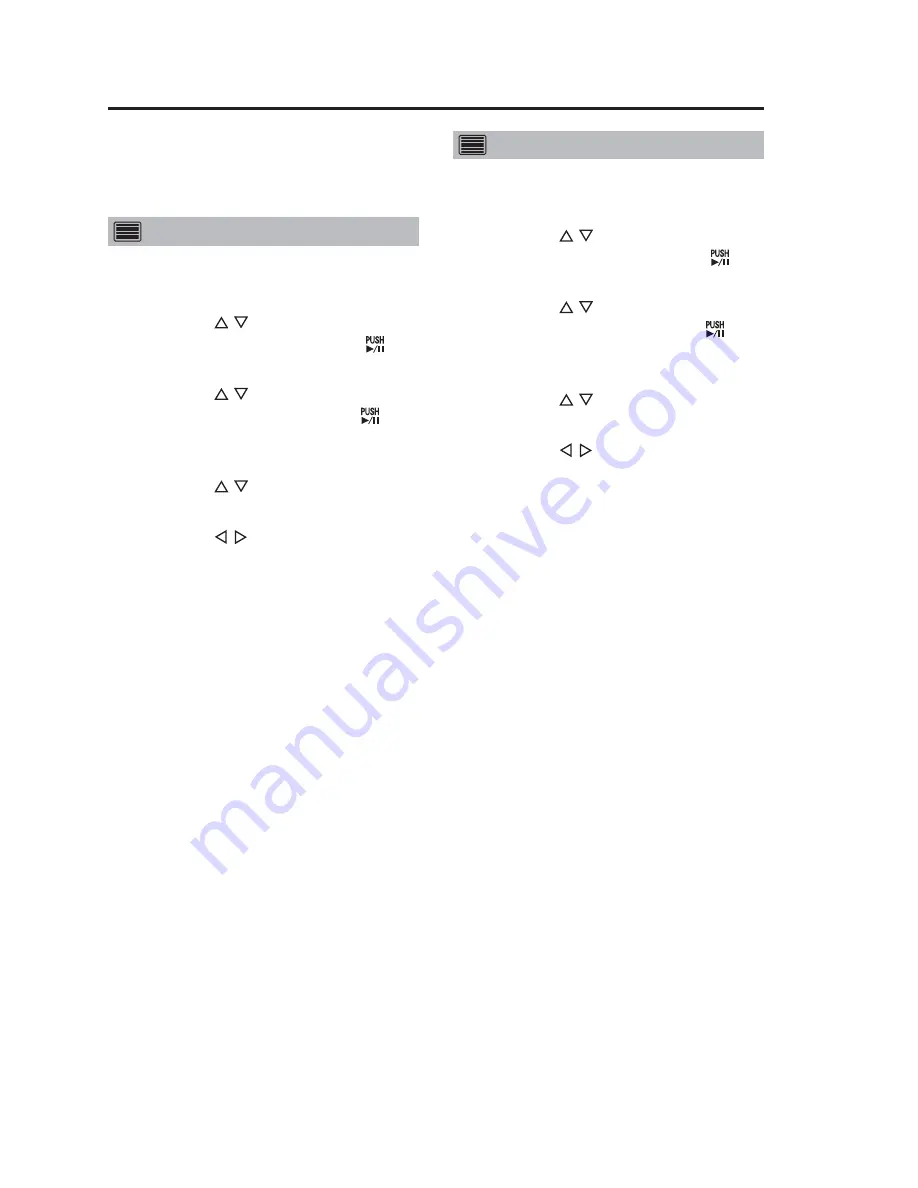
18
This function is provided to prevent
incorrect input through the inadvertent
pressing of buttons.
Locking
1. Press the [MENU] button.
The Menu appears.
2. Use the [ , ] buttons to select
[Setup/Info] and press [ ] to
confirm the entry.
3. Use the [ , ] buttons to select
[Officer] and press [ ] to
confirm the entry.
The Officer setup top screen appears.
4. Use the [ , ] buttons to select
[Operation Key Lock].
5. Use the [ , ] buttons to select
“ON”.
The [LOCK] lamp lights, and the
buttons other than the [REC],
[MENU], [CONTROL PANEL ON/
OFF] and [RETURN] buttons, the
[REC] button on the Memory Card
Recorder, and the [REC] button on
the Color Camera are locked.
Notes:
• The button lock function is engaged
after returning to the Live screen.
• The key lock function in the
administrator setup (see page 38)
is independent of officer setup, so
that when locked by administrator
setup, the keys cannot be unlocked
from officer setup.
• The Color Camera zoom and
brightness buttons cannot be
locked.
Unlocking
1. Press the [MENU] button.
The Menu appears.
2. Use the [ , ] buttons to select
[Setup/Info] and press [ ] to
confirm the entry.
3. Use the [ , ] buttons to select
[Officer] and press [ ] to
confirm the entry.
The Officer setup top screen appears.
4. Use the [ , ] buttons to select
[Operation Key Lock].
5. Use the [ , ] buttons to select
“OFF”.
The [LOCK] lamp goes off and the
buttons are unlocked.
Locking and Unlocking Buttons






























