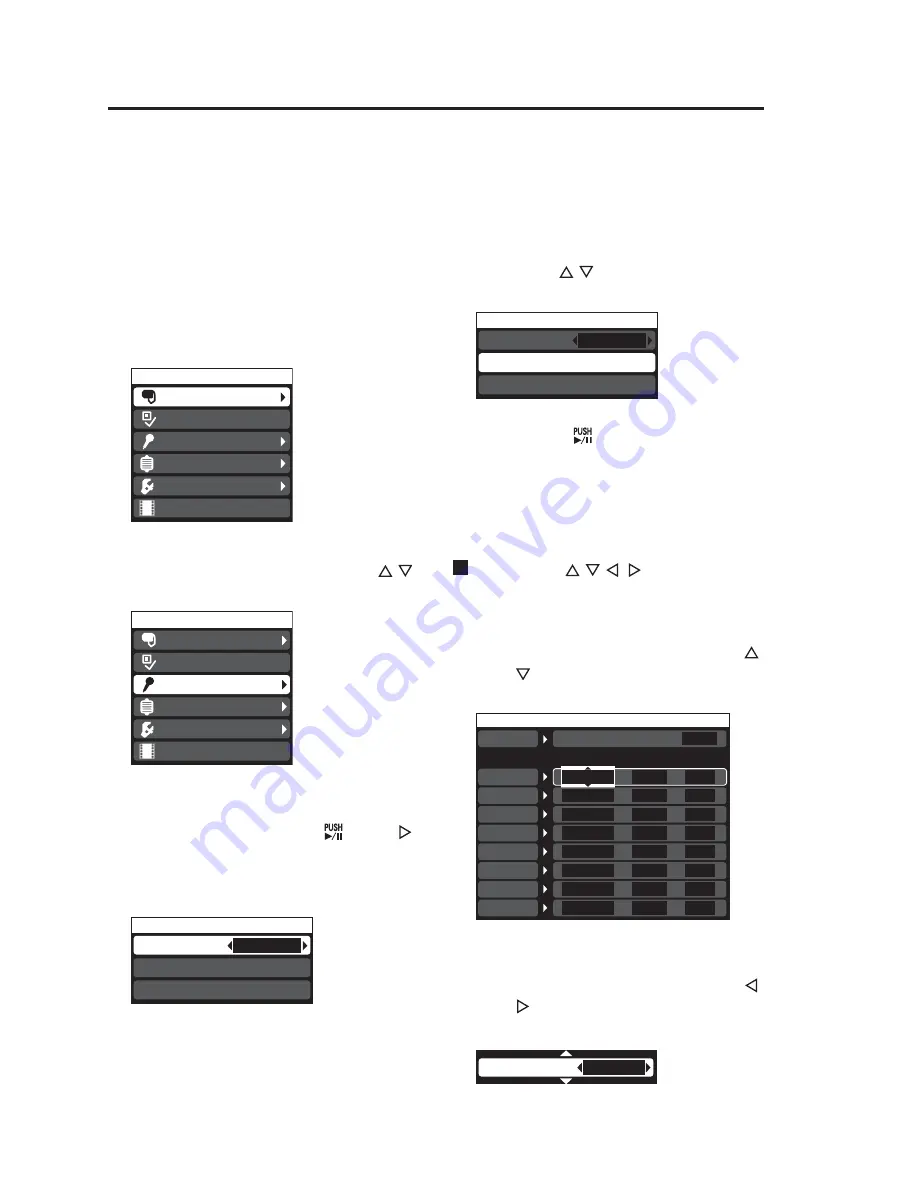
Menu
Camera
Audio
Restore
Setup/Info
RecCheck
Archive
Menu
Camera
Audio
Restore
Setup/Info
RecCheck
Archive
Audio
Audio1 Test (Press ENTER Key)
Audio2 Test (Press ENTER Key)
Audio2 Select
INCAR
AE[-2 -- +2]
0
(Screen example)
(Screen example)
Trigger
GPIO
Detection
OSD
Printable
Trigger1
N
OFF
-
ON
Trigger2
N
OFF
-
Trigger3
N
OFF
-
Trigger4
N
OFF
-
Trigger5
N
OFF
-
Trigger6
N
OFF
-
Trigger7
N
OFF
-
Trigger8
N
OFF
-
Audio
Audio1 Test (Press ENTER Key)
Audio2 Test (Press ENTER Key)
Audio2 Select
INCAR
14
1. Press the [MENU] button.
The Menu appears.
A triangle displayed at the right
edge of a menu item indicates that
it contains a submenu.
2. Use the cursor buttons [ , ]
to select an item.
3. Press the center position of
the cursor button [
] or [ ]
to confirm the entry.
The selected item opens to reveal
selection details.
Use the [ , , , ] buttons to
set a value.
• A selected item with tiny triangles
at the top and bottom allow you to
change its value by pressing [ ]
or [ ].
Basic Menu Operations
Use the LCD panel menus for operations and settings that cannot be performed
with the front panel buttons.
A list of all menus is provided on pages 44 to 51.
(This list also describes menus available only to administrators.)
• A selected item with tiny triangles
to the left and right allow you to
change its value by pressing [ ]
or [ ].
4. Use the [ , ] buttons to select
[Audio1 Test].
5. Press the [ ] button to confirm
the entry.
The Audio1 test is now ready to run.
Example: Test of Audio1





























