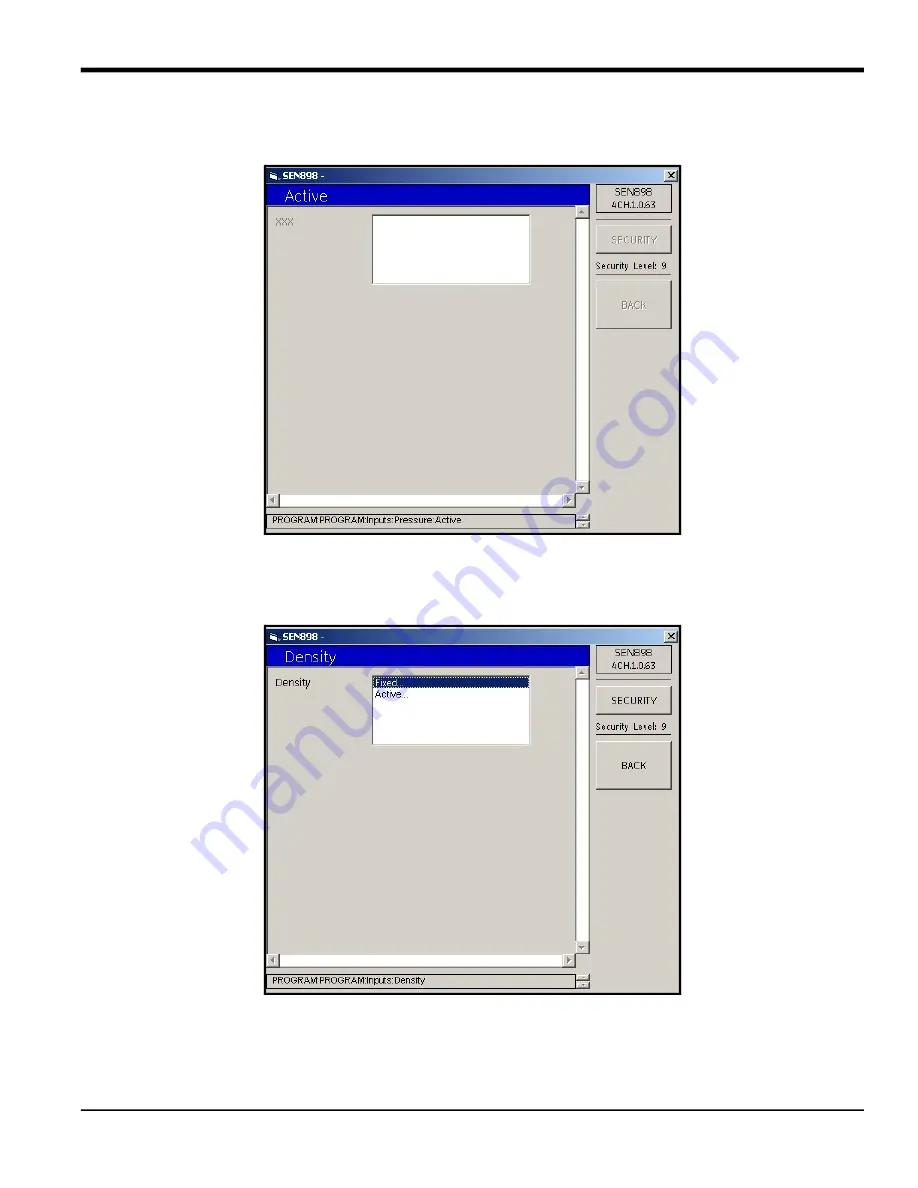
Sentinel LNG User’s Manual
107
Chapter 5. Using PanaView
5.7.6 Inputs Setup (cont.)
10.
To select an active pressure, from the
Pressure
menu click twice on
Active...
The following screen appears.
Figure 111: Active Pressure Menu
11.
Click twice on the appropriate pressure and the screen returns to the
Pressure
menu.
12.
Click on
BACK
to return to the
Inputs
menu and click on
Density
. The following screen appears.
Figure 112: Density Menu
Summary of Contents for Sentinel LCT
Page 2: ......
Page 4: ...ii no content intended for this page...
Page 6: ...Preface iv Sentinel LNG User s Manual...
Page 12: ...Contents x Sentinel LNG User s Manual...
Page 26: ...Chapter 1 Features and Capabilities Sentinel LNG User s Manual 14...
Page 178: ...Chapter 5 Using PanaView 166 Sentinel LNG User s Manual...
Page 184: ...Chapter 6 MODBUS Communications 172 Sentinel LNG User s Manual...
Page 202: ...Chapter 7 HART Communications 190 Sentinel LNG User s Manual...
Page 220: ...Chapter 9 Troubleshooting 208 Sentinel LNG User s Manual...
Page 222: ...Appendix A Menu Maps 210 Sentinel LNG User s Manual...
Page 230: ...Appendix A Menu Maps Sentinel LNG User s Manual 218...
Page 232: ...Appendix B CE Mark Compliance and High Noise Areas 220 Sentinel LNG User s Manual...
Page 236: ...Appendix C Data Records 224 Sentinel LNG User s Manual...
Page 240: ...Appendix C Service Record 228 Sentinel LNG User s Manual...
Page 244: ...Index 232 Sentinel LNG User s Manual...
Page 246: ...Warranty 234 Sentinel LNG User s Manual no content intended for this page...
Page 247: ......
















































