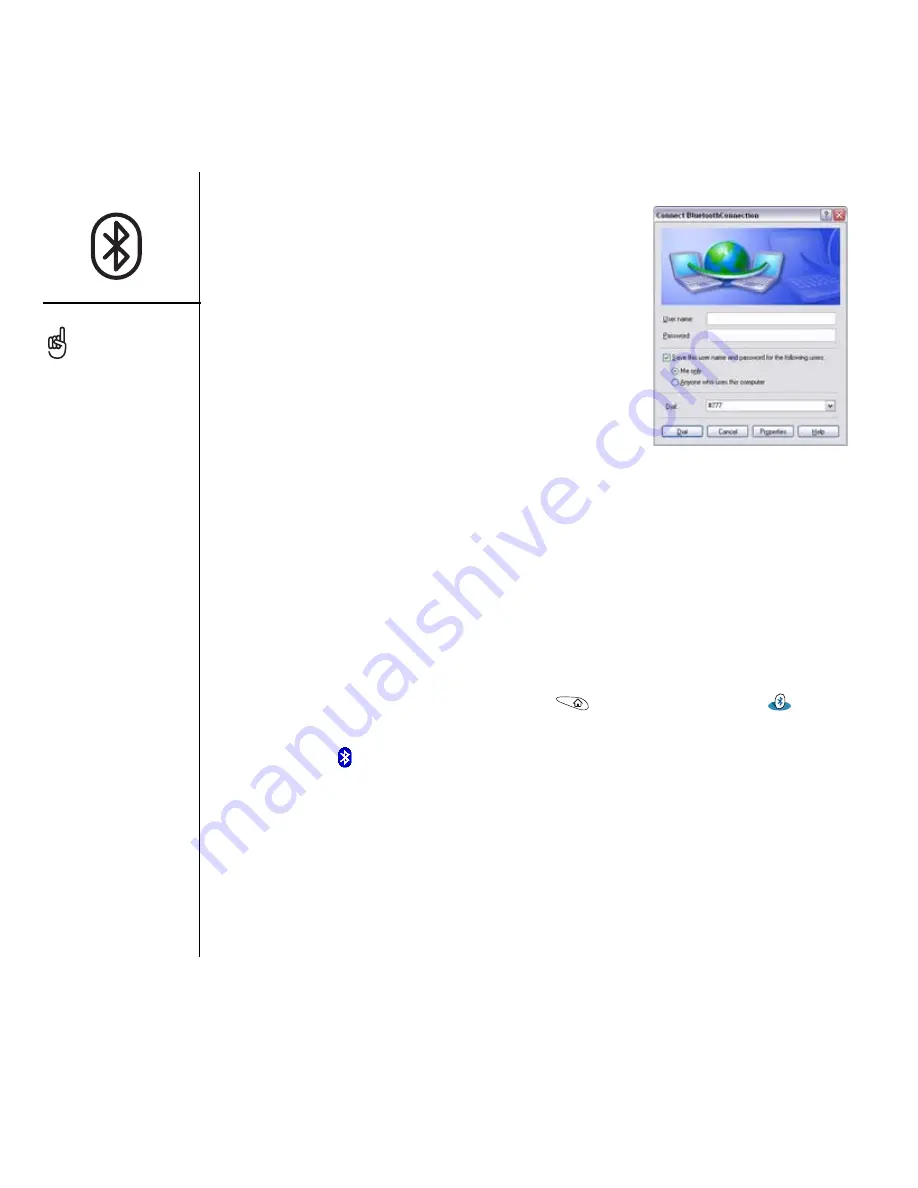
64
:: Using dial-up networking
4. Leave the username and password fields blank.
You do not need to enter a separate username
and password.
5. Enter the following in the Dial field:
#777
6. Click Dial. Once the connection is successfully
established, you can browse the Internet on
your computer or download your email.
To verify that you are connected, look for a
network connection icon in the task bar at the
bottom of your computer screen. To check the status of the connection, right-click the
Bluetooth network icon.
Terminating an internet session
To terminate an Internet session, first disconnect from DUN on your computer, and
then turn DUN off on your smartphone.
1. On your computer, right-click the icon or option representing your smartphone, and
then click Disconnect.
2. On your smartphone, go to Applications
and select Bluetooth
.
3. Select the Dial-up Networking pick list, and then select Off. When the Bluetooth
status icon
reappears at the top of the screen, you have successfully switched
off DUN.
You may be asked if you
want to remember this dial
text for this connection. We
recommend that you
choose to remember the
dial text to avoid errors and
the inconvenience of
entering it for every
session.
You may need to use a
virtual private network
(VPN) to access corporate
email. Check with your
system administrator for
more information.
















































