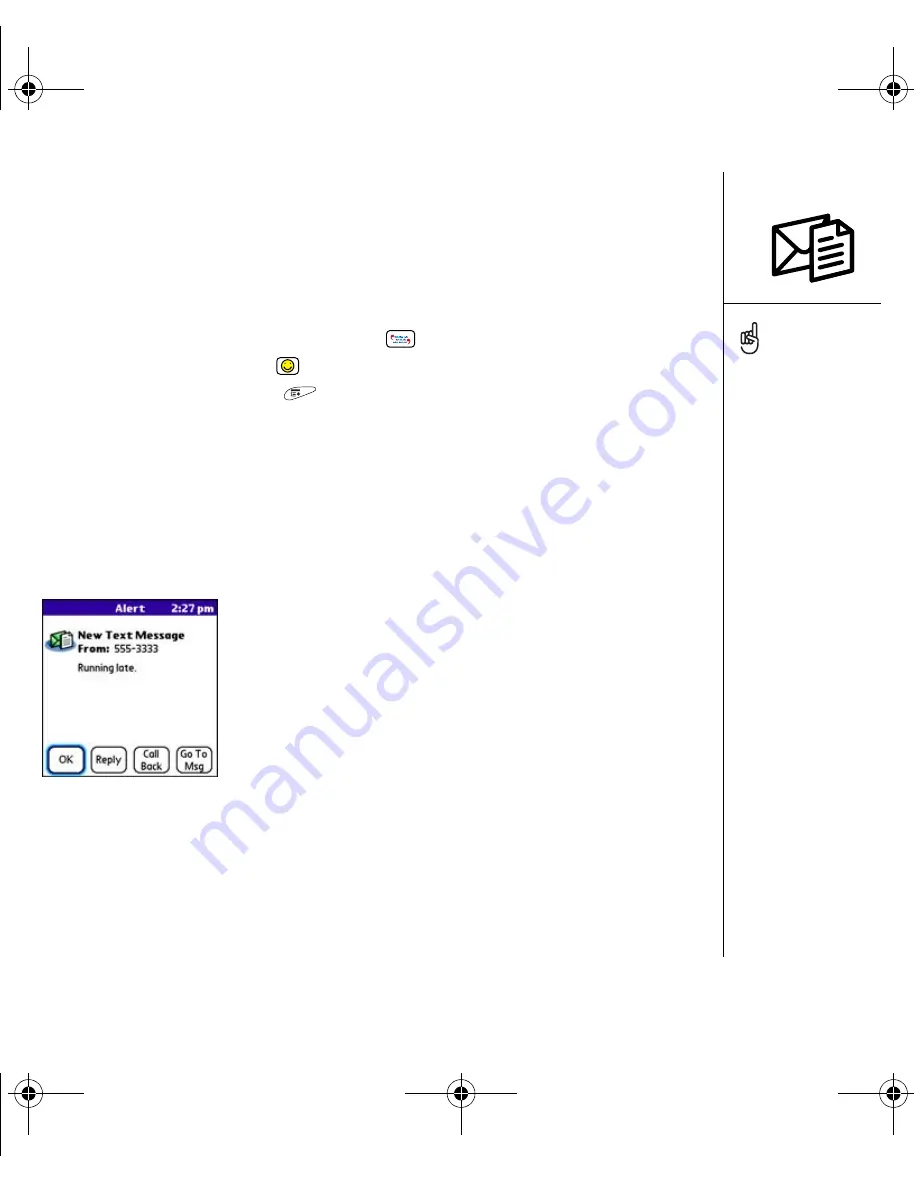
Messaging :: 79
• If the recipient is in your Contacts list, select Lookup in Contacts, and then enter
the first few letters of the recipient’s first or last name. Highlight the recipient’s
phone number or email address, and then select Add.
• If the recipient’s name is not in the pick list or your Contacts list, enter the full
phone number or email address.
5. Enter your message, or select QuickText
to insert predefined phrases.
To insert emoticons, select
.
6. (Optional) Open the menus
, and then select a priority setting on the
Compose menu.
7. Select Send.
Receiving messages
When your phone is on and in an area of wireless coverage, you will automatically
receive new text messages. You can also configure your smartphone to notify you
when a new message arrives, using a ringtone and vibration or an onscreen alert.
The new message alert may include any of the following buttons:
•
OK:
Dismisses the alert and places the message in your Inbox.
•
Reply:
Opens the Chat View so you can respond to the message.
•
Call Back:
Dials the sender’s phone number.
•
Go To Msg:
Opens the message so you can view its full contents.
To add a new QuickText
phrase, select Edit
QuickText from the
QuickText list.
Not all symbols available on
your phone may be used in
text messages. The
Messaging application
automatically replaces
invalid characters before
it sends your message.
Select Save as Draft to
save a draft of the message
without sending it. To
access the draft, select the
category pick list at the top
of the screen and select
Drafts.
RushUG.book Page 79 Monday, June 13, 2005 1:33 PM






























