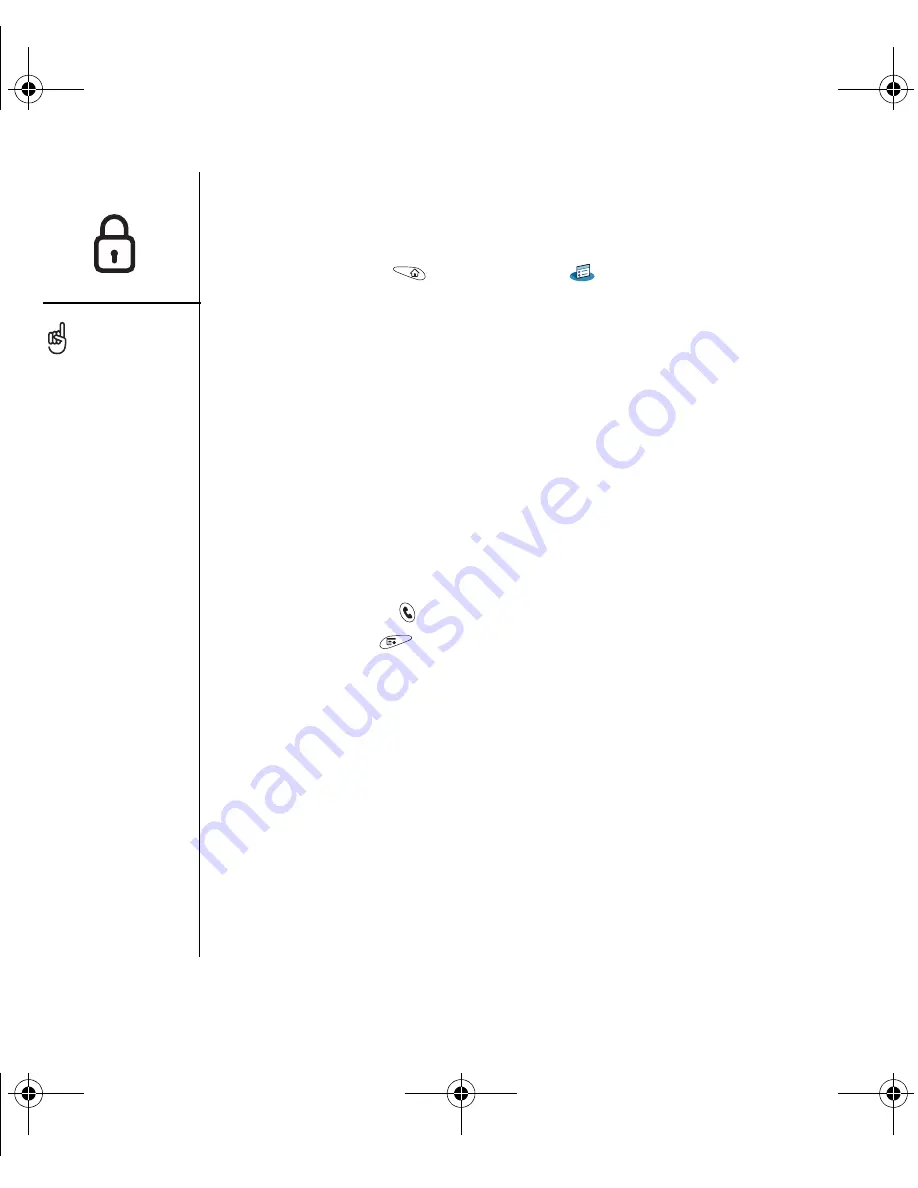
152
:: Locking your phone and info
Using Auto-Keyguard and touchscreen lockout
Auto-Keyguard lets you automatically lock the keyboard after a period of inactivity.
1. Go to Applications
and select Prefs
.
2. Select Keyguard.
3. Set either of the following preferences:
•
Auto-Keyguard:
The period of inactivity that passes before the keyboard
automatically locks.
•
Disable touchscreen when:
The conditions that disable the screen’s touch-
sensitive feature.
4. Select Done.
Using Phone Lock
You can lock your device to prevent unauthorized use of voice and data calls. When
your device is locked, you must enter the correct code to unlock it. You can, however,
still place emergency calls when your phone is locked.
1. Press Phone/Send
.
2. Open the menus
.
3. Select Options, and then select Phone Lock.
4. (Optional) Select Advanced, enter up to three numbers (in addition to 911) that
you can dial when your phone is locked, and then select OK.
5. Select one of the following Lock Phone options:
• On phone power off: locks your phone each time you turn it off. When this
setting is active, you must enter your lock code each time you turn your phone
on again.
• Immediately: locks your phone when you select OK. The next time you turn your
phone on again you must enter your lock code. After that, you can turn your
phone on again without entering your lock code.
To change your password,
select the Password box,
enter your current
password, and then enter
the new password. To
delete your password,
select the Password box,
and then select Unassign.
RushUG.book Page 152 Monday, June 13, 2005 1:33 PM
















































