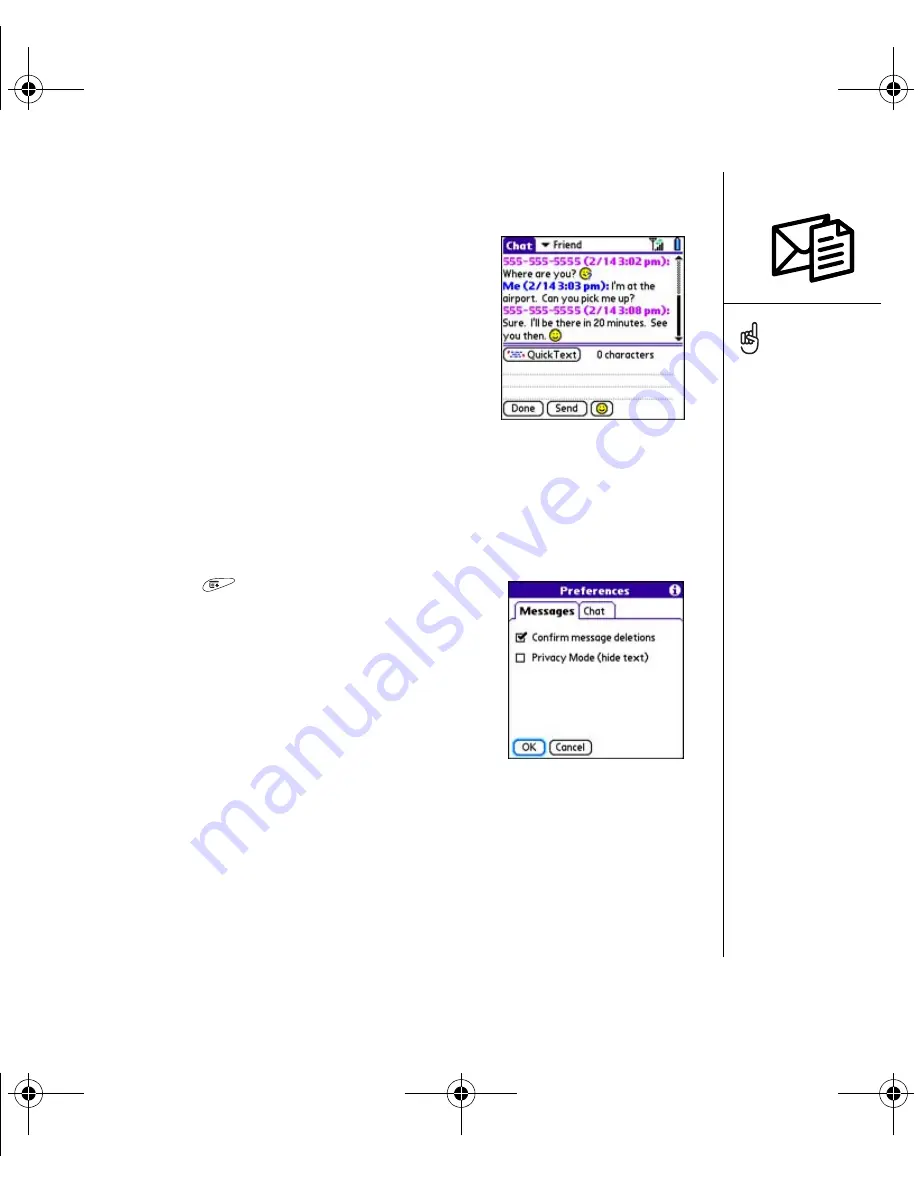
Messaging :: 81
Chatting with Messaging
When you exchange more than one message with a
single contact, your messages are grouped into a chat
session. The upper part of the Chat View displays all
messages you’ve exchanged with this contact, and the
lower part provides a text entry area. You can carry
on multiple chats at the same time and easily switch
between them, using the pick list at the top of
the screen.
1. From the Inbox, select a chat.
2. Enter your message.
3. Select Send.
Customizing your Messaging settings
1. Open the menus
.
2. Select Options, and then select Preferences.
3. Select the Messages tab and set any of the following
preferences:
•
Confirm message deletions:
Indicate if you want
deletion confirmation messages to appear.
•
Privacy Mode (hide text):
Indicate if you want the
body text to appear in the alert when you receive a
new message.
To find the conversations
you had with someone,
open your Messaging Inbox
and select a chat session.
You can customize your
Chat View settings on the
Chat tab in Messaging
Preferences. See
“Customizing your
Messaging settings” on
page 81.
RushUG.book Page 81 Monday, June 13, 2005 1:33 PM
















































