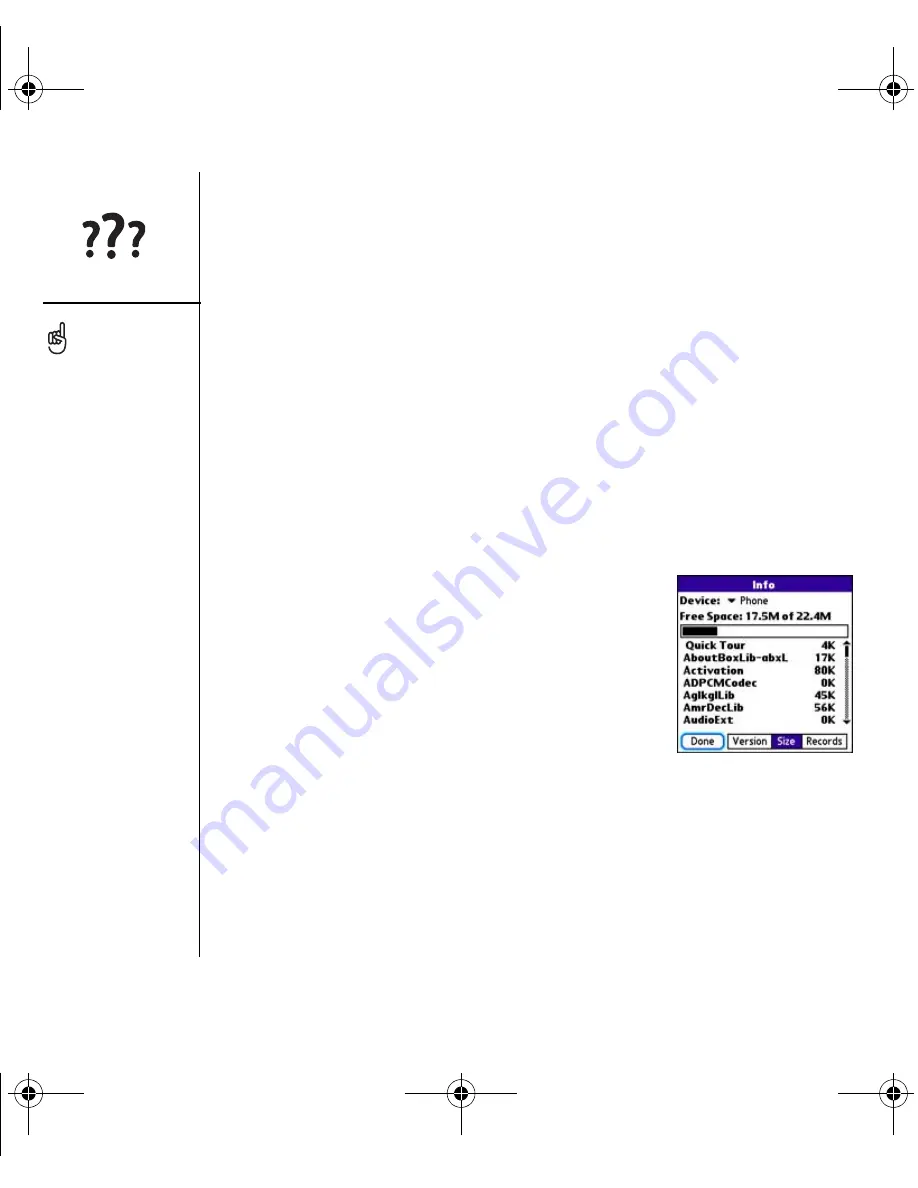
160
:: Upgrading from another Palm Powered
™
device
Upgrading from another Palm
Powered
™
device
You can transfer all compatible applications and information from your previous
device to your new Treo™ 650 smartphone. This includes your calendar events,
contacts, memos, and to do items, as well as your application settings and any
compatible third-party applications and files.
During the installation, some third-party applications may be quarantined because
they are not compatible with the Palm OS
®
software version 5.4 on your new Treo
smartphone. Quarantined files are not installed on your smartphone nor are they
deleted; these files are placed in a new folder on your computer.
1. Calculate how much space your applications and
info occupy on your old device. From the
Applications screen, open the menus. Select Info
on the App menu. At the bottom of the screen,
select Size. Look at the numbers on the Free
Space line and subtract the number on the left
from the number on the right to calculate the
space used. For example, on the device shown
here, 19.6 - 17.8 = 1.8. This means that 1.8MB of
space is occupied on this device.
2. If the space occupied on your old device is less than 20MB, go to step 3. If more
than 20MB is occupied, then do any of the following to free up some space before
you go to the next step:
• Delete any third-party applications that you no longer use.
• Move large files, such as eBooks and images, to an expansion card.
Always use the same
language for your Treo
smartphone, your operating
system, and your desktop
software. Otherwise, you
may lose information or
have difficulty with
synchronization. Support is
not provided for mix-and-
match language setups.
Some third-party utilities
allow you to back up your
old device’s information
onto an expansion card,
and then transfer the info
to your Treo smartphone.
We do not recommend this
method because any
incompatible applications
are also transferred to your
smartphone.
RushUG.book Page 160 Monday, June 13, 2005 1:33 PM
















































