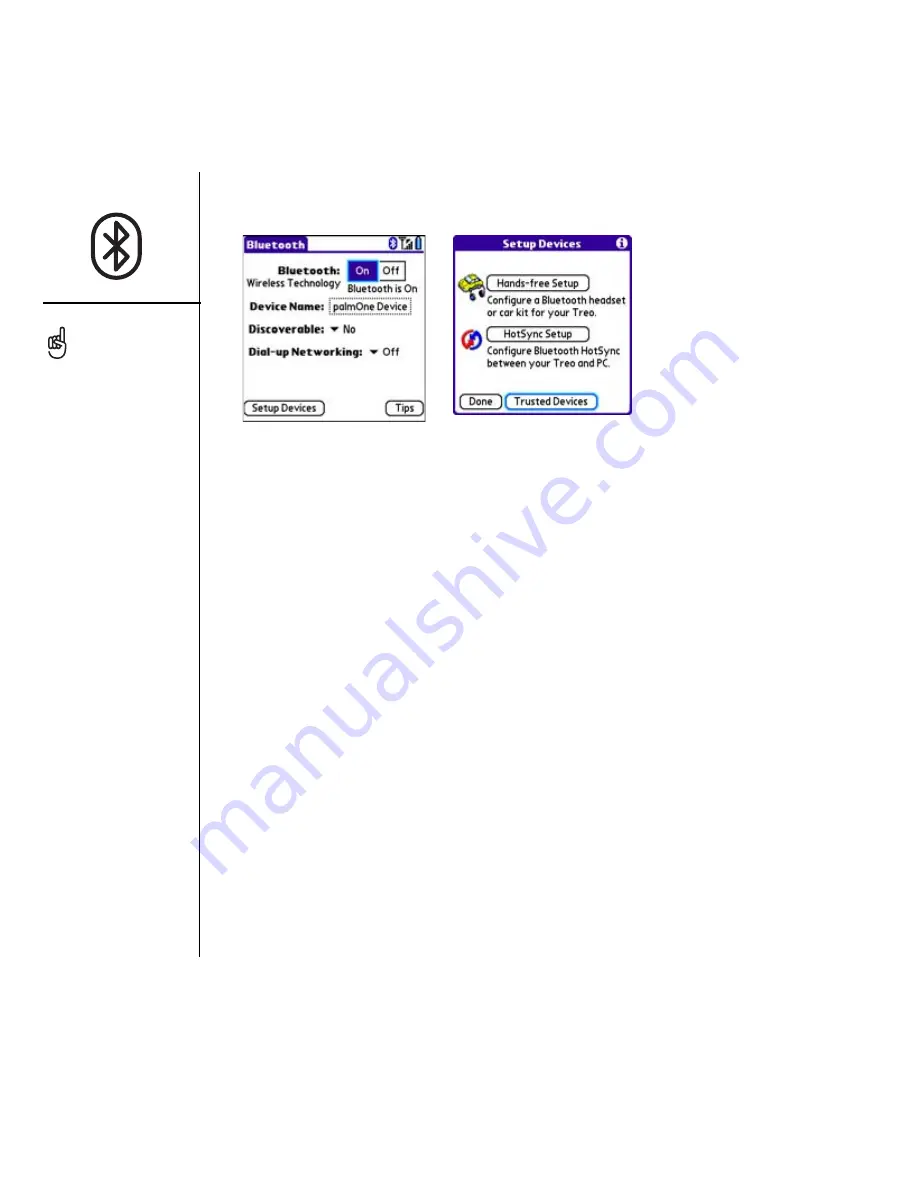
62
:: Using dial-up networking
4. Select Trusted Devices.
5. Select Add Device. The discovery icon appears, indicating that the discovery
process is active.
6. Select your computer from the Trusted Devices list, and then select OK.
7. Enter a passkey on the Bluetooth Security screen, and then select OK. The
passkey can be any number you choose. We recommend that you use at least four
digits in your passkey.
8. Enter the same passkey number on your computer when prompted.
9. Select Done, and then select Done again to return to the Bluetooth screen.
Setting up your computer for a DUN connection
Dial-up networking must be enabled or installed on your computer. Follow the
instructions from the manufacturer of your Bluetooth adapter to enable DUN.
Your wireless service
provider may provide
customized software
programs that walk you
through the DUN setup
process. Check with your
wireless service provider to
see if such a program is
available.
















































