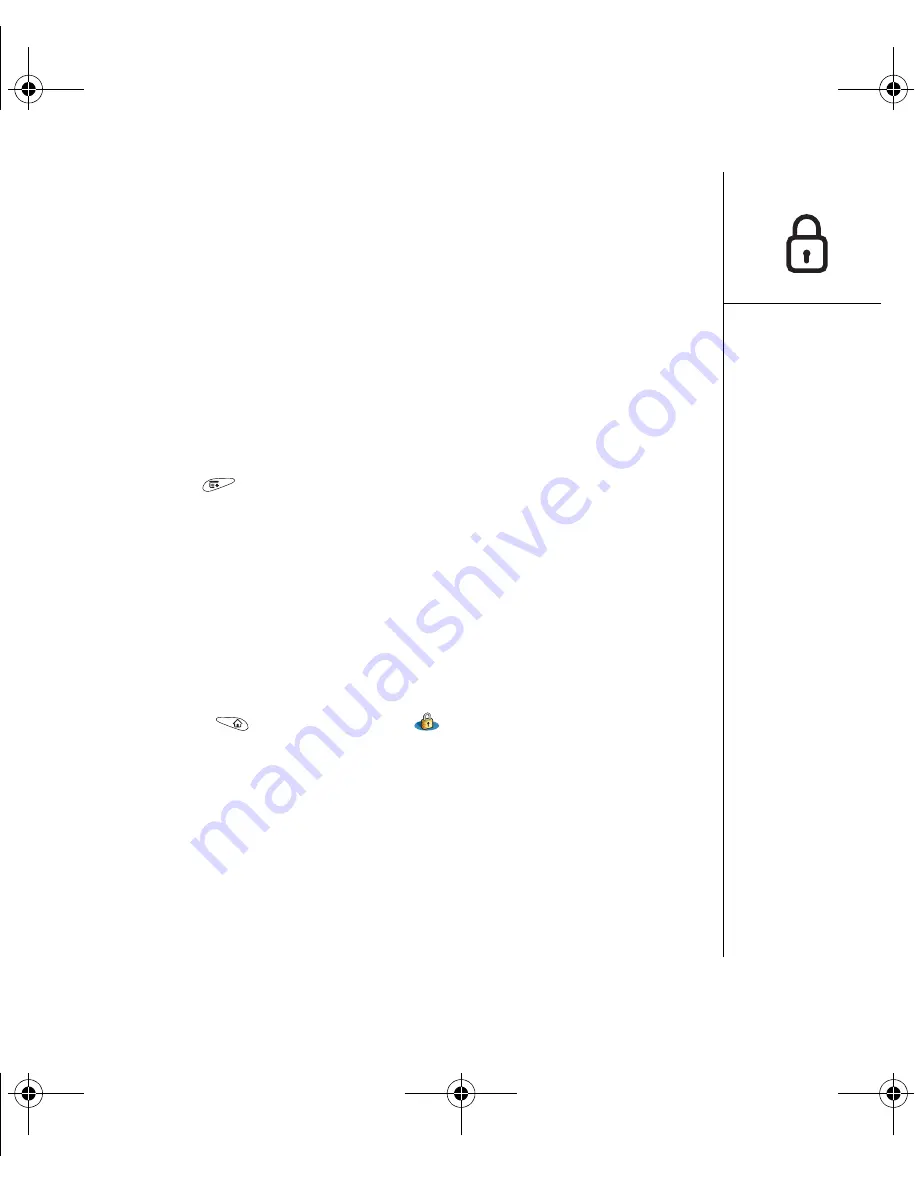
Locking your phone and info :: 153
6. When prompted, enter the lock code, and then select OK. (Unless you changed
your lock code, the lock code is the last four digits of your phone number.)
7. If you want to change the lock code, select Change Lock Code, enter a new lock
code, and then select OK. Repeat this step to verify the new lock code.
8. Based on the option you selected in step 5, do one of the following to lock
your phone:
• For On phone power off, turn off your phone.
• For Immediately, select OK.
9. To unlock your phone, dial a number, enter your lock code, and then select OK.
To permanently unlock your device:
1. Open the menus
.
2. Select Options, and then select Phone Lock.
3. Uncheck the box On phone power off.
4. Your lock code is required to change this setting.
Using system password lock
To protect your personal information, you can lock the system so that you need to
enter your password to access any of your information or use other features of your
Treo smartphone.
1. Go to Applications
and select Security
.
2. Select the Password box.
3. Assign a password and a password hint.
4. Select the Auto Lock Device box.
5. When prompted, enter your password.
6. Select one of the following options:
•
Never:
Prevents your smartphone from locking automatically.
•
On power off:
Locks your smartphone when you turn off the screen, or when it
shuts off with the Auto-off feature.
RushUG.book Page 153 Monday, June 13, 2005 1:33 PM
















































