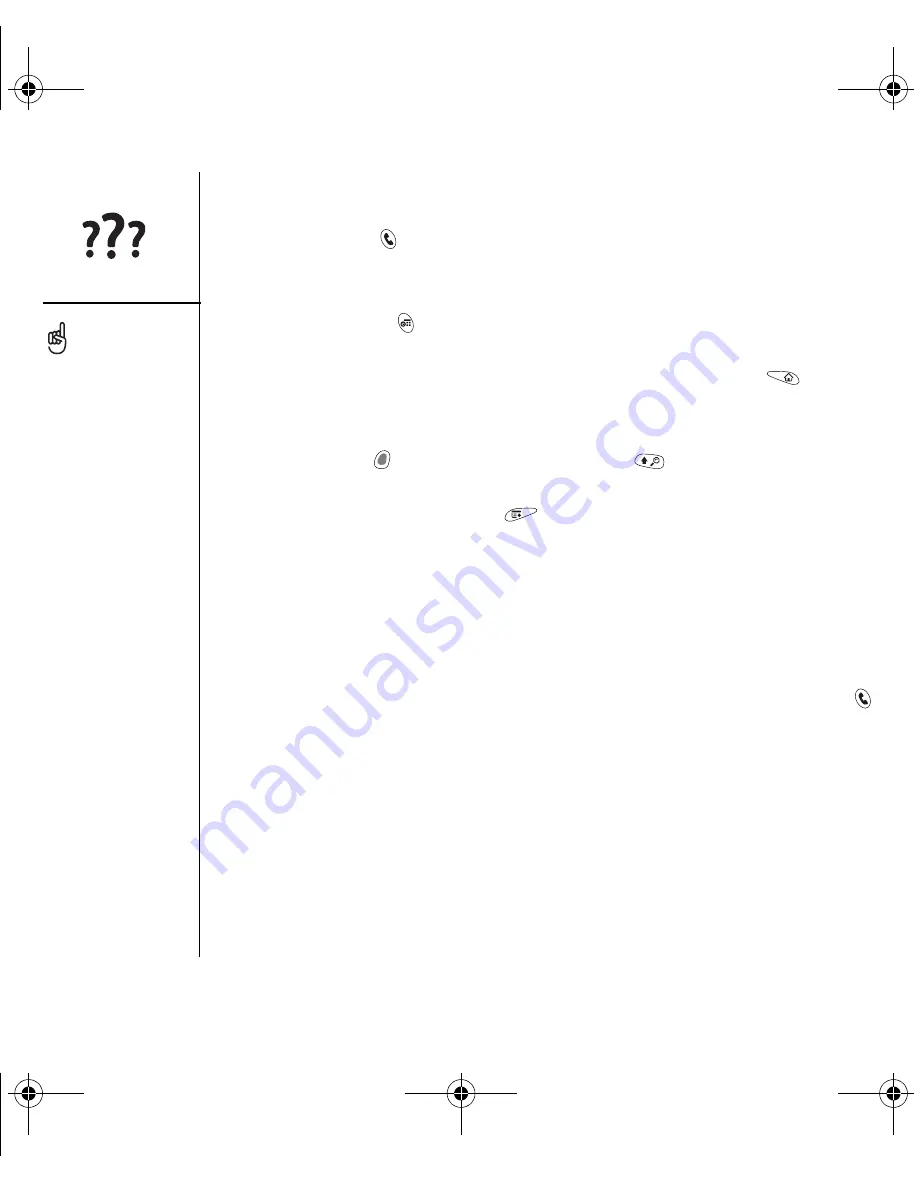
162
:: Upgrading from another Palm Powered
™
device
•
Address Book:
This application is now called Contacts. To open Contacts, press
the Phone/Send
button, and then use the 5-way navigator to select the
Contacts favorite (see “Defining favorite buttons” on page 51 for more info).
•
Date Book+:
This application is now called Calendar. To access this application,
press the Calendar
button.
•
Applications:
Some previous Palm Powered devices called this the Home screen
or Applications Launcher. To access this screen, press Applications
.
•
Find:
Some previous Palm Powered devices opened this global search engine by
tapping the Magnifying Glass icon in the Graffiti area. Now you can access it by
pressing Option
, and then pressing Shift/Find
.
•
Menu items:
Users familiar with the Graffiti Menu command can now access
system menus by pressing Menu
(see “Selecting menu items” on page 21).
•
Backlight:
Your
Treo smartphone includes a keyboard backlight. The keyboard
backlight activates automatically when the screen turns on. It shuts off
automatically when the screen turns off and when an active call lasts longer than
a minute.
•
Center button:
If you used a previous Treo smartphone, you probably pressed the
Spacebar to activate commands or dial numbers. With this Treo smartphone, we
recommend pressing Center to activate commands and pressing Phone/Send
to dial.
•
Power/End button:
The fourth button on the right is used to turn the wireless
features on and off and to wake up and turn off the screen. This button is not used
to access applications.
•
Internet connection:
This Treo smartphone was designed to work on a CDMA
high-speed wireless data network. When you sign up for a wireless data account,
these settings are automatically configured on your smartphone. If you prefer to
use an older, manual dial-up connection, enter your Internet service provider’s
settings in Network Preferences.
To access a menu shortcut,
open the menus, and then
press the letter for the
menu shortcut. Once you
remember a shortcut letter,
such as X for copy, you can
simply press menu and the
shortcut letter without
viewing the menu item.
RushUG.book Page 162 Monday, June 13, 2005 1:33 PM
















































