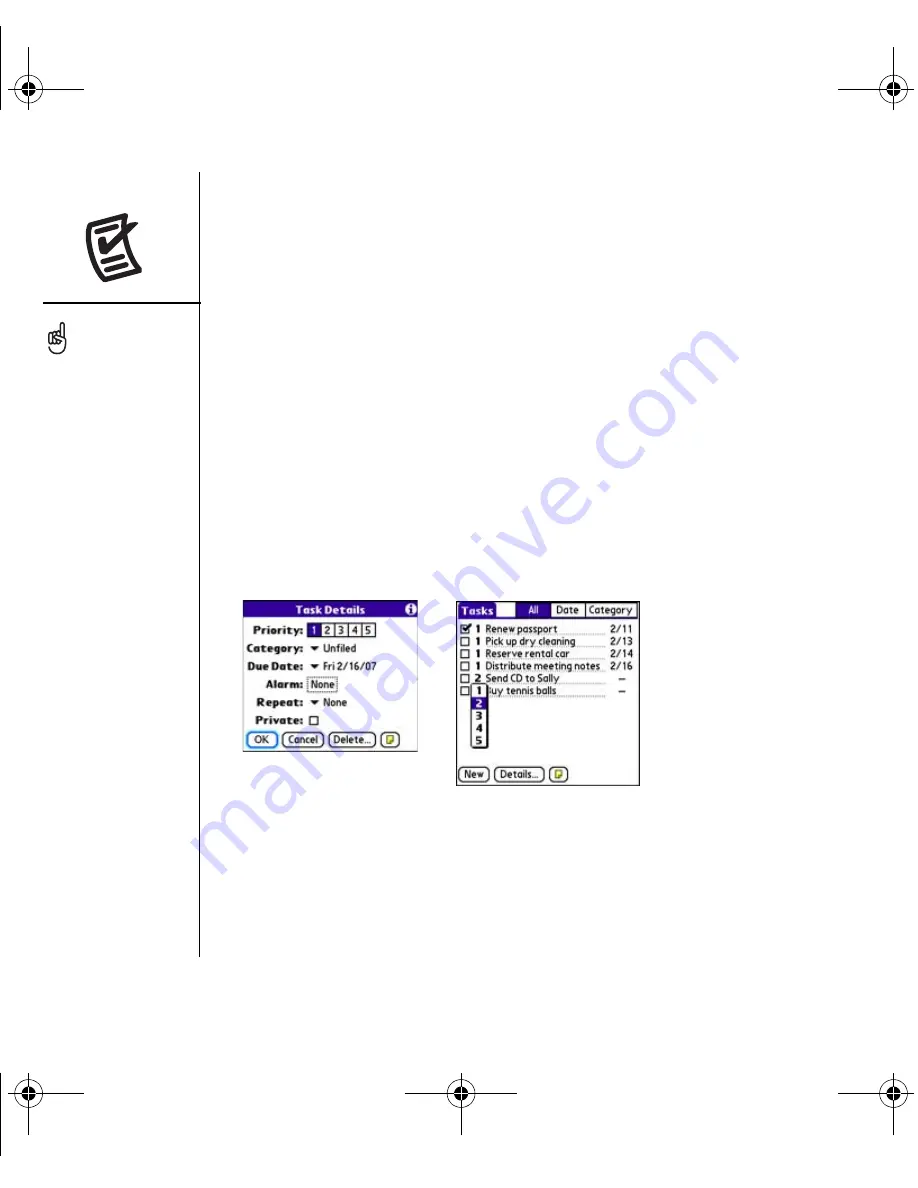
108
:: Tasks
Setting task priority, due date, and other details
The Details dialog box enables you to assign a priority level, due date, category,
privacy flag, and note for each task.
1. Select the task to which you want to assign details.
2. Select Details.
3. Set any of the following:
•
Priority:
Select the Priority number for this task (1 is most important). Later you
can arrange your tasks based on the importance of each task.
•
Category:
Assign the task to a specific category.
•
Due Date:
Select the Due Date pick list and select a due date for the task.
•
Alarm:
Set an alarm for this task.
•
Repeat:
Indicate if the task occurs at regular intervals and how often it repeats.
•
Private:
Check this box to mark this task private.
•
Note:
Enter additional text you want to associate with the task.
4. Select OK.
You can also set the
priority by selecting the
Priority number next to a
task and then selecting a
priority level from the list
If you turn on the Show
Due Dates option in the
Tasks Preferences screen,
you can tap directly on the
due date in the Tasks list to
select a new date.
RushUG.book Page 108 Monday, June 13, 2005 1:33 PM
















































