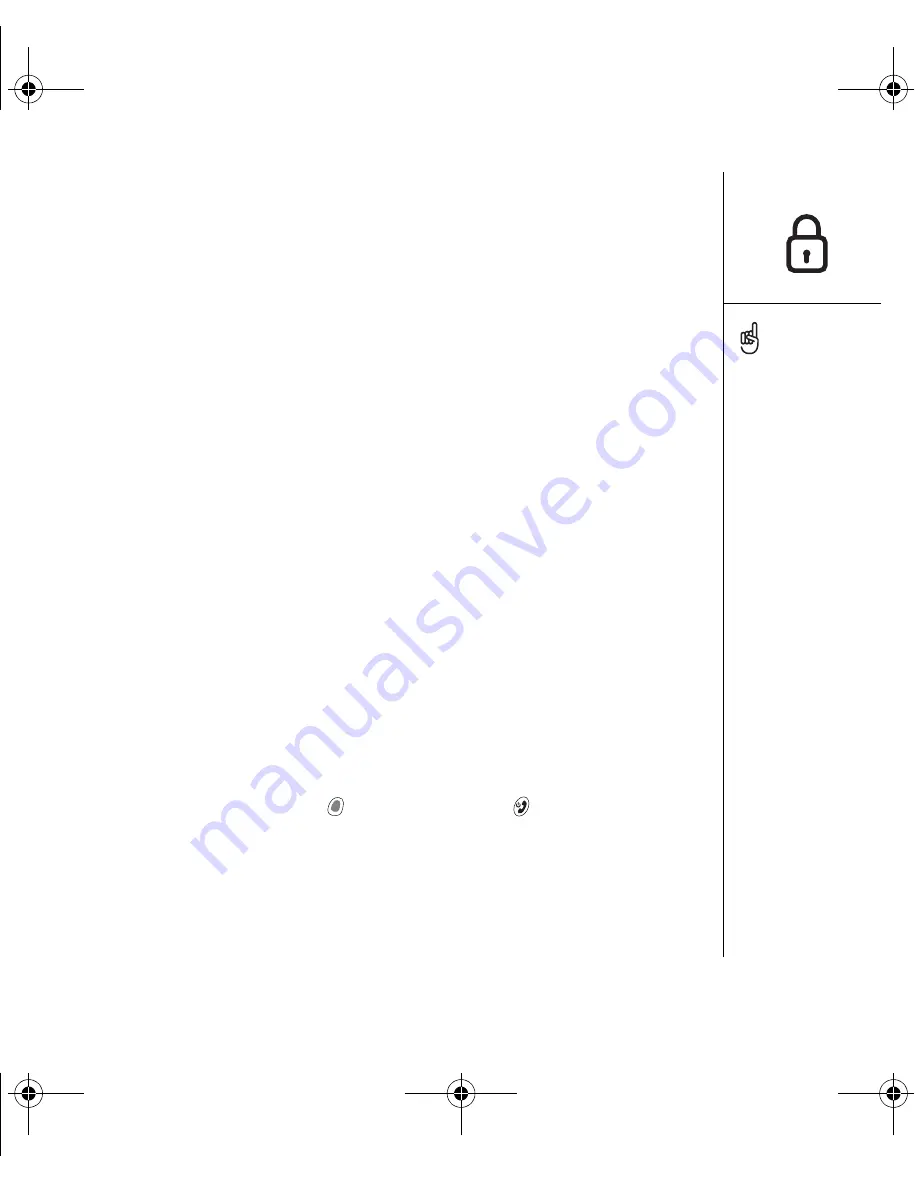
Locking your phone and info :: 151
Locking your phone and info
Your Treo smartphone includes several features that help you protect your device
from inadvertent use and keep your information private. The built-in security software
enables you to use your smartphone for emergency calls even if the handset
is locked.
•
Keyguard:
Manually disables all buttons and the screen’s touch-sensitive feature
to prevent accidental presses in your briefcase or pocket.
•
Auto-Keyguard and touchscreen lockout:
Automatically enables Keyguard after a
period of inactivity and lets you disable the screen’s touch-sensitive feature during
an active call or call alert.
•
Phone Lock:
Requires a password to make and receive calls.
•
System password lock:
Requires a password to see any information on your
smartphone.
•
Private records:
Masks or hides items marked as private and requires a password
to view them.
Using Keyguard
Your Treo smartphone includes a feature that locks the keyboard so that you don’t
accidentally press buttons or activate screen items while the phone is in a pocket
or bag.
1. With the screen on, press Option
and the Power/End
button to
enable Keyguard.
2. To disable Keyguard, press Center.
To avoid accidentally
pressing onscreen buttons
while you’re holding the
phone up to your ear to
speak, you can disable the
screen’s touch-sensitive
feature during active calls.
When the screen’s touch-
sensitive feature is
disabled, you must use the
5-way navigator to access
the buttons on the Active
call screen. (See “Using
Auto-Keyguard and
touchscreen lockout” on
page 152).
RushUG.book Page 151 Monday, June 13, 2005 1:33 PM
















































