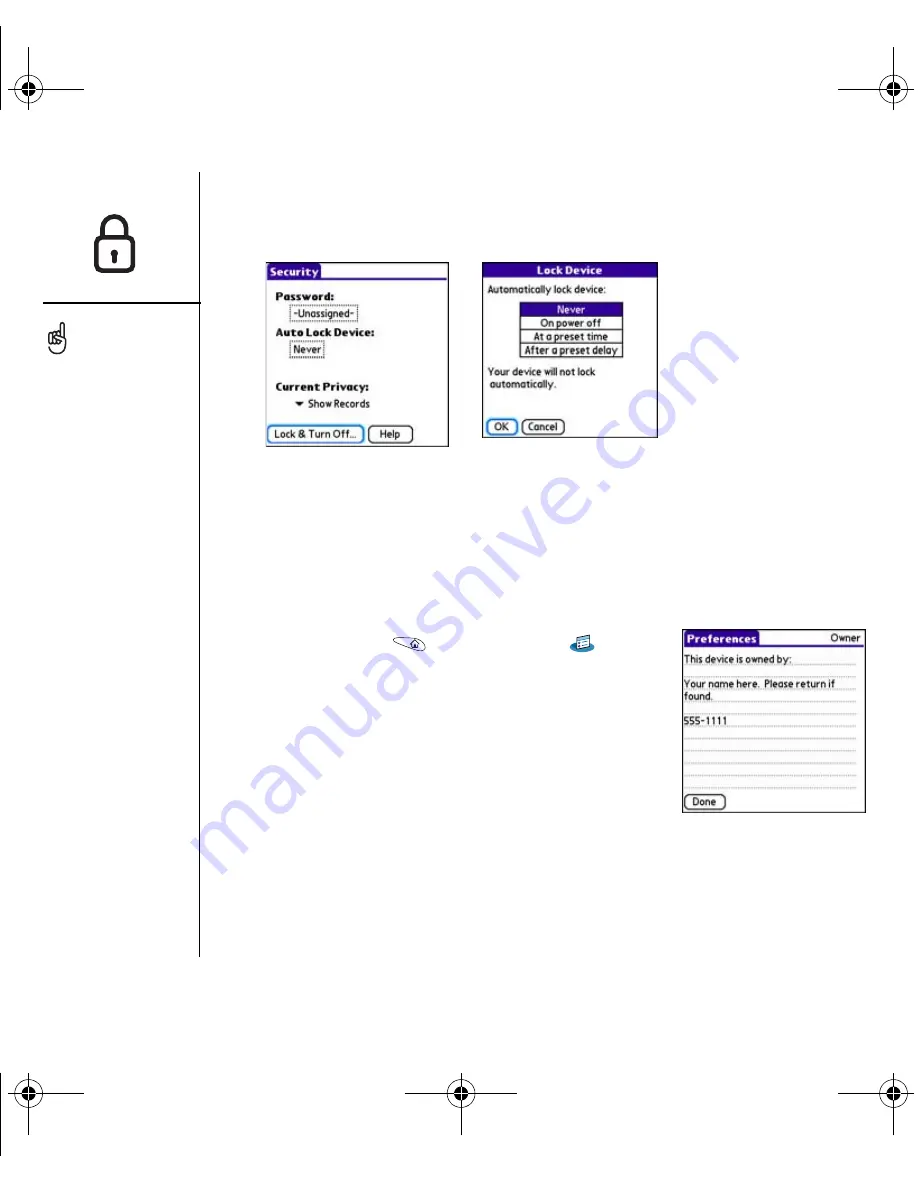
154
:: Locking your phone and info
•
At a preset time:
Locks your smartphone at a specific time of day.
•
After a preset delay:
Locks your smartphone after a period of inactivity.
Setting Owner Preferences
You can use Owner Preferences to record information that you want to associate with
your Treo smartphone, such as your name, company name, and phone number. If you
lock your keyboard, the Owner Preferences information appears on the screen that
requests your password to unlock it, and you must also enter your password to
change the Owner Preferences information.
1. Go to Applications
and select Prefs
.
2. Select Owner.
3. If you assigned a password with the Security
application, select Unlock, enter your password, and
then select OK to continue.
4. Enter the text that you want to appear in the Owner
Preferences screen.
5. Select Done.
IMPORTANT: If you lock
your system, you must
enter the exact password to
unlock it. If you forget the
password, you need to
perform a hard reset to
resume using your phone.
Performing a hard reset
deletes all the entries in
your phone. However, you
can restore all previously
synchronized info the next
time you sync (see
“Synchronizing contacts
and other information” on
page 31).
To lock your system
manually, select Lock &
Turn Off, and then select
Off & Lock.
RushUG.book Page 154 Monday, June 13, 2005 1:33 PM
















































