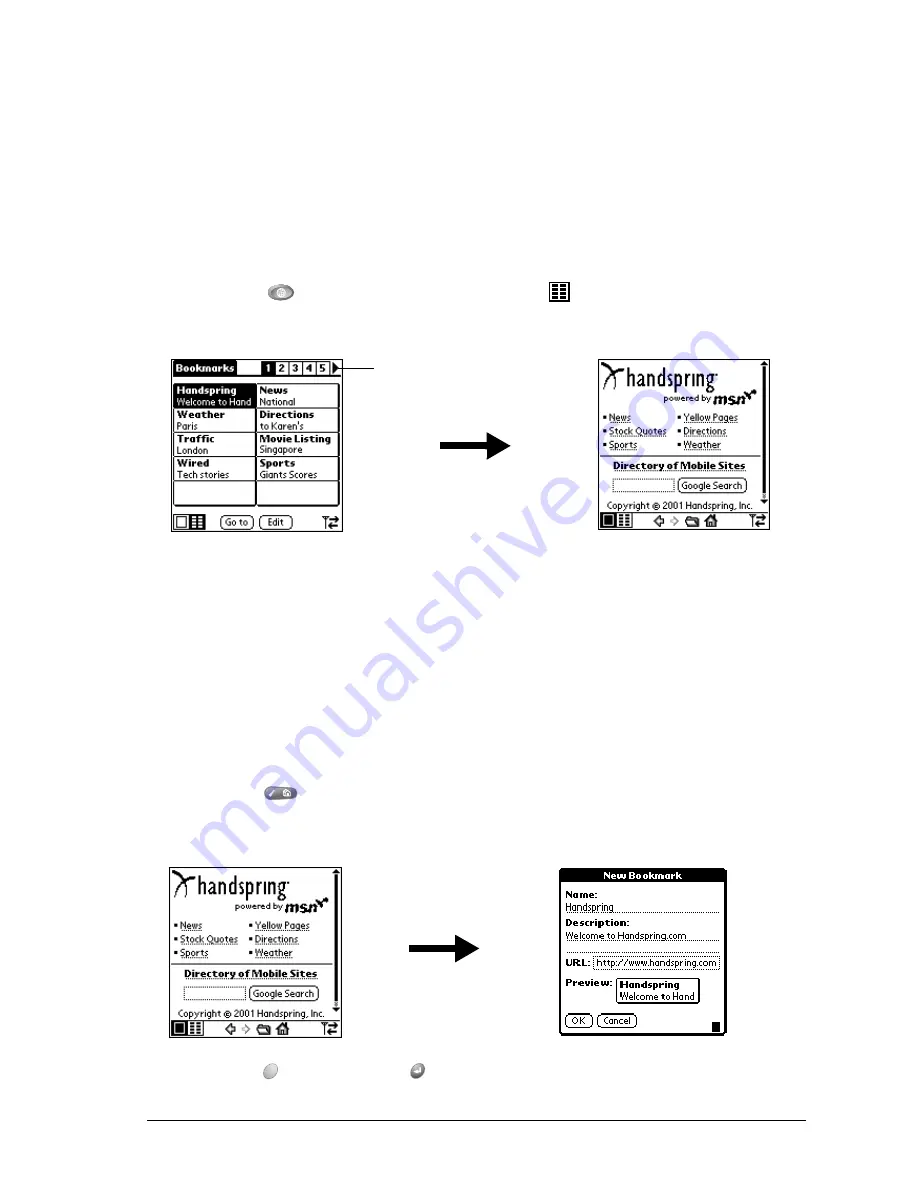
Chapter 6
Page 127
Working with bookmarks
The Bookmark view makes it easy for you to get to web sites you visit often.
Viewing bookmarked pages
Your communicator may come with a few bookmarks already in place. You can jump directly to
any of the predefined bookmarks, or to any pages for which you’ve created a bookmark.
To view a bookmark:
1. Make sure wireless mode is on. See page 19 for details.
2. Press Blazer
twice to access the Bookmark view
.
3. Tap the bookmark you want to view.
Tip:
You can also press the scroll buttons to scroll to other pages, and roll the rocker
switch to scroll through the current page. To view the selected page, press the rocker
switch.
Adding bookmarks
You can store up to 100 bookmarks and group them in categories by placing similar links on the
same bookmark page. See page 129 for information on creating page categories.
To bookmark the current page:
1. From the Page view, go to the page you want to bookmark.
2. Press Menu
.
3. Under Page, select Add Bookmark (/A).
4. Hold Option
and press Return
to finish.
Tap to view
more pages
Summary of Contents for Treo 270
Page 1: ...Treo 270 Communicator User Guide Windows Edition ...
Page 10: ...Page 10 Contents ...
Page 28: ...Page 28 Introduction to Your Treo 270 Communicator ...
Page 38: ...Page 38 Entering Data in Your Communicator ...
Page 50: ...Page 50 Managing Your Applications ...
Page 174: ...Page 174 Application Specific Tasks ...
Page 196: ...Page 196 Setting Preferences for Your Communicator ...
Page 228: ...Page 228 Troubleshooting Tips ...
Page 238: ...Page 238 Non ASCII Characters for Login Scripts ...
















































