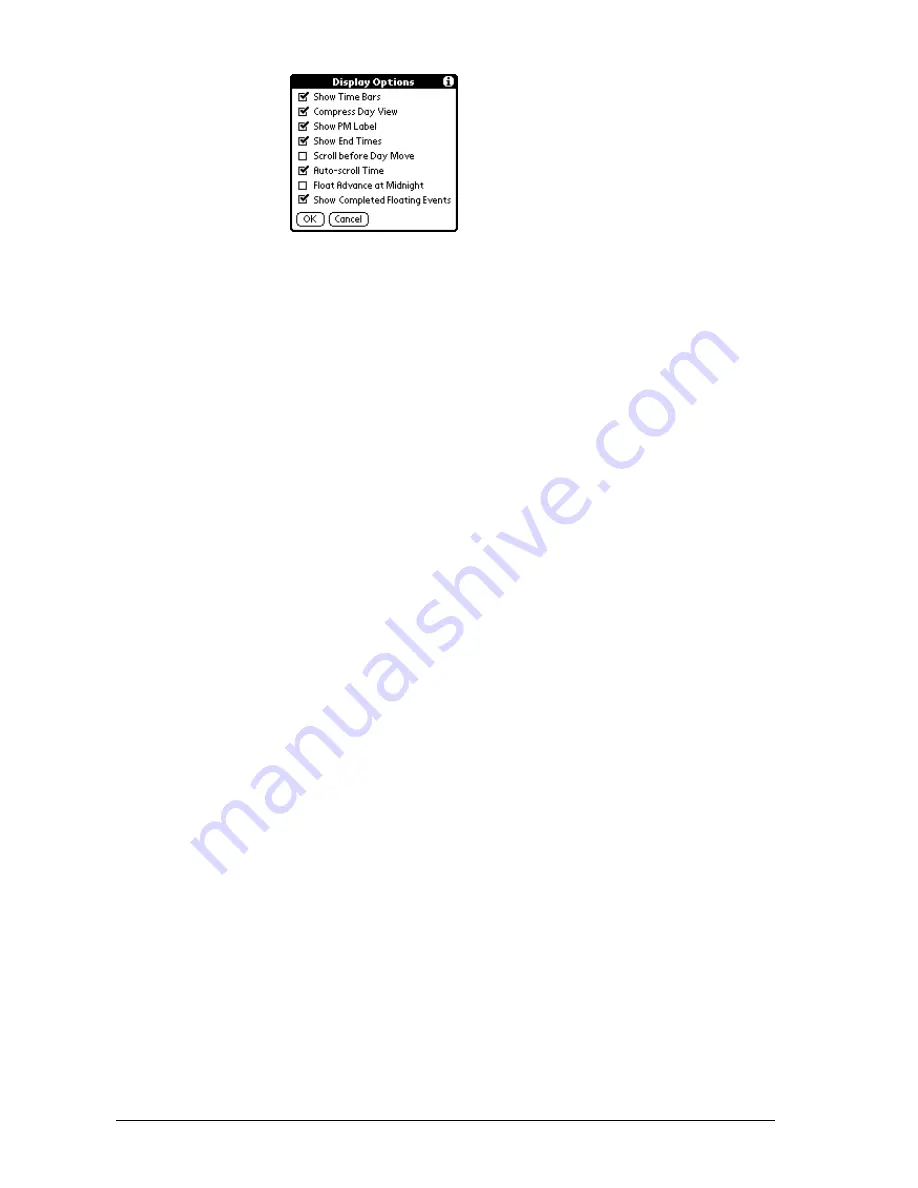
Page 120
Application-Specific Tasks
Display Options
■
Show Time Bars. Activates the time bars that appear in the Day View.
The time bars show the duration of an event and illustrate event
conflicts
■
Compress Day View. Controls how times appear in the Day View. When
Compress Day View is off, all time slots display. When it is on, start and
end times display for each event, but blank time slots toward the
bottom of the screen disappear to minimize scrolling.
■
Show PM Label. Displays a “p” after PM times.
■
Show End Times. Displays all time bars and time slots for end times of
an event.
■
Scroll Before Day Move. Determines whether the front panel scroll
buttons will scroll up and down within the current day before scrolling
to the previous or next day.
■
Auto-scroll Time. Displays events based on the time of day when the
Day View contains more than one screen of information.
■
Float Advance at Midnight. Advances floating events to the next day at
midnight of the current day.
■
Show Completed Floating Events. Displays completed floating events.
Summary of Contents for Treo 270
Page 1: ...Treo 270 Communicator User Guide Windows Edition ...
Page 10: ...Page 10 Contents ...
Page 28: ...Page 28 Introduction to Your Treo 270 Communicator ...
Page 38: ...Page 38 Entering Data in Your Communicator ...
Page 50: ...Page 50 Managing Your Applications ...
Page 174: ...Page 174 Application Specific Tasks ...
Page 196: ...Page 196 Setting Preferences for Your Communicator ...
Page 228: ...Page 228 Troubleshooting Tips ...
Page 238: ...Page 238 Non ASCII Characters for Login Scripts ...






























