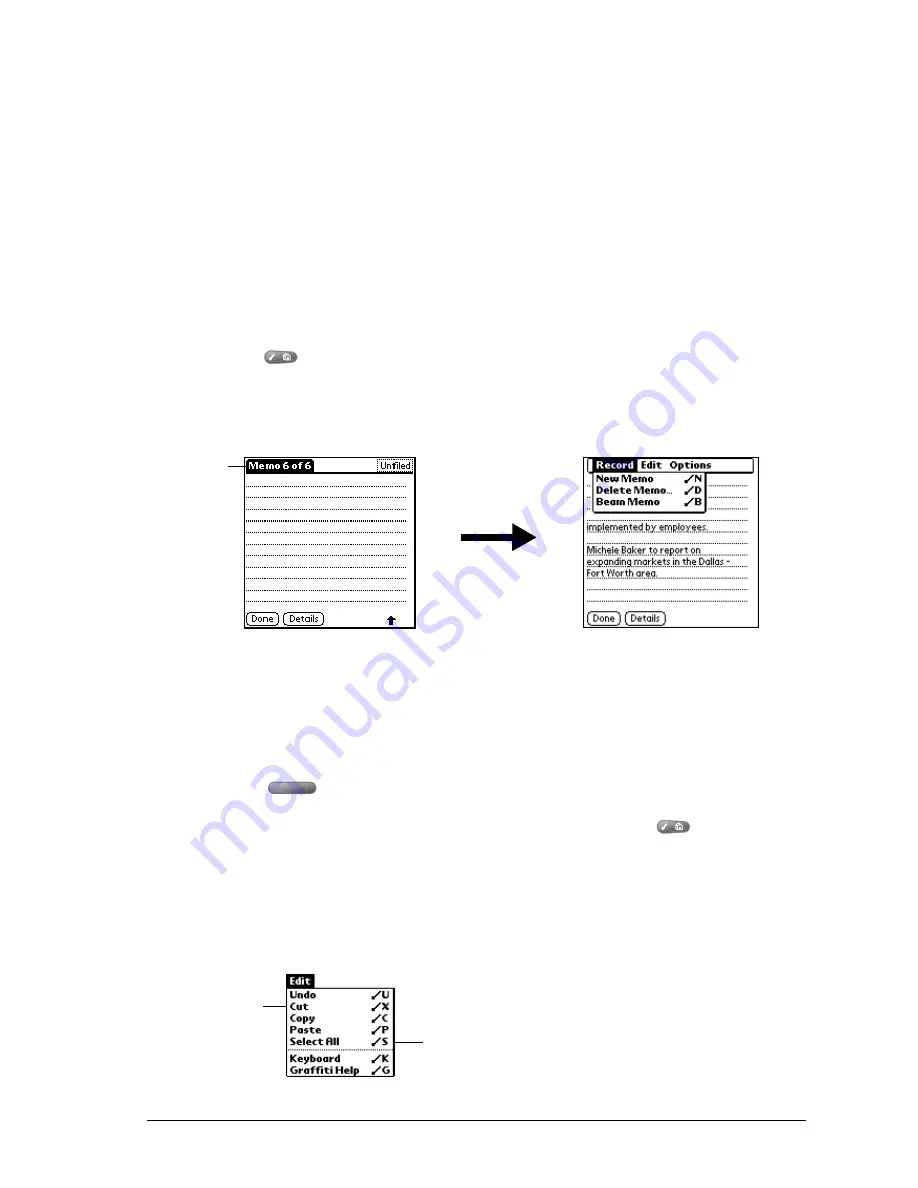
Chapter 2
Page 33
Using menus
Menus on your communicator are easy to use. Once you have mastered them in one application,
you can use them the same way in all other applications.
The menus and menu commands that are available depend on the application. Also, the menus
and menu commands vary depending on which part of the application you’re using. For example,
in Memo Pad, the menus are different for the Memo list screen and the Memo edit screen.
The menus of each application are illustrated in the section on that application in Chapter 6. The
Edit menu is described in the section that begins on page 64.
To use the menu bar:
1. Open an application (such as Memo Pad).
2. Press Menu
to open the menu bar.
Tip:
You can also open the menu bar by tapping the inverted tab at the top of any
application’s screen (except Calculator).
In this example, three menus are available: Record, Edit, and Options. The Record menu is
selected and contains the commands New Memo, Delete Memo, and Beam Memo.
3. Press the top scroll button to switch between menus.
4. Press the bottom scroll button to select a command within a menu.
5. Press Space
to run the selected command.
Tip:
To close the menus without running a command, press Menu
again.
Keyboard shortcut menu commands
Most menu commands have an equivalent keyboard shortcut. The shortcut letters appear to the
right of the menu command names. Throughout this guide, the shortcut letters appear in
parentheses (/C) next to menu selection instructions.
Inverted
tab
Shortcut letters
Menu commands
Summary of Contents for Treo 270
Page 1: ...Treo 270 Communicator User Guide Windows Edition ...
Page 10: ...Page 10 Contents ...
Page 28: ...Page 28 Introduction to Your Treo 270 Communicator ...
Page 38: ...Page 38 Entering Data in Your Communicator ...
Page 50: ...Page 50 Managing Your Applications ...
Page 174: ...Page 174 Application Specific Tasks ...
Page 196: ...Page 196 Setting Preferences for Your Communicator ...
Page 228: ...Page 228 Troubleshooting Tips ...
Page 238: ...Page 238 Non ASCII Characters for Login Scripts ...






























