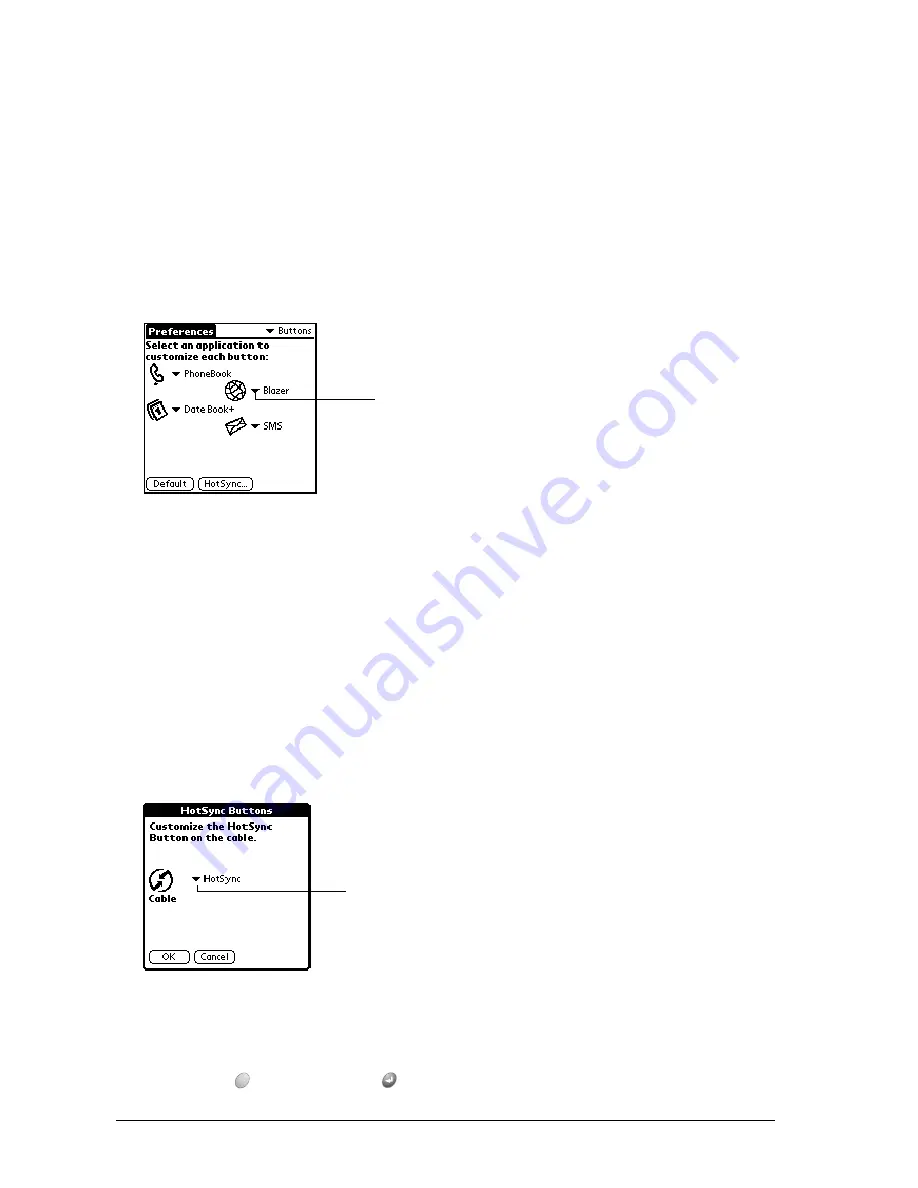
Page 176
Setting Preferences for Your Communicator
Buttons Preferences
The Buttons Preferences screen enables you to associate different applications with the
application buttons on the front of your communicator and the HotSync button on the cable. For
example, if you find that you seldom use SMS Messaging and often use To Do List, you can
assign the SMS Messaging button to start To Do List. Any changes you make in the Buttons
Preferences screen become effective immediately; you do not have to change to a different
screen or application. If you assign a different application to a button, you can still access the
original application using the Applications Launcher.
To change the Buttons Preferences:
1. Tap the pick list next to the button or icon you want to re-assign.
2. Tap the application that you want to assign to the button.
Tip:
To restore all of the buttons to their factory settings, tap Default.
HotSync Buttons Preferences
The HotSync Buttons Preferences screen also enables you to associate a different application
with the button on the HotSync cable. Any changes that you make in the HotSync Buttons dialog
box become effective immediately; you do not have to change to a different screen or application.
To change the HotSync Buttons Preferences:
1. From the Buttons Preferences screen, tap HotSync.
2. Tap the pick list.
3. Tap the application that you want to assign to the button.
The default setting for the button is the HotSync setting, which means the cable performs its
normal HotSync functions.
4. Hold Option
and press Return
to finish.
Tap arrow to
show pick list
Tap arrow to
show pick
list
Summary of Contents for Treo 270
Page 1: ...Treo 270 Communicator User Guide Windows Edition ...
Page 10: ...Page 10 Contents ...
Page 28: ...Page 28 Introduction to Your Treo 270 Communicator ...
Page 38: ...Page 38 Entering Data in Your Communicator ...
Page 50: ...Page 50 Managing Your Applications ...
Page 174: ...Page 174 Application Specific Tasks ...
Page 196: ...Page 196 Setting Preferences for Your Communicator ...
Page 228: ...Page 228 Troubleshooting Tips ...
Page 238: ...Page 238 Non ASCII Characters for Login Scripts ...
















































