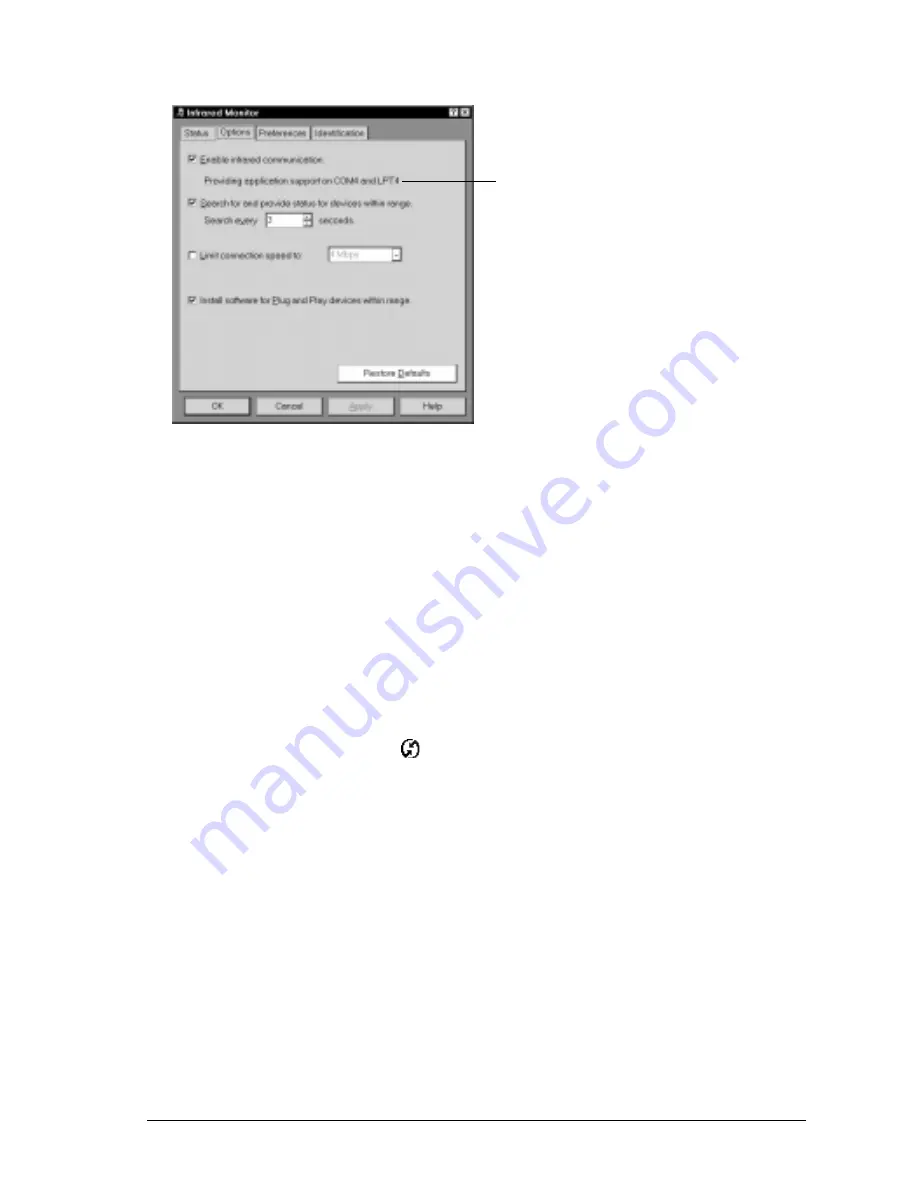
Chapter 8
Page 201
4. Select Enable infrared communication.
The COM port displayed on this screen is the port associated with your infrared device. It
should be different from the port currently defined for cable synchronization.
5. Write down the port listed as “Providing application support” so you can configure HotSync
Manager for infrared communication.
This port is the simulated port. It is the channel through which the actual infrared communi-
cation takes place between your computer and your communicator.
6. Deselect all other check boxes in the Options tab.
7. Click Apply and then click OK.
To enable infrared communication with Windows 2000:
1. Click the HotSync Manager icon
in the Windows system tray (bottom-right corner of the
taskbar).
2. Choose Exit to close HotSync Manager.
3. In the Windows taskbar click Start, choose Settings, and then choose Control Panel.
4. Double-click the Wireless Link icon.
5. Click the Image Transfer tab and deselect the Use Wireless Link to transfer images from a
digital camera to your computer check box.
Infrared
ports
Summary of Contents for Treo 270
Page 1: ...Treo 270 Communicator User Guide Windows Edition ...
Page 10: ...Page 10 Contents ...
Page 28: ...Page 28 Introduction to Your Treo 270 Communicator ...
Page 38: ...Page 38 Entering Data in Your Communicator ...
Page 50: ...Page 50 Managing Your Applications ...
Page 174: ...Page 174 Application Specific Tasks ...
Page 196: ...Page 196 Setting Preferences for Your Communicator ...
Page 228: ...Page 228 Troubleshooting Tips ...
Page 238: ...Page 238 Non ASCII Characters for Login Scripts ...






























