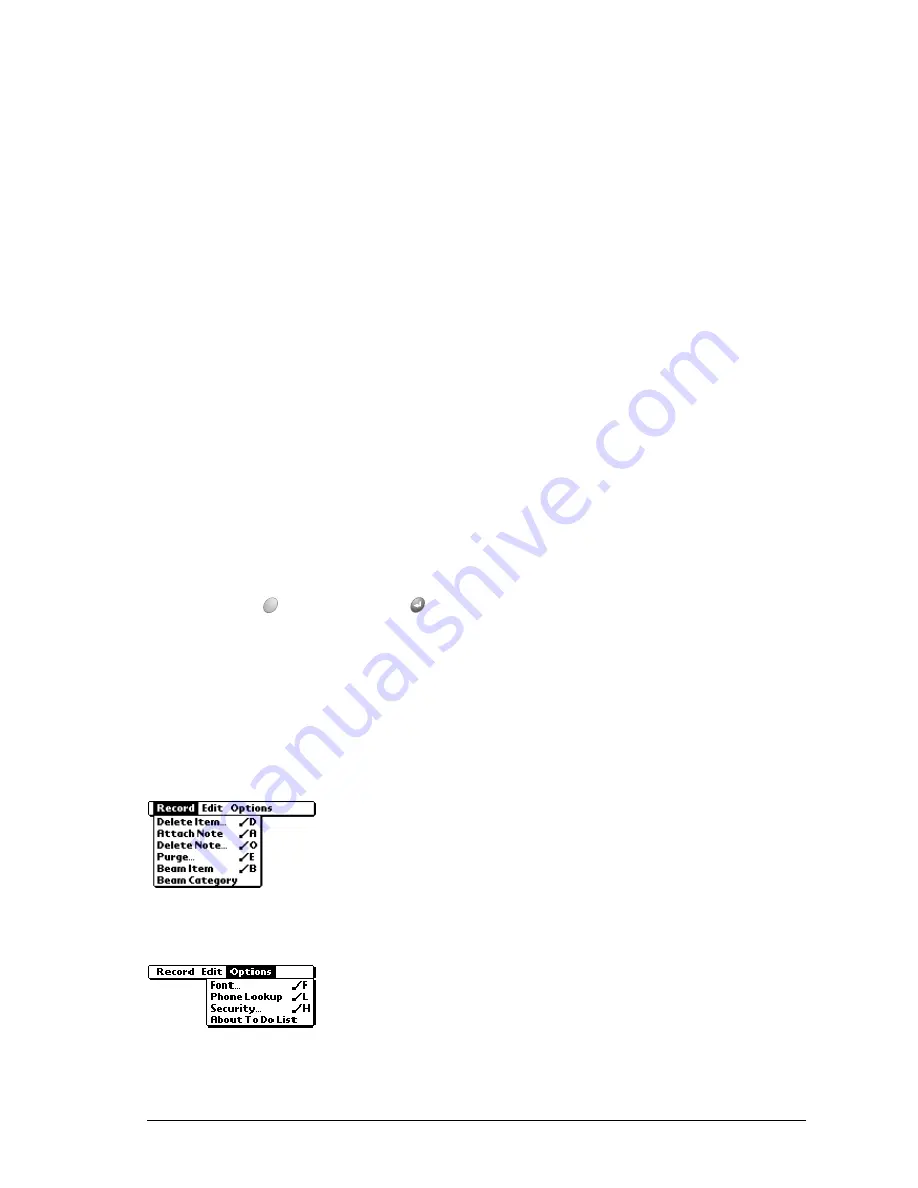
Chapter 6
Page 147
2. Select any of the following settings:
3. Hold Option
and press Return
to finish.
To Do List menus
To Do List menus are shown here for your reference, and To Do List features that are not
explained elsewhere in this guide are described here. See page 33 for information about
choosing menu commands.
Record menu
Options menu
Show
Completed
Items
Displays your completed items in the To Do list screen. If you turn off
this setting, your To Do items disappear from the list when you
complete (check) them.
Items that no longer appear on the list because you turn off this setting
have not been deleted. They are still in the memory of your
communicator. Purge completed items to remove them from memory.
Show Only Due
Items
Shows only the items that are currently due, past due, or have no due
date specified. When this setting is active, items that are not yet due
do not appear in the list until their due date.
Record
Completion Date
Replaces the due date with the actual date when you complete
(check) the item. If you do not assign a due date to an item, the
completion date still records when you complete the item.
Show Due Dates
Displays the due dates associated with To Do items and displays an
exclamation mark next to items that remain incomplete after the due
date passes.
Show Priorities
Shows the priority setting for each item.
Show
Categories
Shows the category for each item.
About To Do List
Shows version information for To Do List.
Summary of Contents for Treo 270
Page 1: ...Treo 270 Communicator User Guide Windows Edition ...
Page 10: ...Page 10 Contents ...
Page 28: ...Page 28 Introduction to Your Treo 270 Communicator ...
Page 38: ...Page 38 Entering Data in Your Communicator ...
Page 50: ...Page 50 Managing Your Applications ...
Page 174: ...Page 174 Application Specific Tasks ...
Page 196: ...Page 196 Setting Preferences for Your Communicator ...
Page 228: ...Page 228 Troubleshooting Tips ...
Page 238: ...Page 238 Non ASCII Characters for Login Scripts ...
















































