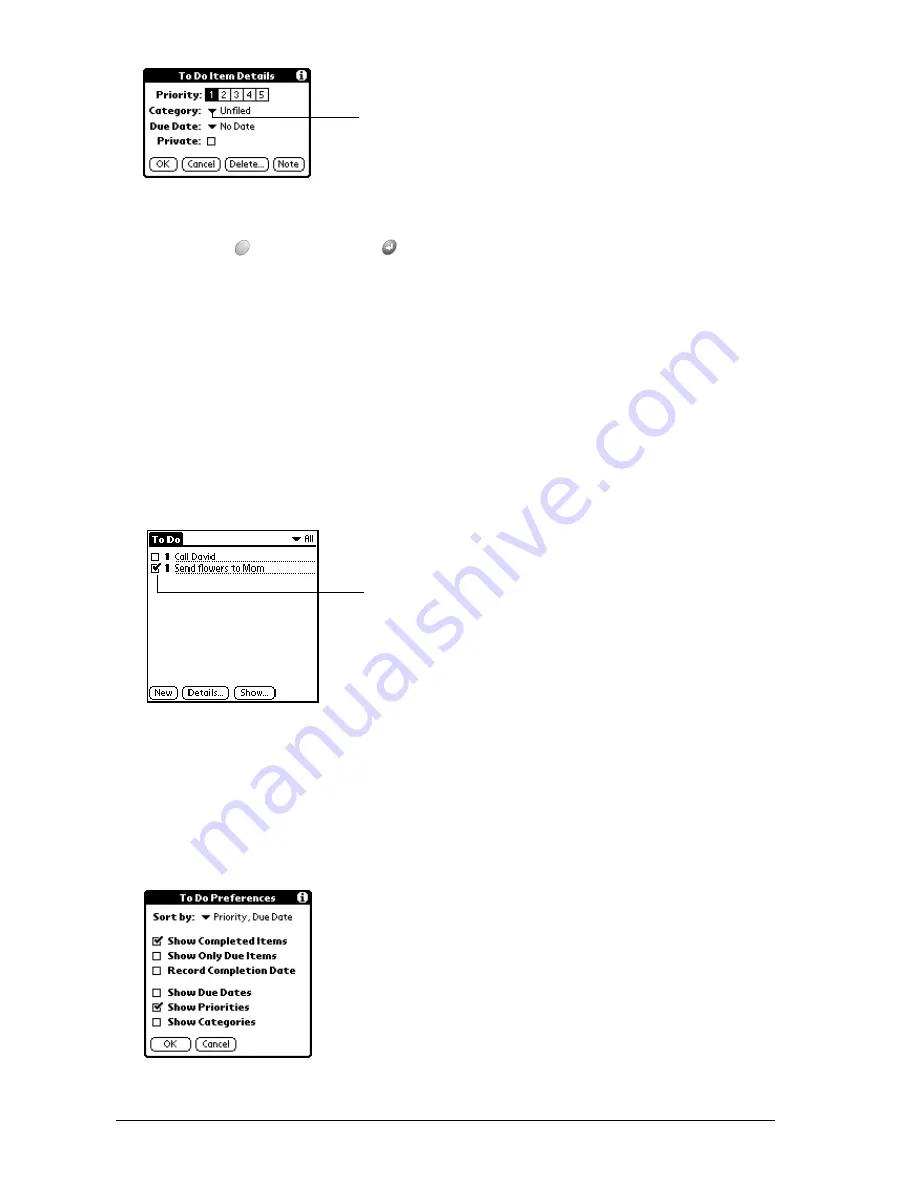
Page 146
Application-Specific Tasks
4. Tap the category that you want to assign the item.
5. Hold Option
and press Return
to finish.
Tip:
If you turn on the Show Categories option in the To Do Show options dialog, you can tap
directly on the category in the To Do list to assign categories.
Checking off a To Do item
You can check off a To Do item to indicate that you’ve completed it. You can set To Do List to
record the date that you completed the To Do item, and you can choose to show or hide
completed items as described on page 146.
To check off a To Do item:
■
Tap the check box on the left side of the item.
To Do Show Options
The Show Options dialog box enables you to control the appearance of the To Do list screen.
To change the Show Options settings:
1. In To Do list screen, tap Show.
Tap here
Completed
To Do item
Summary of Contents for Treo 270
Page 1: ...Treo 270 Communicator User Guide Windows Edition ...
Page 10: ...Page 10 Contents ...
Page 28: ...Page 28 Introduction to Your Treo 270 Communicator ...
Page 38: ...Page 38 Entering Data in Your Communicator ...
Page 50: ...Page 50 Managing Your Applications ...
Page 174: ...Page 174 Application Specific Tasks ...
Page 196: ...Page 196 Setting Preferences for Your Communicator ...
Page 228: ...Page 228 Troubleshooting Tips ...
Page 238: ...Page 238 Non ASCII Characters for Login Scripts ...






























