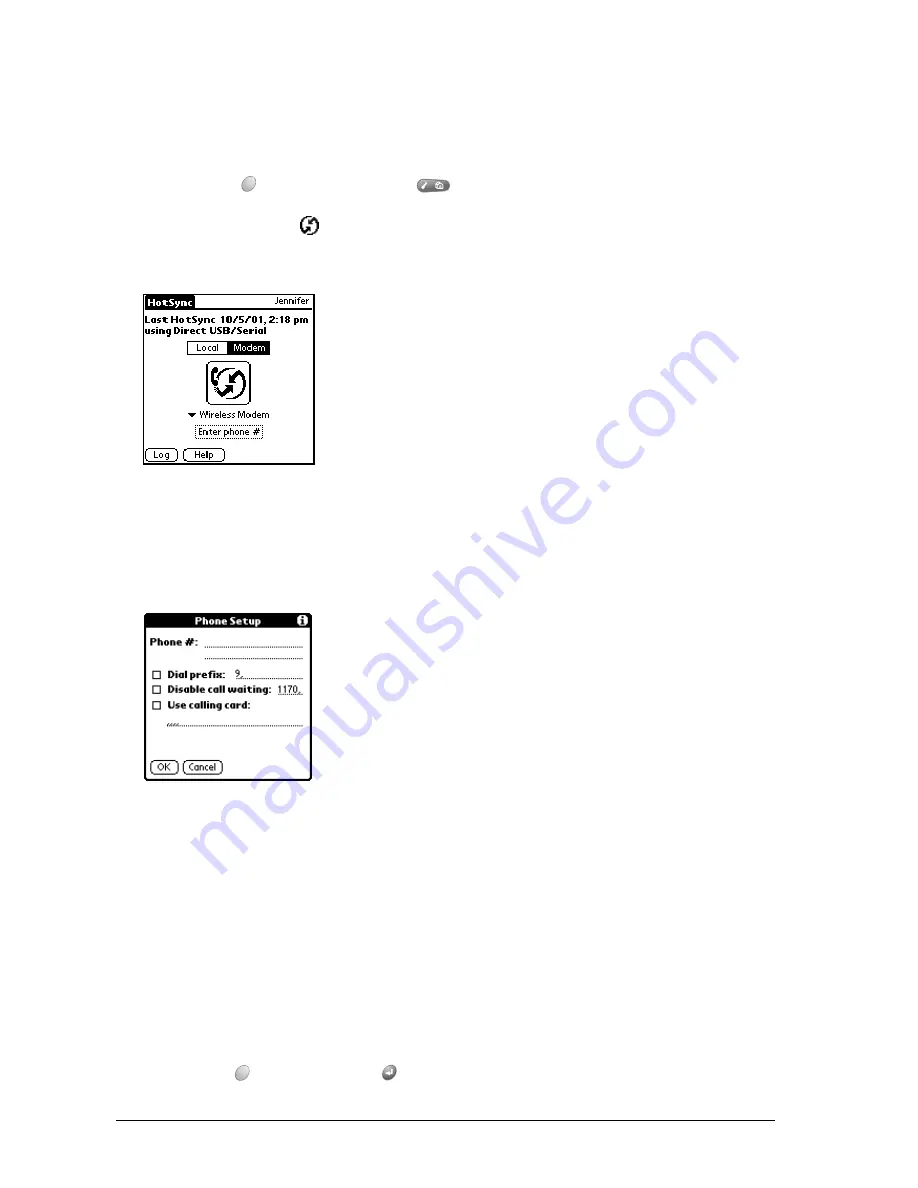
Page 206
Advanced HotSync® Operations
Preparing your communicator
There are a few steps you must perform to prepare your communicator for a wireless HotSync
operation.
To prepare your communicator for a wireless HotSync operation:
1. Press Option
and then press Menu
to access the Applications Launcher.
2. Tap the HotSync icon
.
3. Tap Modem.
4. Tap the pick list below the HotSync icon and select Wireless Modem.
5. Tap the Enter Phone # field.
Note:
If you plan to connect to your company’s dial-in server (network modem) instead of
connecting to a computer modem, see page 208.
6. Enter the telephone number to access the modem connected to your computer.
7. If needed, enter a dial prefix (such as “9”) to access an outside line, and then tap the Dial
Prefix check box.
Tip:
You can enter a comma in the field to introduce a “pause” in the dialing sequence.
Each comma equals a two second pause.
8. Select the Disable call waiting check box to avoid an interruption during the wireless HotSync
operation.
9. If you want to use a calling card to place the call, select the check box and enter the calling
card number.
10. Hold Option
and press Return
to finish.
Summary of Contents for Treo 270
Page 1: ...Treo 270 Communicator User Guide Windows Edition ...
Page 10: ...Page 10 Contents ...
Page 28: ...Page 28 Introduction to Your Treo 270 Communicator ...
Page 38: ...Page 38 Entering Data in Your Communicator ...
Page 50: ...Page 50 Managing Your Applications ...
Page 174: ...Page 174 Application Specific Tasks ...
Page 196: ...Page 196 Setting Preferences for Your Communicator ...
Page 228: ...Page 228 Troubleshooting Tips ...
Page 238: ...Page 238 Non ASCII Characters for Login Scripts ...






























