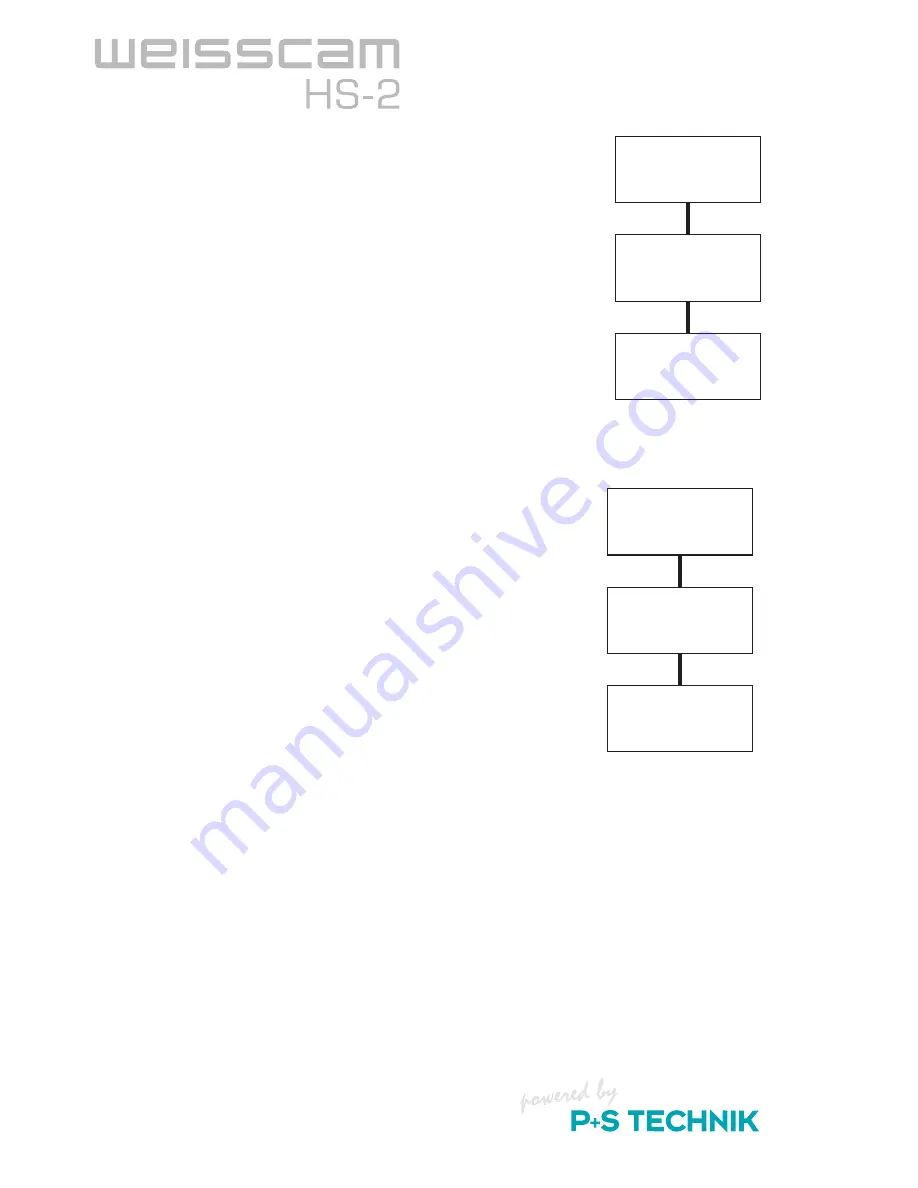
2
Video Input Operation
> R/G/B blink twice
> White blinks once
Press
Plus & Mode button
Power Up
Video & Memory
Update
Before power up, press and hold the Plus and Mode button
simultaneously and then apply power to change video input
modes.
Release the Plus and Mode buttons and the display will toggle
input modes (SVGA to VGA, or vice versa).
After two seconds, the white light will blink once to indicate
the memory being set with the current settings.
Go to Normal Operation.
Display Orientation Operation
> R/G/B blink twice
> White blinks once
Press Mode button
Power Up
Rotate display,
update memory
Before power up, press and hold the Mode button and then
apply power to change video input orientation.
Release the Mode button and the display will rotate 180 degrees.
After two seconds, the white light will blink once to indicate
the memory being set with the current settings.
Go to Normal Operation.
Color Calibration Operation
Before power up, press and hold the Plus and Minus buttons simultaneously and then apply
power to enter color calibration mode. The buttons must be released to enter the mode.
After the display illuminates, the red, green, and blue colors of the display can be adjusted.
The display defaults to red brightness control.
Press once or press and hold the Plus button to increase red brightness. Press once or press
and hold the Minus button to decrease red brightness. While either button is pressed, the red
light will be lit. If the display is increased or decreased to maximum or minimum luminance,
respectively, the red light will blink quickly.
Press the Mode button for one second to change from red brightness mode to green bright-
ness mode. The green light will blink twice indicating the mode change.
1.
2.
3.
4.
1.
2.
3.
4.
1.
2.
3.
4.





























