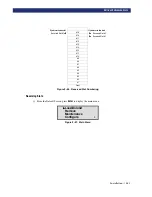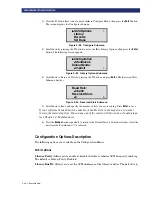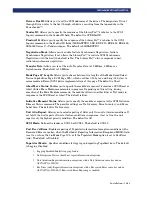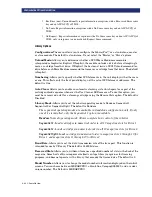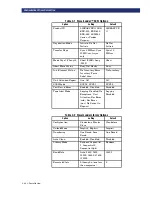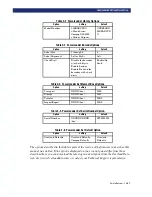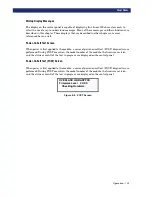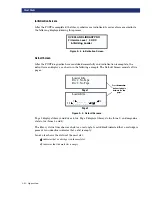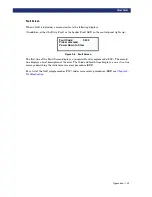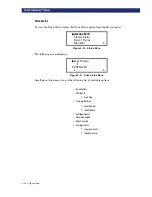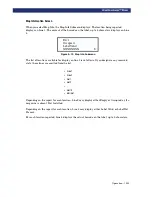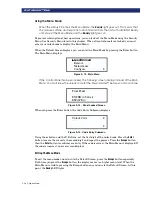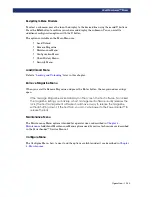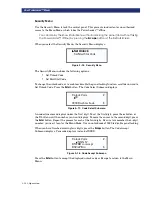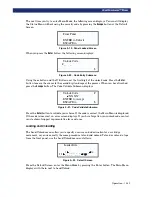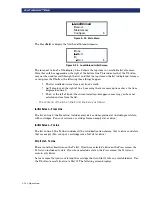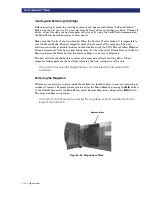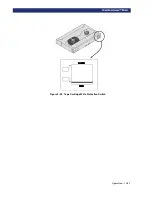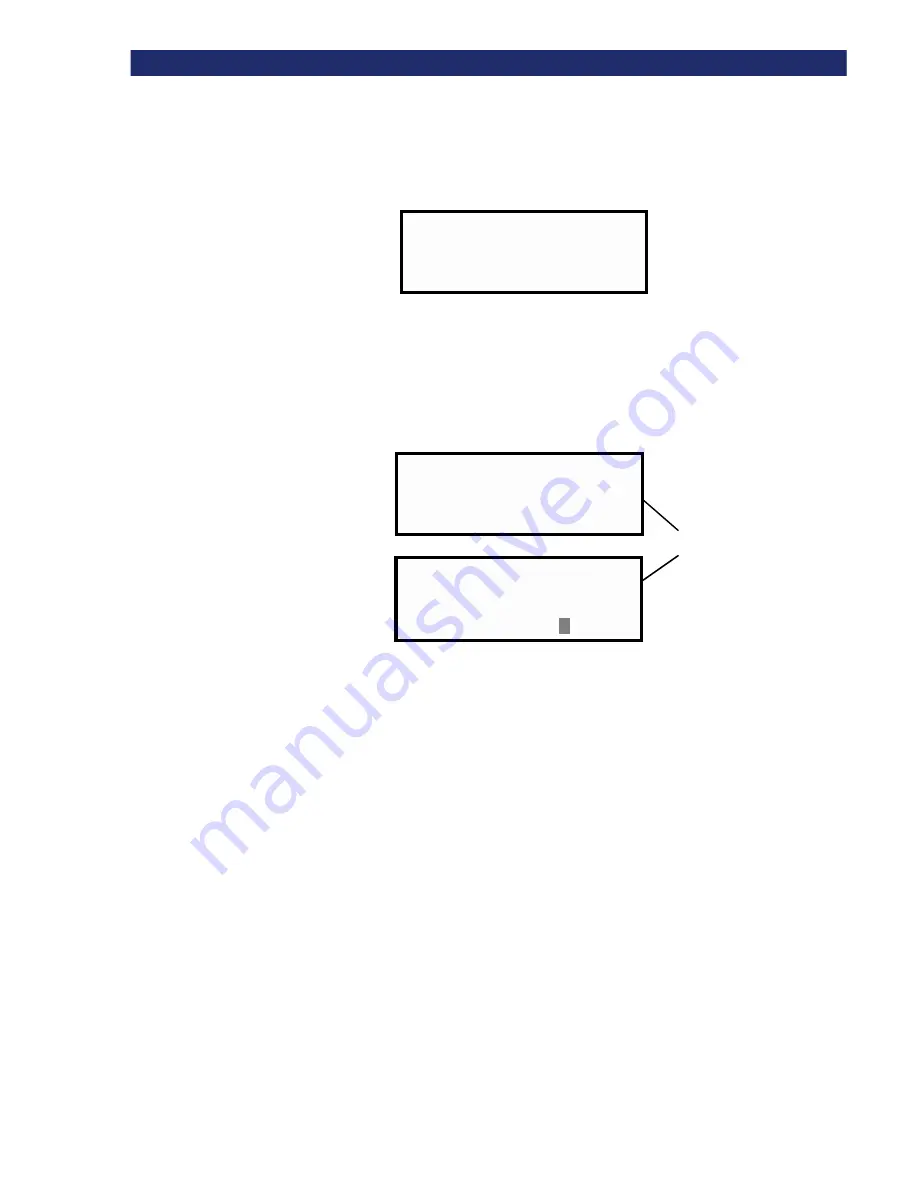
3-6
u
Operation
F
RONT
P
ANEL
Initialization Screens
After the POST is completed, the library robotics are initialized. A series of screens similar to
the following displayed during this process.
Figure 3–4. Initialization Screen
Default Screen
After the POST diagnostics have concluded successfully and initialization is complete, the
default screen displays, as shown in the following example. The Default Screen consists of two
pages.
Figure 3–5. Default Screens
Page 1 displays library and drive status. Page 2 displays library status (Line 1) and magazine
slot status (Lines 3 and 4).
The library status lines show each slot as a rectangle. A solid block indicated that a cartridge is
present. An underline indicates that a slot is empty.
Line 4 also shows the status of the mail slot:
t
t
t
t
indicates that a cartridge is in the mail slot.
v
v
v
v
indicates that the mail slot is empty
OVERLAND LIBRARYPRO
Firmware Level
Initializing Loader
0X.XX
Loader Idle
Drv 1: No Tape
Drv 2: No Tape
Page 2
1
u
u
u
u
_ _ _ _ _ _ _ _ _
t
t
t
t
10
11
u
u
u
u
_ _ _ _ _ _ _
t
t
t
t
19
t
t
t
t
Page 1
Loader Idle
Press the
q
q
q
q
and
p
p
p
p
buttons to toggle
between the two
pages.
Summary of Contents for PowerLoaders AIT-2
Page 1: ......
Page 4: ...ii u...
Page 13: ...xi LIST OF FIGURES CONT D...
Page 14: ...xii LIST OF FIGURES CONT D...
Page 16: ...xiv LIST OF TABLES CONT D...
Page 26: ...2 2 u Installation RELEASING THE LOCKDOWN MECHANISM Lockdown Screw...
Page 52: ...2 28 u Installation CONFIGURATION OPTIONS DESCRIPTION...
Page 96: ...5 18 u Troubleshooting ERROR RECOVERY...
Page 102: ...A 6 u Specifications SPECIFICATIONS...
Page 104: ...B 2 u...