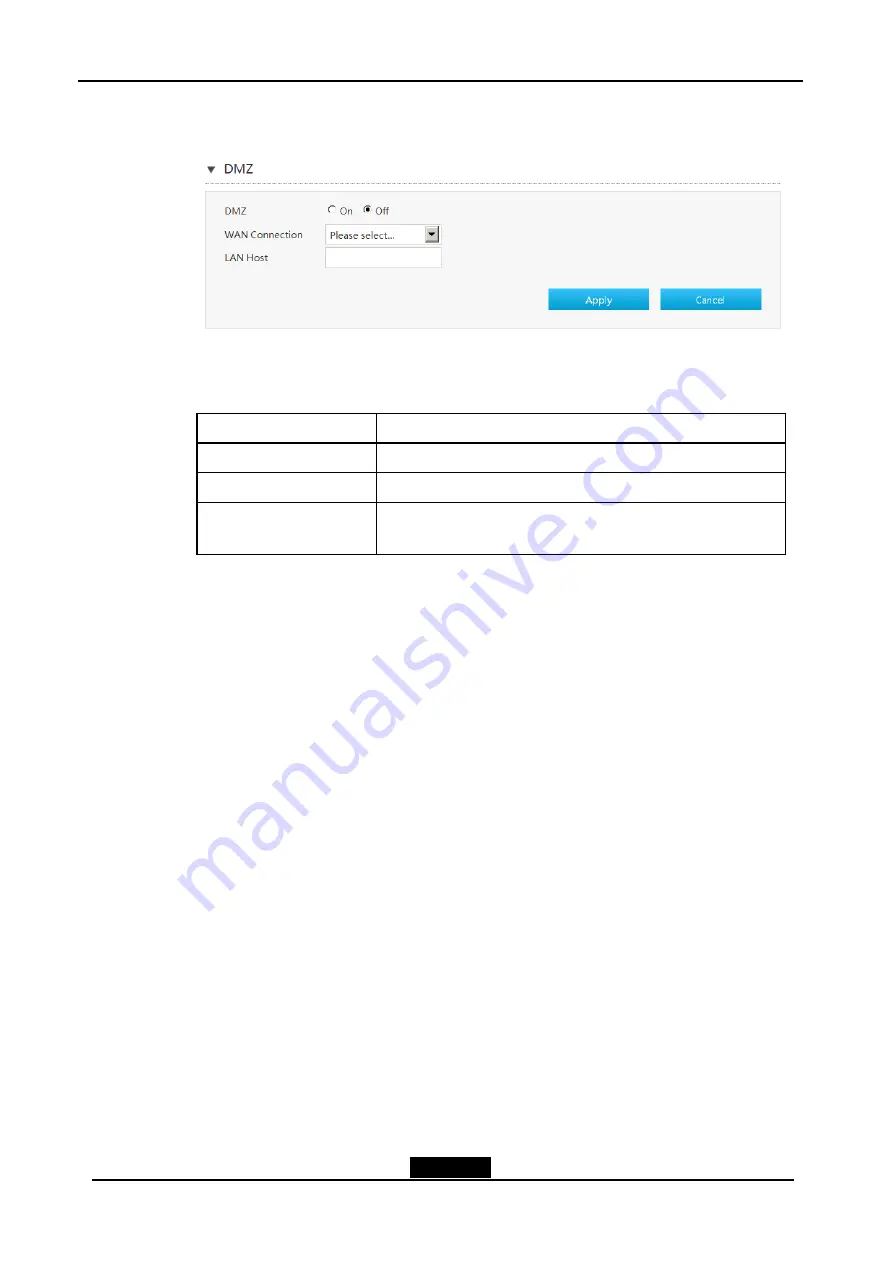
SJ-20162405182123-002|2016-05-24 (R2.0)
Speedport Entry 2i Maintenance Management Guide
3-26
Figure 3-19 DMZ Configuration Page
lists the DMZ parameters.
Table 3-14 Parameter Descriptions for the DMZ
Parameter
Description
DMZ Switch
Enable the DMZ host function.
WAN Connection
WAN connection type.
LAN Host
The IP address or the MAC address of the computer at the LAN
side.
2. Click
Apply
button to apply the changes.
– End of Steps –
3.5.6.
Configure the Port Forwarding
This procedure introduces how to configure Port Forwarding so that a computer from
the external network can access the LAN-side server through the WAN connection. Port
Forwarding provides the parameters of Port Forwarding configuration features.
If you have local servers for different services and you want to make them publicly
accessible, you need to specify the port forwarding policy. With NAT applied, it translates
the internal IP addresses of these servers to a single IP address that is unique on the
Internet.
To the Internet users, all virtual servers on your LAN have the same IP Address. This IP
Address is allocated by your ISP. This address should be static, rather than dynamic, to
make it easier for Internet users to connect to your servers. However, you can use dynamic
DNS feature to allow users to connect to your virtual servers by using a URL, instead of
an IP address.
Steps
1. On the main page of the Speedport Entry 2i, select
Internet > Security > Port
Forwarding
to go to the
Port Forwarding
page, the page as shown in






























