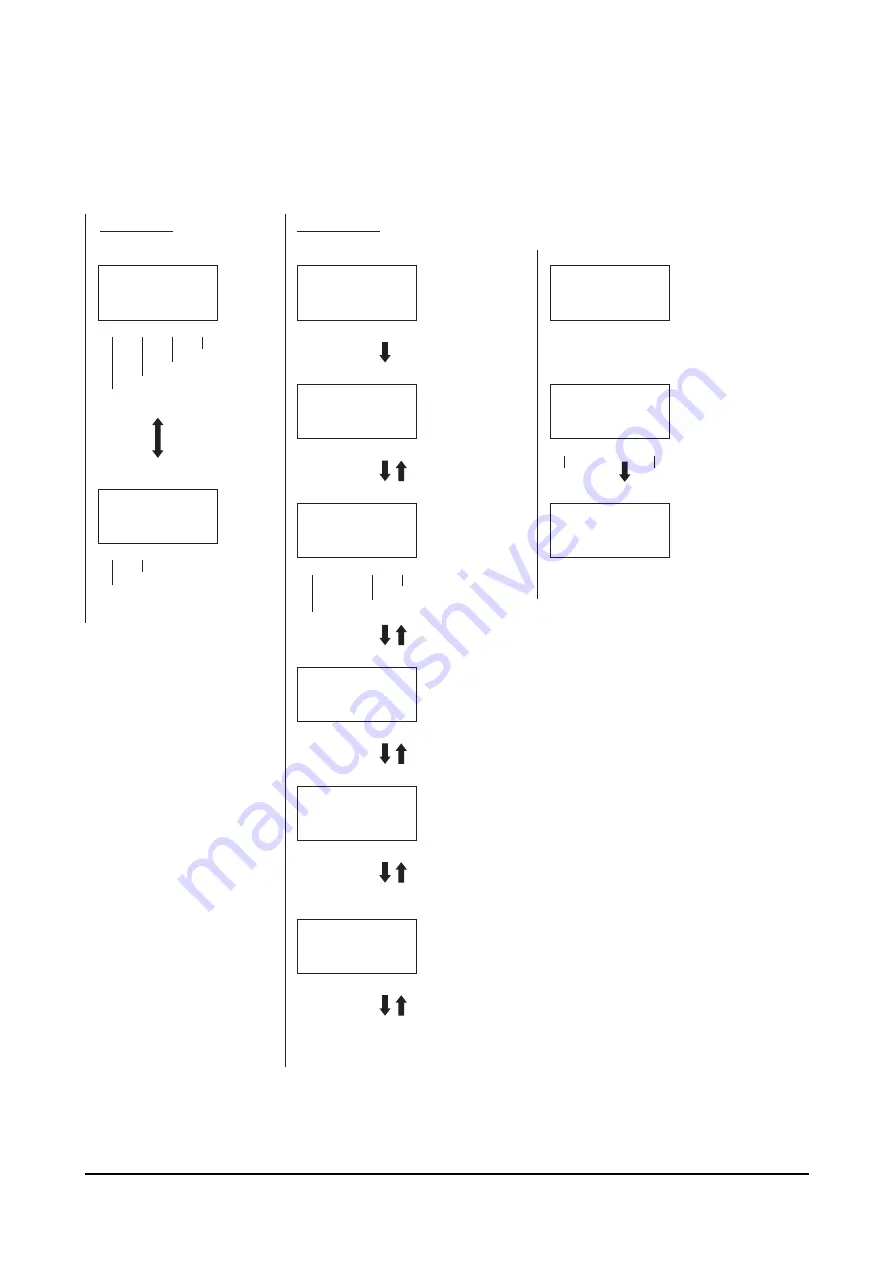
7 Teaching pendant operation
-
56
-
PRG mode
●
C
2 4 ) & C V C + &
0 Q F C V C
' 0 6 ' F K V
/ Q F G % N T + P U & G N
2 4 ) & C V C + &
0 Q F C V C
' 0 6 ' F K V
/ Q F G % N T + P U & G N
2 4 ) 1 2 6 [ R G
# D U + P E + P E
φ ψ ' 0 6 5 G V
/ Q F G
2 4 ) 2 Q U + P E
2 Q U O O
M G [ U ' 0 6 5 G V
/ Q F G 4 O V & E V
2 4 ) 5 R G G F
5 R F O O U
M G [ U ' 0 6 5 G V
/ Q F G
2 4 ) 2 W U J % W T
2 W U J % W T
M G [ U ' 0 6 5 G V
/ Q F G
2 4 ) 1 2 ( W P E
( W P E 5 K P I N G / Q V K Q P
φ ψ ' 0 6 5 G V
/ Q F G
2 4 ) & C V C + &
0 Q 0 Q F C V C
/ Q F G # E N T
2 4 ) 4 O V + P E
2 Q U O O
φ ψ ' 0 6 5 G V
/ Q F G
2 4 ) & E V
/ Q V Q T H T G G
1 - ! 0 Q ' 0 6 5 G V
/ Q F G ; G U 0 Q
2 4 ) & E V + P E
2 Q U O O
/ Q V Q T ( T G G ' 0 6 5 G V
/ Q F G
[
㸡
]
[
㸣
]
[
㸡
]
[
㸣
]
[
㸡
]
[
㸣
]
[
㸡
]
[
㸣
]
[ENT]
[
㸡
]
[
㸣
]
Select using [
㸠
][
㸢
].
Select a data No. using
the numerical keys or
[
㸡
][
㸣
][
㸠
][
㸢
].
Select using [
㸠
][
㸢
].
Enter using the
numerical keys.
Enter using the
numerical keys.
Enter using the
numerical keys.
If "SingleMotion" or "LinkedMotion" has been selected as
the operation mode, the display returns to the No. selection.
No. selection 1
No. selection
Operation method
No. selection 2
Position (numerical value entry)
Operating speed
Push current
(Displayed if the operation function is "PushMotion")
Operating function
First screen
Data creation
Move using [
㸠
][
㸢
].
Move manually.
Remote teaching
Direct teaching
To No. selection
To data deletion
To data insertion
To data clear
To PAR mode
To PAR mode
To clearing all operation data
[F1]
to PAR mode
[F1]
to PAR mode
[F1]
to PAR mode
[F1]
to PAR mode
[F1]
to PAR mode
To PAR mode
To remote teaching
[SHIFT]
To direct teaching
[ESC] to first screen of EXT mode
[ESC] to first screen
[F1]
to PAR mode
[F1]
to PAR mode
To PAR mode
To position (numerical value entry)
[F1]
[F4]
[F3]
[F1]
[F3]
[F4]
[F1]
[F2]
[F3]
[F4]
[F1]
[F2]
Summary of Contents for EZ limo ESMC-A
Page 61: ...7 Teaching pendant operation 61...
Page 71: ......
















































