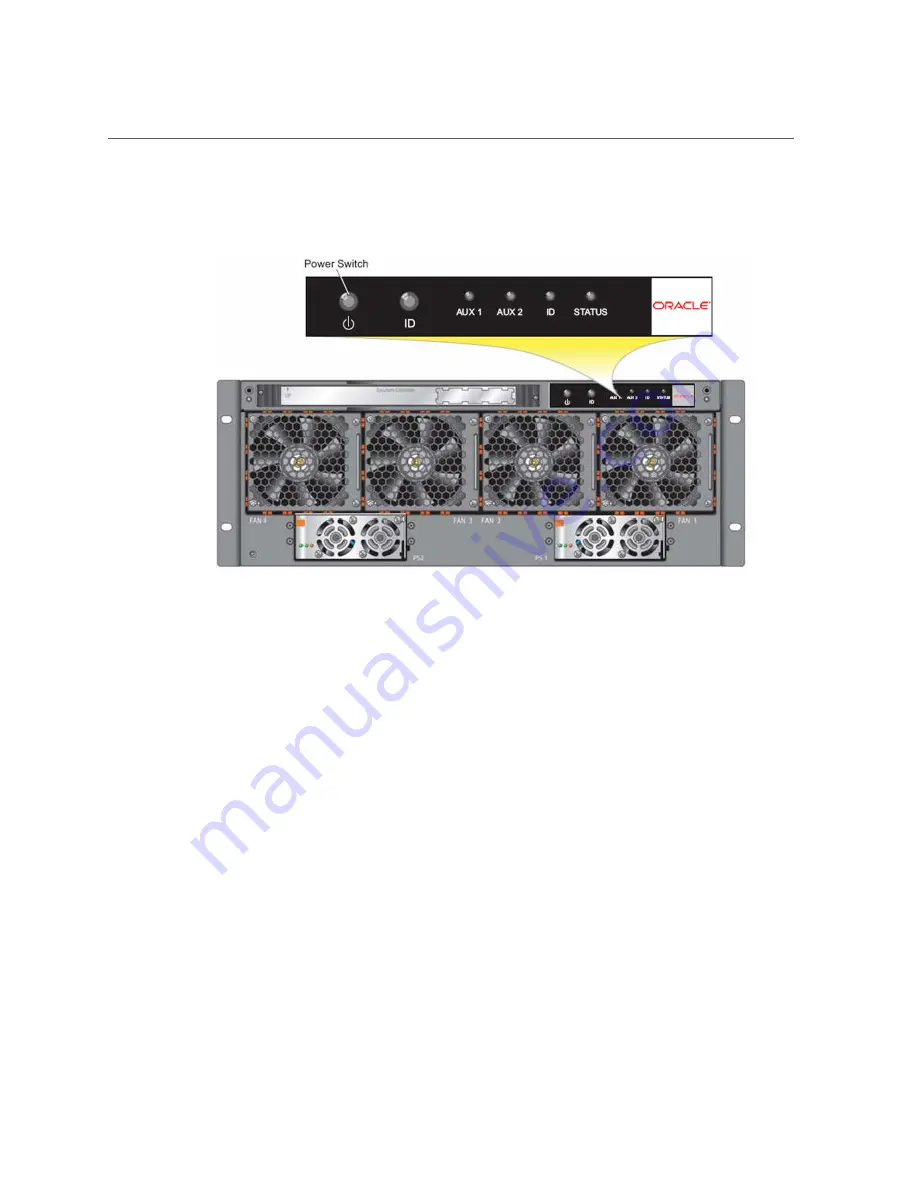
Run the Oracle Configuration Wizard
FIGURE 59
Fabric Interconnect Power Switch
When the Fabric Interconnect completes the boot process, a prompt is displayed on the serial
console.
2.
Using the system that you connected to the Management module's Serial 1 port,
log in to the Fabric Interconnect by entering:
XsigoLinux 120 (2006/09/07 11:43:18) local ttyS0
local login: admin
Password: admin
Once you have successfully logged in, the Configuration Wizard will automatically launch.
3.
Enter the values (indicated by the bold text) that are appropriate for your system
environment.
Would you like to use the Oracle Configuration Wizard? [Y/n] y
Hostname: ovn123
Domain: oracle.com (or blank)Is this Interconnect to be designated as the IB subnet manager? [Y/n] y
Do you want this Interconnect to send diagnostic data to Oracle periodically? [Y/n] y
Please input the 'admin' password: **** (unlimited length)
Please confirm the 'admin' password: ****
Performing Initial Configuration
97
Summary of Contents for Fabric Interconnect F1-15
Page 1: ...Oracle Fabric Interconnect Hardware User s Guide Part No E50997 04 July 2016...
Page 2: ......
Page 8: ...Contents Index 173 8 Oracle Fabric Interconnect Hardware User s Guide July 2016...
Page 10: ...10 Oracle Fabric Interconnect Hardware User s Guide July 2016...
Page 94: ...94 Oracle Fabric Interconnect Hardware User s Guide July 2016...
Page 168: ...168 Oracle Fabric Interconnect Hardware User s Guide July 2016...
Page 172: ...172 Oracle Fabric Interconnect Hardware User s Guide July 2016...
Page 176: ...176 Oracle Fabric Interconnect Hardware User s Guide July 2016...






























