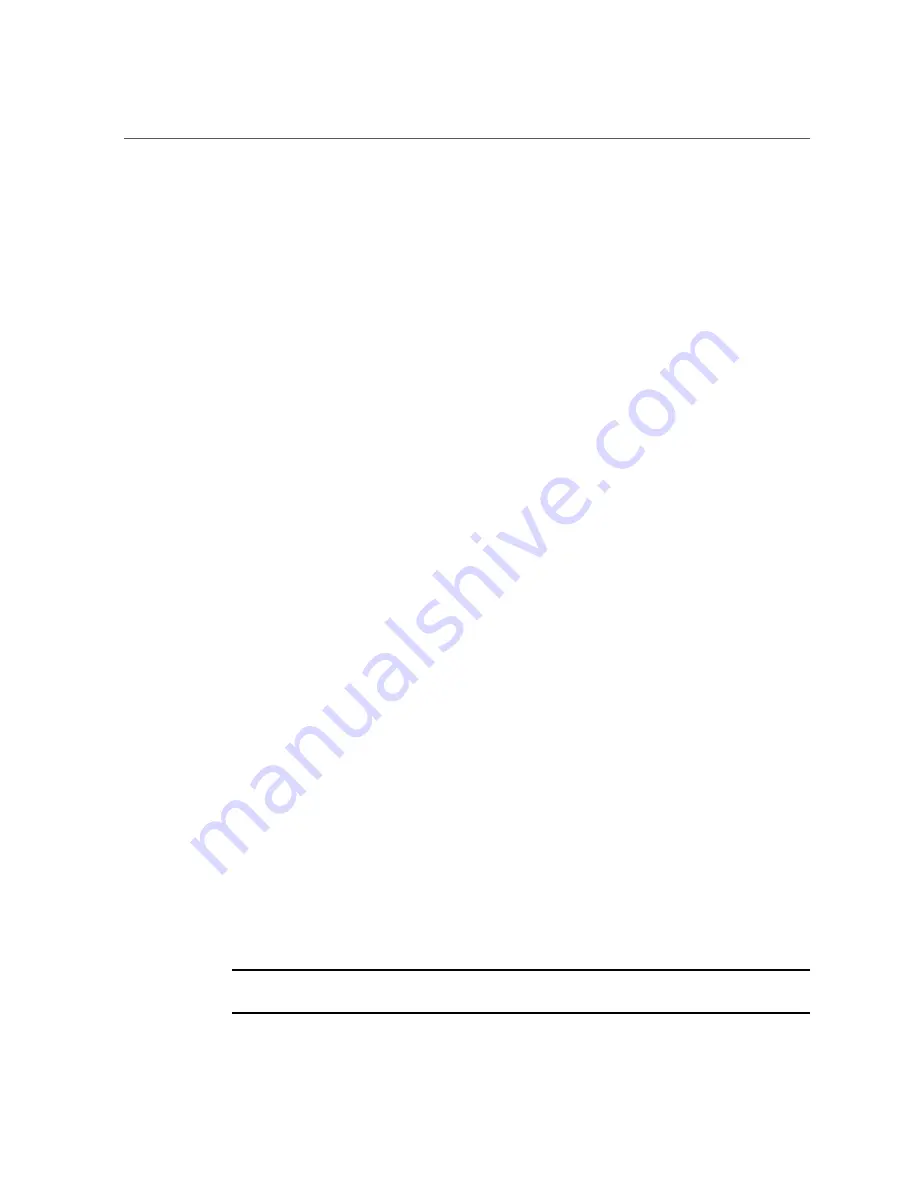
Disable the USB Drive on the Management Module
■
Interrupt the Fabric Interconnect's boot up sequence in a timely manner. You have
approximately 5 seconds after the Fabric Interconnect starts booting.
If you are watching the console, you will see the BIOS prompt. When you see the
prompt, follow the key sequence. If you do not enter the BIOS in a timely manner, you
can power off the Fabric Interconnect (for example, remove the power cables) and try
again.
■
A remote terminal connection (for example, hyperterminal) that uses ANSI encoding.
By default, when you connect to the Serial 1 port (
SER-1
) on the Management Module,
the terminal session requires VT100 encoding. However, the BIOS is a special case.
In order to enter the Fabric Interconnect BIOS, the terminal connection must be set to
ANSI encoding.
1.
Connect to the
SER-1
port on the Management Module. See
the Fabric Interconnect F1-15 Management Module,” on page 148
for the
location of the
SER-1
port.
2.
Using a terminal server or other connection appliance that is set to ANSI
encoding, open up a terminal window.
3.
Power on the Fabric Interconnect, and watch the terminal window for a message
that gives you the option of entering the system BIOS.
4.
When prompted with the option of entering BIOS, enter the BIOS by pressing the
key sequence indicated in the prompt (which is typically F4 for ANSI terminal
connections). Do this in a timely manner.
5.
In the BIOS's menu-driven interface, select Advanced
Æ
USB Configuration
Æ
Disable USB Function.
6.
When the USB device is disabled, press Esc to return to the top level menu
system in the BIOS.
7.
Using the right arrow key, scroll over to the Exit menu, and select Save Changes
and Exit. When prompted to save changes, press Enter (for “Yes”) to save and
quit.
8.
When you press Enter, the USB devices are deactivated and you exit the BIOS.
The Fabric Interconnect will automatically reboot. Do not interrupt this reboot.
When the reboot is complete, the USB drive on the Management Module is no longer active.
9.
Disconnect the cable from the
SER-1
port, close the terminal window, and restore
any security that is required by your department's policies.
Note -
If the USB device is not active and you need to activate it, you can use this procedure
and select Enable USB Function to re-enable the USB drive.
150
Oracle Fabric Interconnect Hardware User's Guide • July 2016
Summary of Contents for Fabric Interconnect F1-15
Page 1: ...Oracle Fabric Interconnect Hardware User s Guide Part No E50997 04 July 2016...
Page 2: ......
Page 8: ...Contents Index 173 8 Oracle Fabric Interconnect Hardware User s Guide July 2016...
Page 10: ...10 Oracle Fabric Interconnect Hardware User s Guide July 2016...
Page 94: ...94 Oracle Fabric Interconnect Hardware User s Guide July 2016...
Page 168: ...168 Oracle Fabric Interconnect Hardware User s Guide July 2016...
Page 172: ...172 Oracle Fabric Interconnect Hardware User s Guide July 2016...
Page 176: ...176 Oracle Fabric Interconnect Hardware User s Guide July 2016...






























