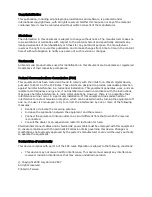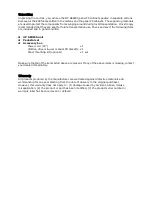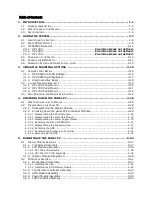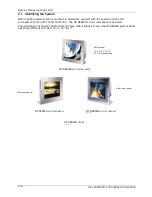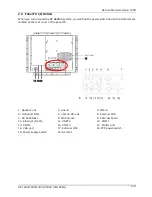Important Safety Precautions
Before getting started, read these instructions and save them for later reference.
1. To access any internal components of the system, confirm the system power is turned off
and make sure all the system fans already stop turning.
2. Turn off the computer before cleaning. Clean with a damp or dry cloth only. Do not spray
any liquid cleaner on screen.
3. The power socket used to plug in the power cord must be located near the system and
easily accessible. Do not use outlets on the same circuit of the systems that regularly
switched on and off.
4. Make sure the voltage of the power source is correct before connecting the system to the
power outlet.
5. If the system is sharing an extension cord with other devices, make sure the total ampere
rating of the devices plugged into the extension cord does not exceed the cord
’
s ampere
rating.
6. Do not expose the power cord, power outlet and extension cord to moisture.
7. Install the system on a reliable surface to prevent damage caused by dropping.
8. Disconnect the power cord from the system before any installation. Make sure both the
system and the external devices are turned off. The sudden surge of power may ruin any
sensitive components. Also make sure the system is properly grounded.
9. During installation of any internal components, be sure to ground yourself to keep from
any static charge. Most electronic components are sensitive to the static electric charge.
Use a grounding wrist strap and place all electronic components in any static-shielded
devices.
10.The openings on the system cabinet are for the cabin ventilation to prevent the system
from overheating.
DO NOT COVER THE OPENINGS.
11.The brightness of the flat panel display will decrease with use. However, hours of use will
vary depending on the application environment.
12.Avoid using sharp objects to operate the touch panel. Scratches on the touch panel may
cause mal-calibration or non-function to the touch panel.
13.The LCD panel display is not subject to shock or vibration. When assembling the computer,
make sure it is securely installed.
Summary of Contents for OP 1200
Page 8: ......
Page 32: ...Service Manual version 1008 OP 1200 1500 1700 PC920 Intel 945G 4 24...
Page 79: ...Service Manual version 1008 OP 1200 1500 1700 PC920 Intel 945G 6 71...
Page 91: ...Service Manual version 1008 OP 1200 1500 1700 PC920 Intel 945G 7 83...
Page 106: ...Service Manual version 1008 OP 1200 1500 1700 PC920 Intel 945G 7 98...
Page 109: ...Service Manual version 1008 OP 1200 1500 1700 PC920 Intel 945G 7 101...
Page 112: ...Service Manual version 1008 OP 1200 1500 1700 PC920 Intel 945G 7 104...