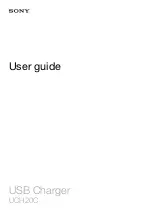174
Monitor Menus
Use the monitor menus to set up camera operation and perform important functions like
formatting a memory card. Four different menus are available, with the menu display
determined by the setting of the mode dial:
• Shooting mode menu (
P
,
A
,
S
, or
M
)
• Playback mode menu (
)
• Print reserve mode menu (
)
• Setup/connection mode menu (
)
1
Set the mode dial to the desired
setting.
2
Press the menu button
.
The menu opens in the monitor.
3
On the arrow pad, press
to
move the green highlight down the
menu.
Press
to move the green highlight up
the menu.
4
On the arrow pad, press
to
move the green highlight to the
right.
5
Use the arrow pad to select menu
options and settings.
To cancel making menu settings, press the
menu botton
.
In the shooting mode (mode dial set to
P
,
A
,
S
, or
M
) you can shoot a picture with
the menu displayed in the monitor. When
you shoot a picture the menu extinguishes,
but you can restore it immediately by
pressing the menu button
. This is
convenient for checking and changing
settings while shooting.
6
Press the
button.
If you have selected a setting, the selected
option is marked in relief and the green
highlight returns to the left.
Press the
button again to close the
menu.
To next menu page
Green highlight
(Moved by pressing
arrow pad pointers)
Selected option marked
in relief.
Shooting mode menu
(1st menu page)
1
2
3 4 5
6
3
4
5
Menu items
Downloaded From camera-usermanual.com
Summary of Contents for E10 - CAMEDIA E 10 Digital Camera SLR
Page 20: ...18 Downloaded From camera usermanual com ...
Page 36: ...Downloaded From camera usermanual com ...
Page 38: ...Downloaded From camera usermanual com ...
Page 42: ...Downloaded From camera usermanual com ...
Page 52: ...Downloaded From camera usermanual com ...
Page 66: ...Downloaded From camera usermanual com ...
Page 86: ...84 Downloaded From camera usermanual com ...
Page 89: ...Downloaded From camera usermanual com ...
Page 90: ...Downloaded From camera usermanual com ...
Page 98: ...96 Downloaded From camera usermanual com ...
Page 108: ...Downloaded From camera usermanual com ...
Page 112: ...110 Downloaded From camera usermanual com ...
Page 115: ...Downloaded From camera usermanual com ...
Page 125: ...Downloaded From camera usermanual com ...
Page 138: ...136 Downloaded From camera usermanual com ...
Page 144: ...Downloaded From camera usermanual com ...
Page 149: ...Downloaded From camera usermanual com ...
Page 153: ...Downloaded From camera usermanual com ...
Page 158: ...156 Downloaded From camera usermanual com ...
Page 160: ...Downloaded From camera usermanual com ...
Page 166: ...Downloaded From camera usermanual com ...
Page 170: ...Downloaded From camera usermanual com ...
Page 171: ...Downloaded From camera usermanual com ...
Page 181: ...Downloaded From camera usermanual com ...
Page 187: ...Downloaded From camera usermanual com ...
Page 196: ...Downloaded From camera usermanual com ...
Page 198: ......