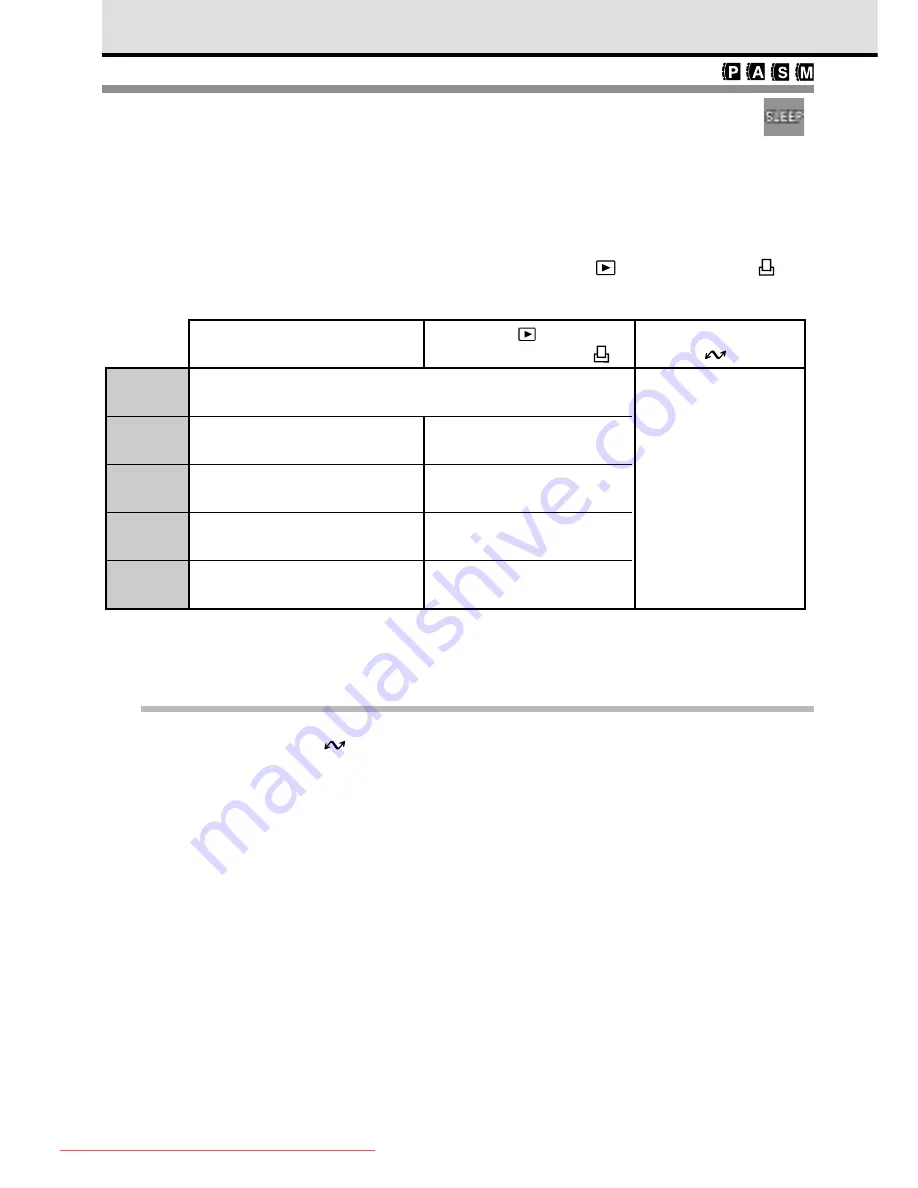
128
Setting the Idle Time for the Sleep Mode
When the camera is set in the
P
,
A
,
S
, or
M
shooting mode, if it remains idle for a
specified length of time, it will enter the sleep mode automatically and switch off the
monitor, control panel, and viewfinder displays to conserve the batteries. To restore the
camera to full operation, just half-press the shutter button or any other button. If the
camera remains idle in the sleep mode for 1 hour, then the camera will switch itself off.
If the camera remains idle with the mode dial set to Playback
or Print Reserve , the
camera will switch itself off after a specified length of time has elapsed.
Once the camera has switched itself off, you must switch it off and on again to restore
full operation.
Note
• After the camera enters the sleep mode, monitor and control panel go off. If the mode dial is set to
setup/connection mode mark
or with the AC adapter connected, the camera will ignore the
sleep mode setting and not switch itself off, regardless of how long it remains idle.
OFF
1MIN
2MIN
5MIN
10MIN
Camera never enters sleep mode.
Camera neither enters sleep mode, nor switches itself off.
Camera enters sleep mode if
it remains idle for 1 minute.
Power switches off after 1
minute.
Camera neither
enters sleep mode,
nor switches itself off.
Power switches off after 2
minutes.
Power switches off after 5
minutes.
Power switches off after 10
minutes.
Shooting Mode (
P
,
A
,
S
,
M
)
Playback ,
Print Reserve Mode
Setup/ Connection
Mode
Camera enters sleep mode if it
remains idle for 2 minutes.
Camera enters sleep mode if it
remains idle for 5 minutes.
Camera enters sleep mode if it
remains idle for 10 minutes.
Downloaded From camera-usermanual.com
Summary of Contents for E10 - CAMEDIA E 10 Digital Camera SLR
Page 20: ...18 Downloaded From camera usermanual com ...
Page 36: ...Downloaded From camera usermanual com ...
Page 38: ...Downloaded From camera usermanual com ...
Page 42: ...Downloaded From camera usermanual com ...
Page 52: ...Downloaded From camera usermanual com ...
Page 66: ...Downloaded From camera usermanual com ...
Page 86: ...84 Downloaded From camera usermanual com ...
Page 89: ...Downloaded From camera usermanual com ...
Page 90: ...Downloaded From camera usermanual com ...
Page 98: ...96 Downloaded From camera usermanual com ...
Page 108: ...Downloaded From camera usermanual com ...
Page 112: ...110 Downloaded From camera usermanual com ...
Page 115: ...Downloaded From camera usermanual com ...
Page 125: ...Downloaded From camera usermanual com ...
Page 138: ...136 Downloaded From camera usermanual com ...
Page 144: ...Downloaded From camera usermanual com ...
Page 149: ...Downloaded From camera usermanual com ...
Page 153: ...Downloaded From camera usermanual com ...
Page 158: ...156 Downloaded From camera usermanual com ...
Page 160: ...Downloaded From camera usermanual com ...
Page 166: ...Downloaded From camera usermanual com ...
Page 170: ...Downloaded From camera usermanual com ...
Page 171: ...Downloaded From camera usermanual com ...
Page 181: ...Downloaded From camera usermanual com ...
Page 187: ...Downloaded From camera usermanual com ...
Page 196: ...Downloaded From camera usermanual com ...
Page 198: ......






























