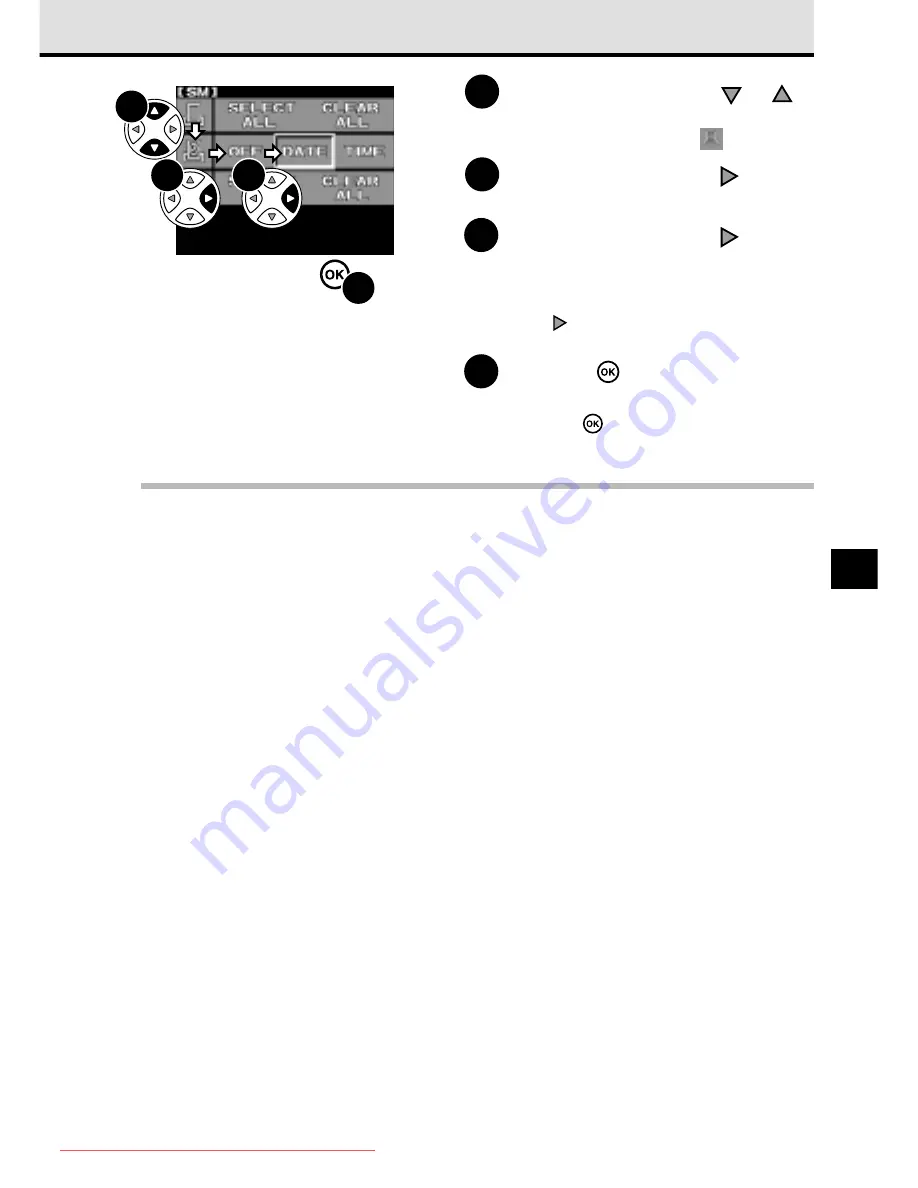
165
11
5
6
7
8
5
On the arrow pad, press
or
to move the green highlight to the
date/time stamp mark
.
6
On the arrow pad, press
to move
the green highlight to the right.
7
On the arrow pad, press
to move
the green highlight to DATE or
TIME.
To cancel date or time stamp printing,
press
to move the green highlight to
OFF .
8
Press the
button to select the
setting.
Press the
button again to close the
menu. The last picture taken is displayed.
Note
• The DPOF standard permits printing either the date or time stamp (not both). You must select
either the date or time for stamping your prints.
• Selecting a large number of pictures for printing could take a long time. Before you start selecting
the a large batch of pictures for printing, check the battery check in the viewfinder and make sure
sufficient battery power is available, or if possible, connect the optional AC adapter. While selecting
pictures for printing, never switch the camera off or open the memory card cover.
If you are interrupted during picture selection for printing, you will have to start again.
• The level of DPOF compatibility is different for some printers and you could experience some
problems in printing pictures selected for printing with the print reserve features on the camera.
(
➞
166)
• If you use index printing, you cannot stamp the prints with the date or the time.
Downloaded From camera-usermanual.com
Summary of Contents for E10 - CAMEDIA E 10 Digital Camera SLR
Page 20: ...18 Downloaded From camera usermanual com ...
Page 36: ...Downloaded From camera usermanual com ...
Page 38: ...Downloaded From camera usermanual com ...
Page 42: ...Downloaded From camera usermanual com ...
Page 52: ...Downloaded From camera usermanual com ...
Page 66: ...Downloaded From camera usermanual com ...
Page 86: ...84 Downloaded From camera usermanual com ...
Page 89: ...Downloaded From camera usermanual com ...
Page 90: ...Downloaded From camera usermanual com ...
Page 98: ...96 Downloaded From camera usermanual com ...
Page 108: ...Downloaded From camera usermanual com ...
Page 112: ...110 Downloaded From camera usermanual com ...
Page 115: ...Downloaded From camera usermanual com ...
Page 125: ...Downloaded From camera usermanual com ...
Page 138: ...136 Downloaded From camera usermanual com ...
Page 144: ...Downloaded From camera usermanual com ...
Page 149: ...Downloaded From camera usermanual com ...
Page 153: ...Downloaded From camera usermanual com ...
Page 158: ...156 Downloaded From camera usermanual com ...
Page 160: ...Downloaded From camera usermanual com ...
Page 166: ...Downloaded From camera usermanual com ...
Page 170: ...Downloaded From camera usermanual com ...
Page 171: ...Downloaded From camera usermanual com ...
Page 181: ...Downloaded From camera usermanual com ...
Page 187: ...Downloaded From camera usermanual com ...
Page 196: ...Downloaded From camera usermanual com ...
Page 198: ......
















































