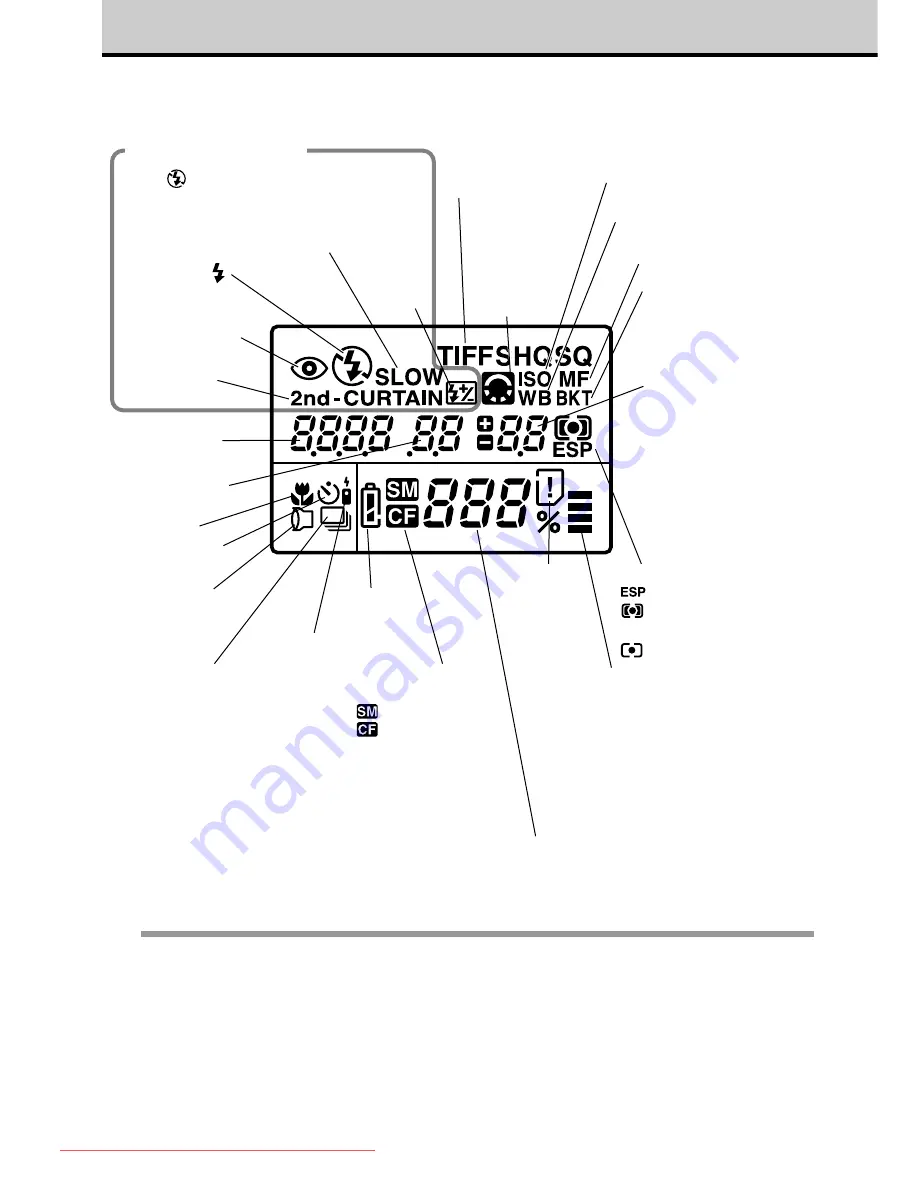
16
Important Parts and Names (continued)
Control panel
Selected memory
card
SmartMedia
CompactFlash
➝
121
Memory gauge
➝
40
Displays the amount of camera
memory currently in use. One bar
lights for every picture taken and
remains on until the picture is
stored in the card and then goes
out. With no bars lit, you can take
up to 4 pictures. When all 4 bars
are lit, you cannot take a picture.
Metering mode
➝
78
Digital ESP metering
Center weighted
averaging metering
Spot metering
Number of storable pictures
➝
34
At power on, also displays a percentage for the
battery check for the lithium polymer battery.
Only (No Flash) is displayed when
flash is not in use. Nothing displayed for
Auto flash mode.
White balance (Displays
setting other than AUTO)
➝
100, 101, 102
ISO (Displays setting other
than AUTO)
➝
83
Image
adjustment
(sharpness,
contrast)
➝
106, 107
Flash control
➝
44, 85
Shutter speed
➝
74
Record mode
(TIFF, SHQ,
HQ, SQ)
➝
103
Auto bracket
➝
81
Manual focus
➝
68
Card error
➝
189
Aperture value
➝
72
Remote control
➝
114
Sequential shooting
➝
112
Red-eye reduction
Fill-in flash
Slow synchro
Flash
intensity
control
2nd-curtain
Battery
check
➝
33
Conversion lens
➝
133
Macro
➝
42
Self-timer
➝
113
Exposure
compensation/
Exposure level
In the
P
,
A
,
S
modes
displays exposure
compensation value.
(
➝
79)
In the
M
mode
displays the exposure
level (the difference
between the selected
and ideal exposure
levels).
(
➝
77)
Note
• If you half-press the shutter button, the viewfinder display will light on.
• After the camera is switched on, you will see “- - ” displayed for the aperture, shutter speed, and
exposure level settings until you half-press the shutter button. When you release the shutter-button
from half-pressing, you will see “- -” displayed again after 8 seconds.
Downloaded From camera-usermanual.com
Summary of Contents for E10 - CAMEDIA E 10 Digital Camera SLR
Page 20: ...18 Downloaded From camera usermanual com ...
Page 36: ...Downloaded From camera usermanual com ...
Page 38: ...Downloaded From camera usermanual com ...
Page 42: ...Downloaded From camera usermanual com ...
Page 52: ...Downloaded From camera usermanual com ...
Page 66: ...Downloaded From camera usermanual com ...
Page 86: ...84 Downloaded From camera usermanual com ...
Page 89: ...Downloaded From camera usermanual com ...
Page 90: ...Downloaded From camera usermanual com ...
Page 98: ...96 Downloaded From camera usermanual com ...
Page 108: ...Downloaded From camera usermanual com ...
Page 112: ...110 Downloaded From camera usermanual com ...
Page 115: ...Downloaded From camera usermanual com ...
Page 125: ...Downloaded From camera usermanual com ...
Page 138: ...136 Downloaded From camera usermanual com ...
Page 144: ...Downloaded From camera usermanual com ...
Page 149: ...Downloaded From camera usermanual com ...
Page 153: ...Downloaded From camera usermanual com ...
Page 158: ...156 Downloaded From camera usermanual com ...
Page 160: ...Downloaded From camera usermanual com ...
Page 166: ...Downloaded From camera usermanual com ...
Page 170: ...Downloaded From camera usermanual com ...
Page 171: ...Downloaded From camera usermanual com ...
Page 181: ...Downloaded From camera usermanual com ...
Page 187: ...Downloaded From camera usermanual com ...
Page 196: ...Downloaded From camera usermanual com ...
Page 198: ......
















































