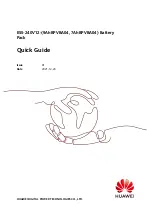51
2
Deleting Single Pictures
You can delete one by one pictures that you do not want to keep. Deleting unneeded
pictures creates more space on the selected card and increases the number of pictures
that you can store on the card.
1
Enter the playback mode and
display the picture that you want to
delete. (
➞
46)
If you are using the index display, press the
pointers
on the arrow pad to
move the green highlight to the image that
you want to delete.
2
Press the erase button
.
YES and NO is displayed in the monitor.
3
On the arrow pad, press
to
move the green highlight to YES.
If you change your mind and you do not
want to delete the image, with NO
selected just press the
button or press
the erase button
.
4
Press the
button.
The card access lamp blinks and the
selected image is deleted from the card.
Pictures which cannot be deleted
Protected pictures cannot be deleted from the memory card. Protected pictures can be deleted later,
but only after releasing the protection before executing frame delete. (
➞
50)
Protected thumbnail files and a SmartMedia card with a protect seal attached cannot be deleted.
Reusing memory cards
After storing all the images on a card to a hard disk on a computer, you can delete all the images
from the card and then re-use the card for taking and storing more pictures. (
➞
150) Always copy
important pictures to hard disk before you delete images from a card.
1
2
3
4
Downloaded From camera-usermanual.com
Summary of Contents for E10 - CAMEDIA E 10 Digital Camera SLR
Page 20: ...18 Downloaded From camera usermanual com ...
Page 36: ...Downloaded From camera usermanual com ...
Page 38: ...Downloaded From camera usermanual com ...
Page 42: ...Downloaded From camera usermanual com ...
Page 52: ...Downloaded From camera usermanual com ...
Page 66: ...Downloaded From camera usermanual com ...
Page 86: ...84 Downloaded From camera usermanual com ...
Page 89: ...Downloaded From camera usermanual com ...
Page 90: ...Downloaded From camera usermanual com ...
Page 98: ...96 Downloaded From camera usermanual com ...
Page 108: ...Downloaded From camera usermanual com ...
Page 112: ...110 Downloaded From camera usermanual com ...
Page 115: ...Downloaded From camera usermanual com ...
Page 125: ...Downloaded From camera usermanual com ...
Page 138: ...136 Downloaded From camera usermanual com ...
Page 144: ...Downloaded From camera usermanual com ...
Page 149: ...Downloaded From camera usermanual com ...
Page 153: ...Downloaded From camera usermanual com ...
Page 158: ...156 Downloaded From camera usermanual com ...
Page 160: ...Downloaded From camera usermanual com ...
Page 166: ...Downloaded From camera usermanual com ...
Page 170: ...Downloaded From camera usermanual com ...
Page 171: ...Downloaded From camera usermanual com ...
Page 181: ...Downloaded From camera usermanual com ...
Page 187: ...Downloaded From camera usermanual com ...
Page 196: ...Downloaded From camera usermanual com ...
Page 198: ......