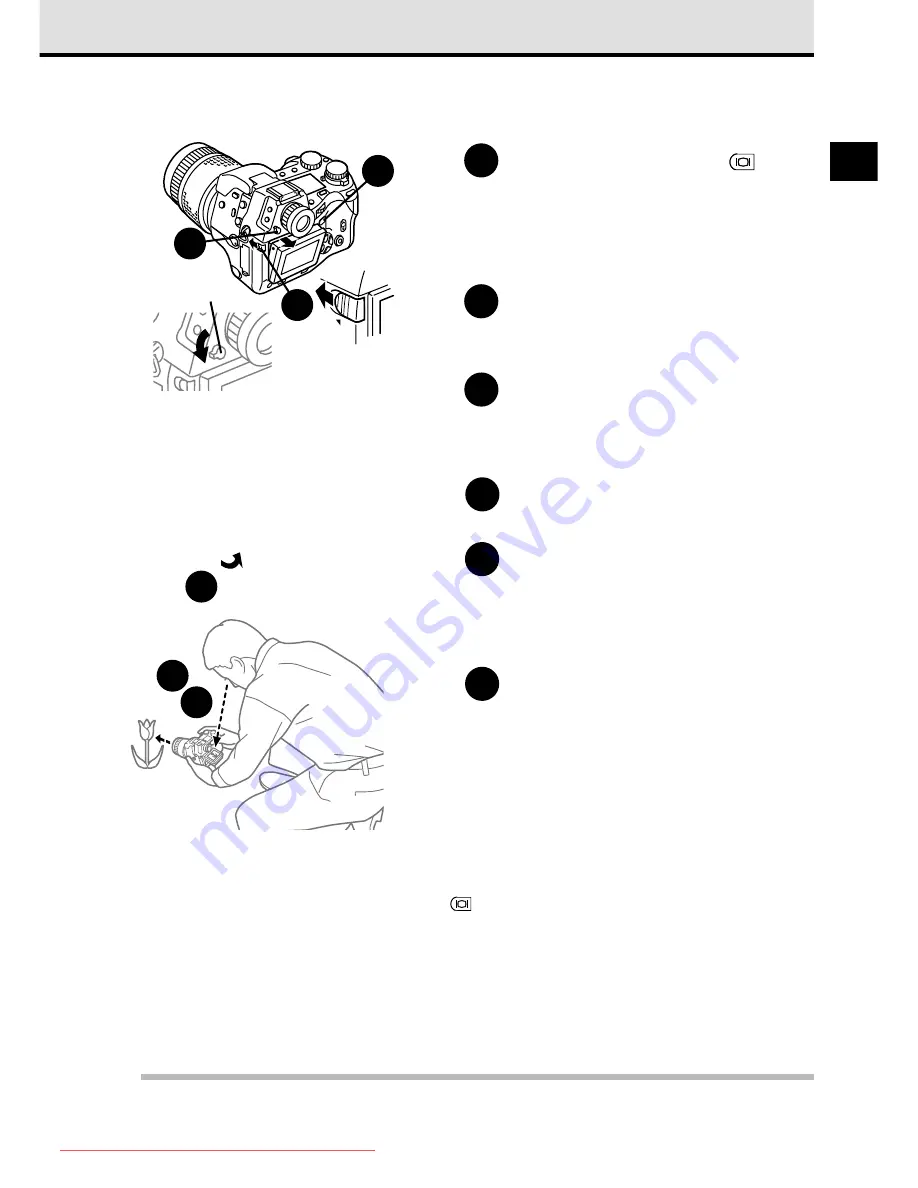
37
2
Framing a picture with the monitor
1
Press the monitor button
.
You can see the same view in the monitor
and the viewfinder. (However, framing
pictures through the monitor consumes
more battery power than when using the
viewfinder.)
2
To prevent light from behind the
camera entering the viewfinder,
lower the eyepiece shutter lever.
3
Move the monitor lock/release
button to the left (see illustration).
The upper part of the monitor projects
about 1 cm (0.3 in.) from the camera.
4
If you need to raise the monitor,
pull the bottom out.
5
Hold the camera as steady as
possible.
Hold the camera carefully without blocking
the lens, flash, or AF port with the camera
strap, your fingers, etc.
6
Compose the picture in the
monitor.
The picture that you take will be the same
as the picture composed in the monitor.
(The monitor displays 100% of the
composed picture.)
You can also take a picture at Step 3 for a
high-angle shot.
Cannot see through the monitor?
• Make sure that you pressed the monitor button
to activate the monitor display.
• Make sure that the lens cap has been removed.
• After the camera is left idle for a specified length of time, it will enter the sleep mode. Press the
shutter button lightly to restore the camera to full operation.
• Check the power switch. If the power switch is at the OFF position, move it to ON. If the power is
off with the power switch in the ON position, the camera may have powered itself off. Move to OFF
then move to ON again.
• Mode dial set correctly? Make sure that the mode dial is set to
P
,
A
,
S
, or
M
.
Note
• When framing a picture with the monitor, lower the eyepiece shutter lever. Light entering the
viewfinder from behind the camera could wash out the picture with white light.
5
6
OP
EN
2
1
OPEN
3
4
Eyepiece shutter
lever
Downloaded From camera-usermanual.com
Summary of Contents for E10 - CAMEDIA E 10 Digital Camera SLR
Page 20: ...18 Downloaded From camera usermanual com ...
Page 36: ...Downloaded From camera usermanual com ...
Page 38: ...Downloaded From camera usermanual com ...
Page 42: ...Downloaded From camera usermanual com ...
Page 52: ...Downloaded From camera usermanual com ...
Page 66: ...Downloaded From camera usermanual com ...
Page 86: ...84 Downloaded From camera usermanual com ...
Page 89: ...Downloaded From camera usermanual com ...
Page 90: ...Downloaded From camera usermanual com ...
Page 98: ...96 Downloaded From camera usermanual com ...
Page 108: ...Downloaded From camera usermanual com ...
Page 112: ...110 Downloaded From camera usermanual com ...
Page 115: ...Downloaded From camera usermanual com ...
Page 125: ...Downloaded From camera usermanual com ...
Page 138: ...136 Downloaded From camera usermanual com ...
Page 144: ...Downloaded From camera usermanual com ...
Page 149: ...Downloaded From camera usermanual com ...
Page 153: ...Downloaded From camera usermanual com ...
Page 158: ...156 Downloaded From camera usermanual com ...
Page 160: ...Downloaded From camera usermanual com ...
Page 166: ...Downloaded From camera usermanual com ...
Page 170: ...Downloaded From camera usermanual com ...
Page 171: ...Downloaded From camera usermanual com ...
Page 181: ...Downloaded From camera usermanual com ...
Page 187: ...Downloaded From camera usermanual com ...
Page 196: ...Downloaded From camera usermanual com ...
Page 198: ......






























